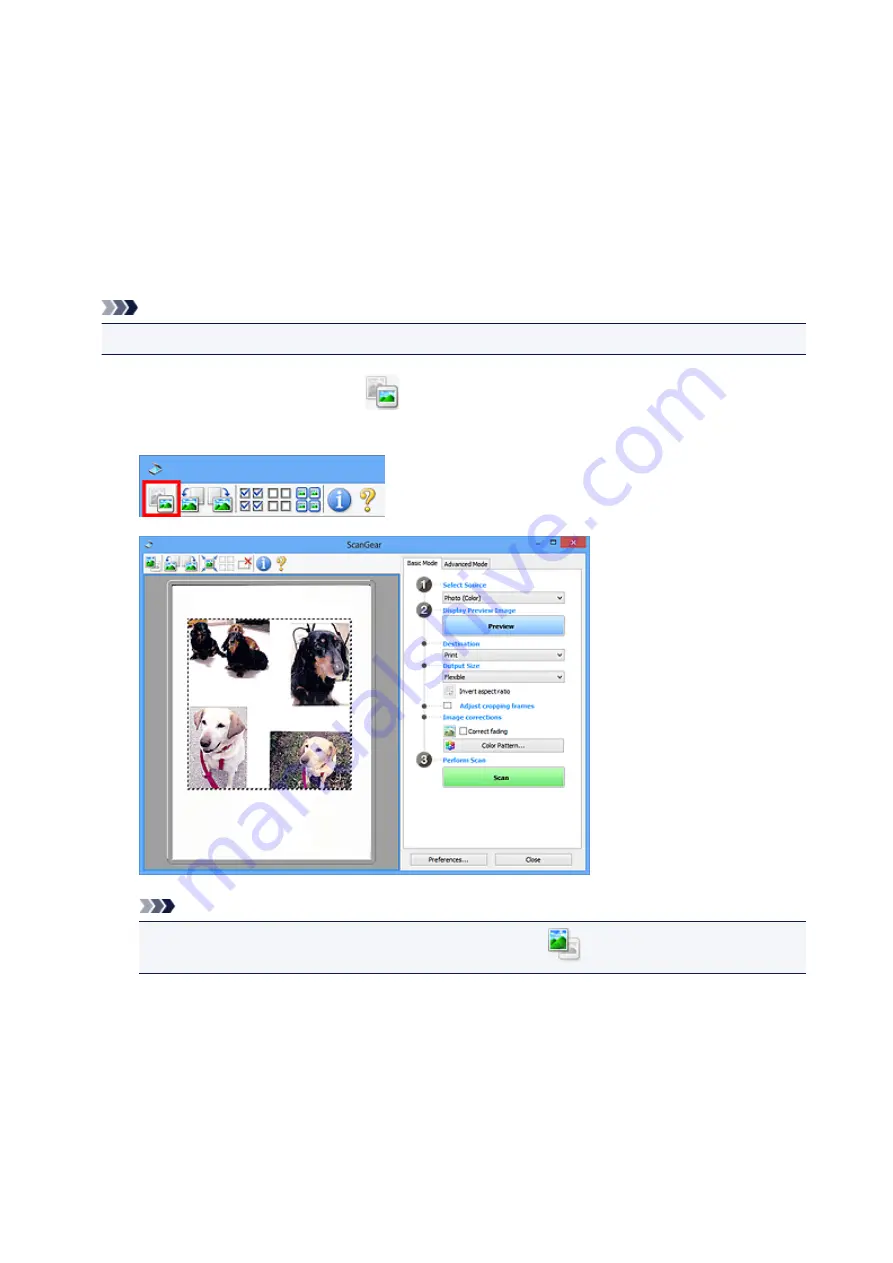
7. Select the images you want to scan.
Select the checkboxes of the images you want to scan.
8. Click
Scan
.
Scanning Multiple Documents in Whole Image View
Follow these steps if thumbnails are not displayed correctly when previewed or if you want to scan
multiple documents as a single image.
Note
• Positions of slanted documents are not corrected in whole image view.
1. After previewing images, click
(Thumbnail) on the Toolbar.
Switch to whole image view.
Note
• When the whole image is displayed, the icon changes to
(Whole Image).
2. Set
Destination
.
3. Set
Output Size
according to purpose.
Invert aspect ratio
will be enabled when
Output Size
is set to anything but
Flexible
. Click this button
to rotate the cropping frame. Click again to return it to the original orientation.
4. Adjust the cropping frames.
135
Summary of Contents for CanoScan LiDE 220
Page 20: ...Safety Guide Safety Precautions Regulatory and Safety Information 20 ...
Page 27: ...Placing Items Place the Item on the Platen Items You Can Place How to Place Items 27 ...
Page 38: ...Scanning Scanning from a Computer Scanning Using the Scanner Buttons 38 ...
Page 97: ...Defaults You can restore the settings in the displayed screen to the default settings 97 ...
Page 106: ...Defaults You can restore the settings in the displayed screen to the default settings 106 ...
Page 141: ...141 ...
Page 214: ...6 Click Scan When scanning is completed the scanned image appears in the application 214 ...






























