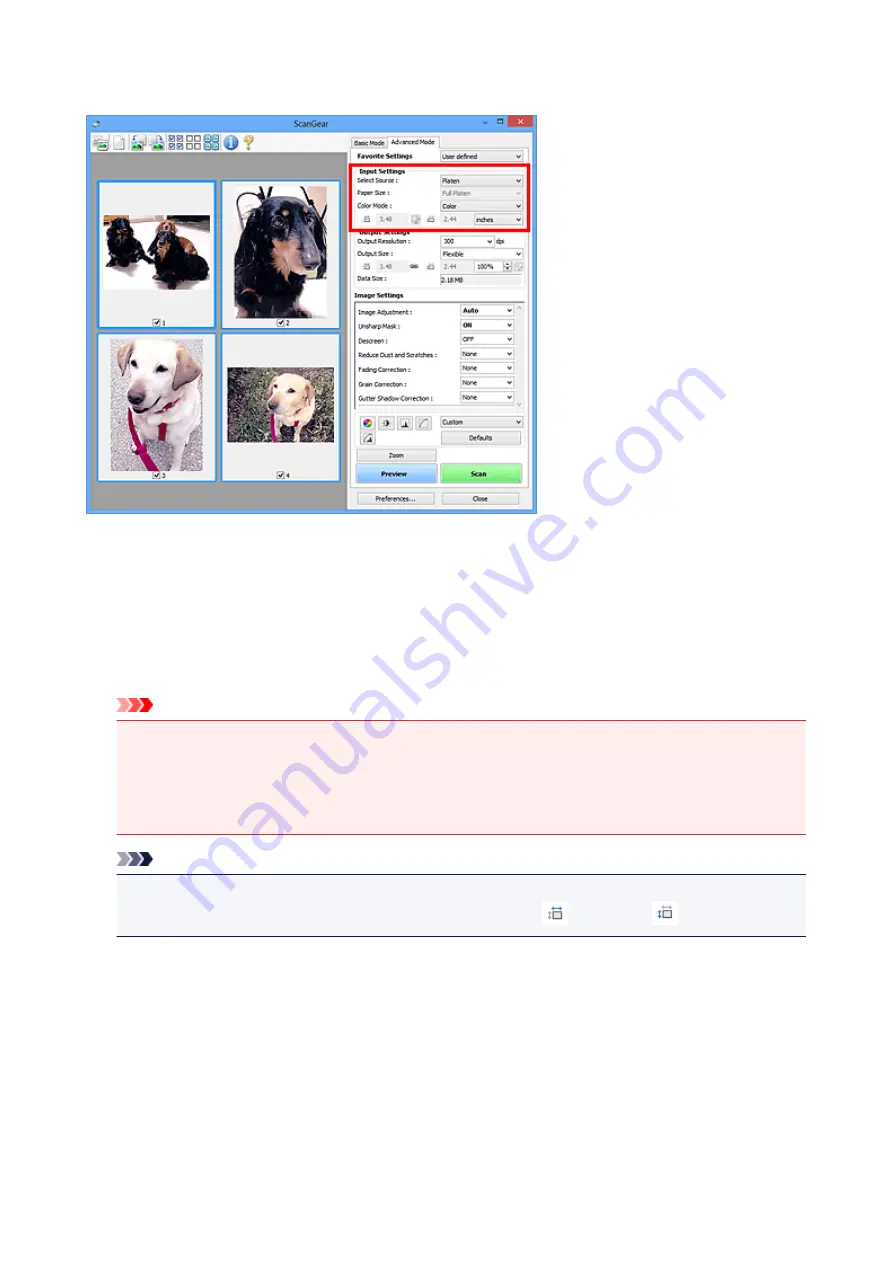
Input Settings
Input Settings
allows you to set the following items:
Select Source
The type of document to be scanned is displayed.
Paper Size
Select the size of the document to be scanned. This setting is available in whole image view only.
When you select a size, the Preview area size changes accordingly.
Important
• Some applications have a limit to the amount of scan data they can receive. Available scan range
is as follows.
• 21000 pixels x 30000 pixels or less (and 1.8 GB or less in data size)
• If you change
Paper Size
after previewing, the preview image will be deleted.
Note
• If you are not sure which size you should select for
Paper Size
, set
Paper Size
to
Full Platen
, then
measure the size of the document and enter the values into
(Width) and
(Height).
Color Mode
Select how to scan the document.
Color
Select this mode to scan color documents or to create color images. This mode renders the image
in 256 levels (8 bit) of R(ed), G(reen), and B(lue).
Color(48bit)
Select this mode to scan color photos. This mode renders the image in 65536 levels (16 bit) of
R(ed), G(reen), and B(lue).
170
Summary of Contents for CanoScan LiDE 220
Page 20: ...Safety Guide Safety Precautions Regulatory and Safety Information 20 ...
Page 27: ...Placing Items Place the Item on the Platen Items You Can Place How to Place Items 27 ...
Page 38: ...Scanning Scanning from a Computer Scanning Using the Scanner Buttons 38 ...
Page 97: ...Defaults You can restore the settings in the displayed screen to the default settings 97 ...
Page 106: ...Defaults You can restore the settings in the displayed screen to the default settings 106 ...
Page 141: ...141 ...
Page 214: ...6 Click Scan When scanning is completed the scanned image appears in the application 214 ...






























