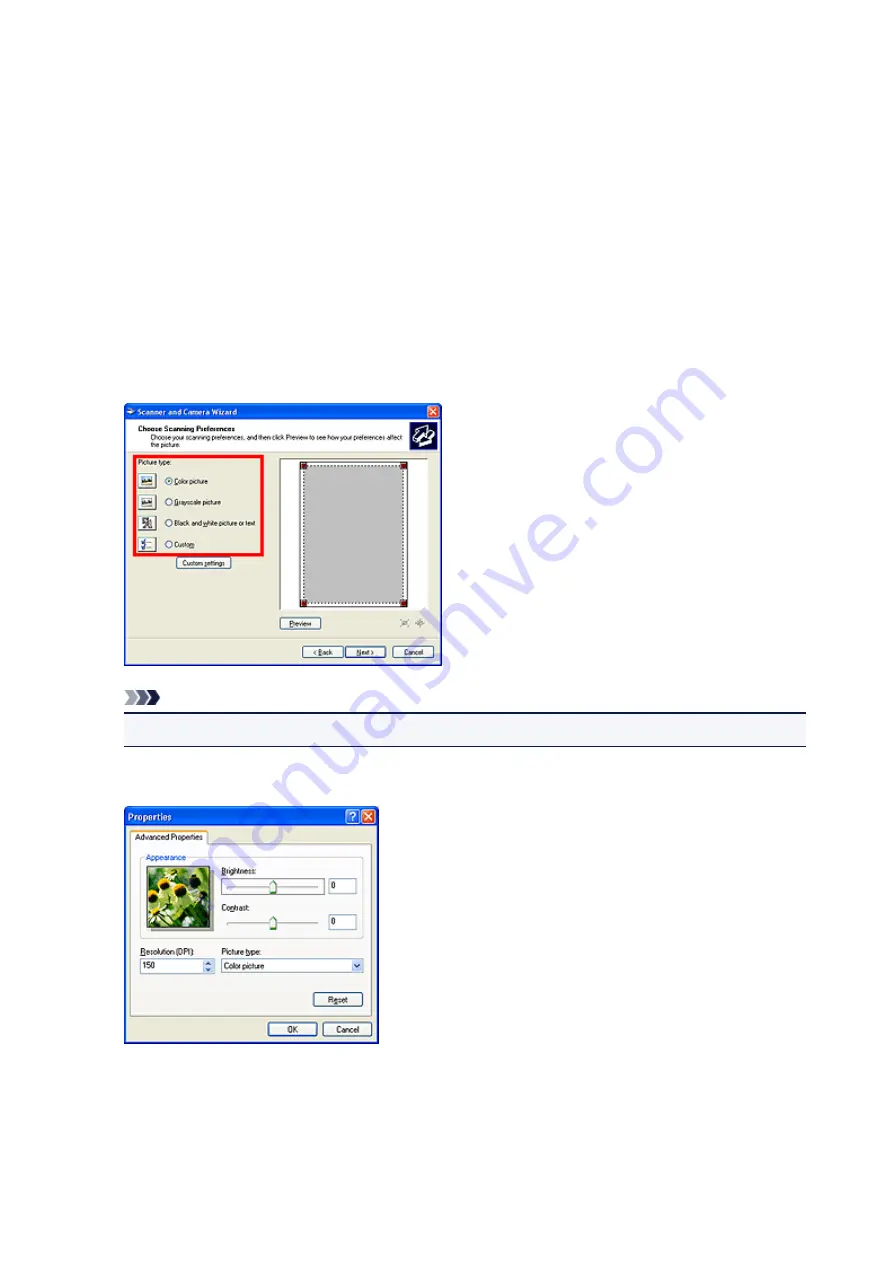
Scanning Using the Control Panel (Windows XP Only)
You can scan images via the Control Panel of Windows XP using the WIA driver.
1. From the
Start
menu, select
Control Panel
.
2. Click
Printers and Other Hardware
>
Scanners and Cameras
, then double-click
CanoScan XXX
(where "XXX" is the model name).
The
Scanner and Camera Wizard
dialog box appears.
3. Click
Next
.
4. Select
Picture type
according to the item to be scanned.
Note
• To scan with the values previously set in
Custom settings
, select
Custom
.
5. Click
Custom settings
to set the preferences as required.
Brightness
Move the slider to adjust the brightness. Move it to the left to darken and right to brighten the image.
You can also enter a value (-127 to 127).
215
Summary of Contents for CanoScan LiDE 220
Page 20: ...Safety Guide Safety Precautions Regulatory and Safety Information 20 ...
Page 27: ...Placing Items Place the Item on the Platen Items You Can Place How to Place Items 27 ...
Page 38: ...Scanning Scanning from a Computer Scanning Using the Scanner Buttons 38 ...
Page 97: ...Defaults You can restore the settings in the displayed screen to the default settings 97 ...
Page 106: ...Defaults You can restore the settings in the displayed screen to the default settings 106 ...
Page 141: ...141 ...
Page 214: ...6 Click Scan When scanning is completed the scanned image appears in the application 214 ...






























