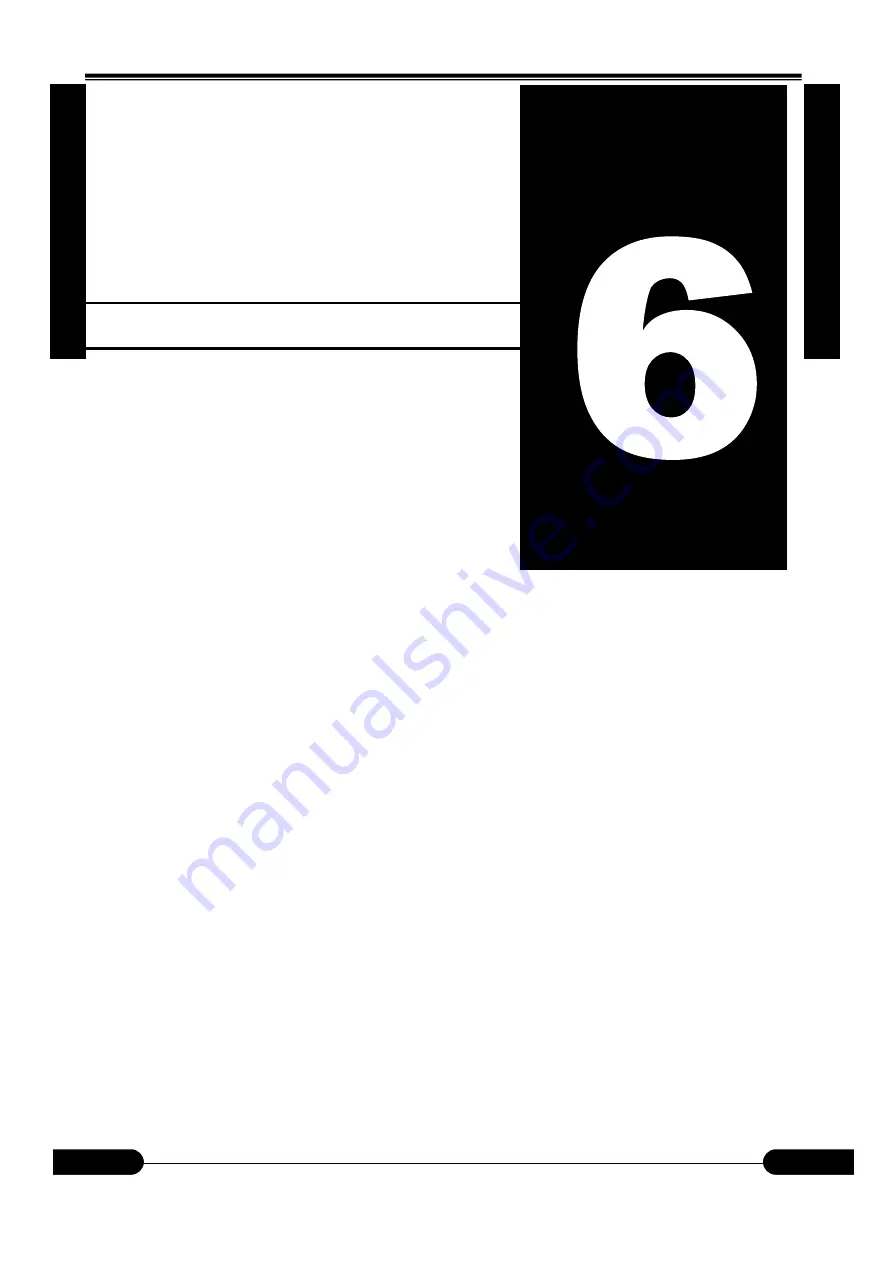
6. Restart function 6. Restart function
6-1
OM0001
OM0001
6.
R
es
ta
rt
f
un
ct
io
n
6
.
R
e
s
t
a
r
t
f
u
n
c
t
i
o
n
6
.
Re
st
ar
t
Fu
nc
ti
on
6
.
Re
st
ar
t
Fu
nc
ti
on
Chapter 6
Restart Function
In this chapter, display explanation will be given
according to the following sequence:
6.1
Restart function mode screen
page
6-2
6.2
Auto Preform restart function
page
6-3
6.3
Auto Mount restart function
page
6-4
6.4
Auto Preform and Mount restart function
page
6-5
6.5
Mount position pasted check function
page
6-5








































