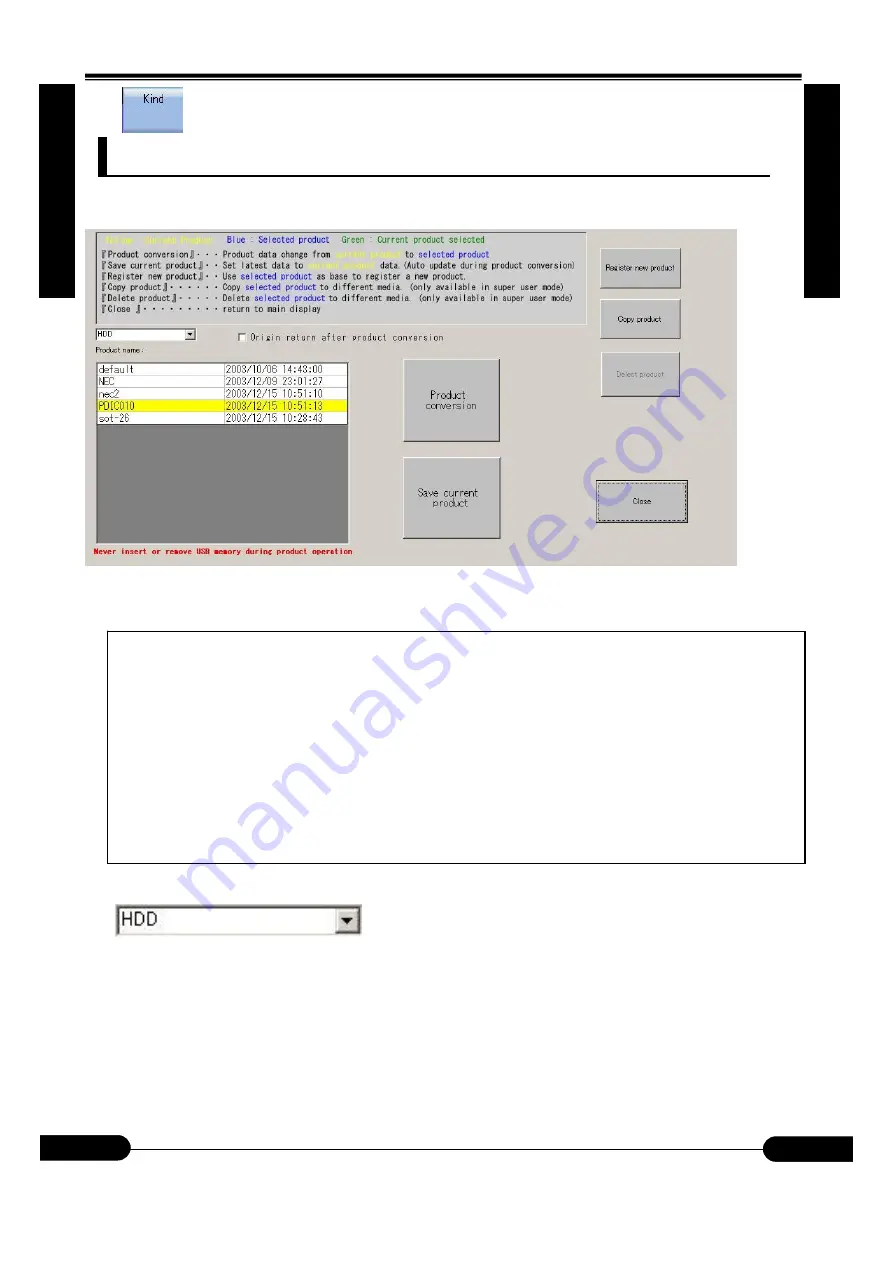
4. Product Mode
4. Product Mode
4
4.
Pr
oduc
t
Mode
.
.
4. Pr
oduc
t Mode
Pr
odu
ct
Explanation on product mode screen when product touch button is selected.
4.1 Conversion (Product change) screen
In product mode, product data control program will be started up.
①
⑥
⑦
②
③
⑧
④
⑤
⑨
①
The following simple descriptions are displayed.
Yellow: Existing product Blue: Currently selected product
Green
:
Existing and currently selected product
『
Product conversion
』……
Data conversion from existing to currently selected product.
『
Current product save
』…
Latest update of saved existing product data.
(
Automatically done during product conversion
)
『
New product registration
』……
Create new product name based on currently selected product.
(
Automatically converted to new product
)
『
Product copy
』………
Copy currently selected product to a different memory media.
(Can be selected only in super user mode)
『
Product delete
』………
Delete currently selected product.
(
Can be selected only in super user mode
)
『
Close
』………………
Return to main screen.
②
Select memory area to be displayed in product data list
(③)
.
HDD
(
Hard Disk Drive
)
or USB
(
USB memory
)
can be selected.
③
Product list
This the product data list currently selected in
②
that is saved in memory area.
The left column in the list shows the product name. Existing product is blue, Currently selected product is blue
and if existing product is currently selected, it will be green.
The right column in the list shows the product data updating time.
4-2
OM0001
OM0001
















































