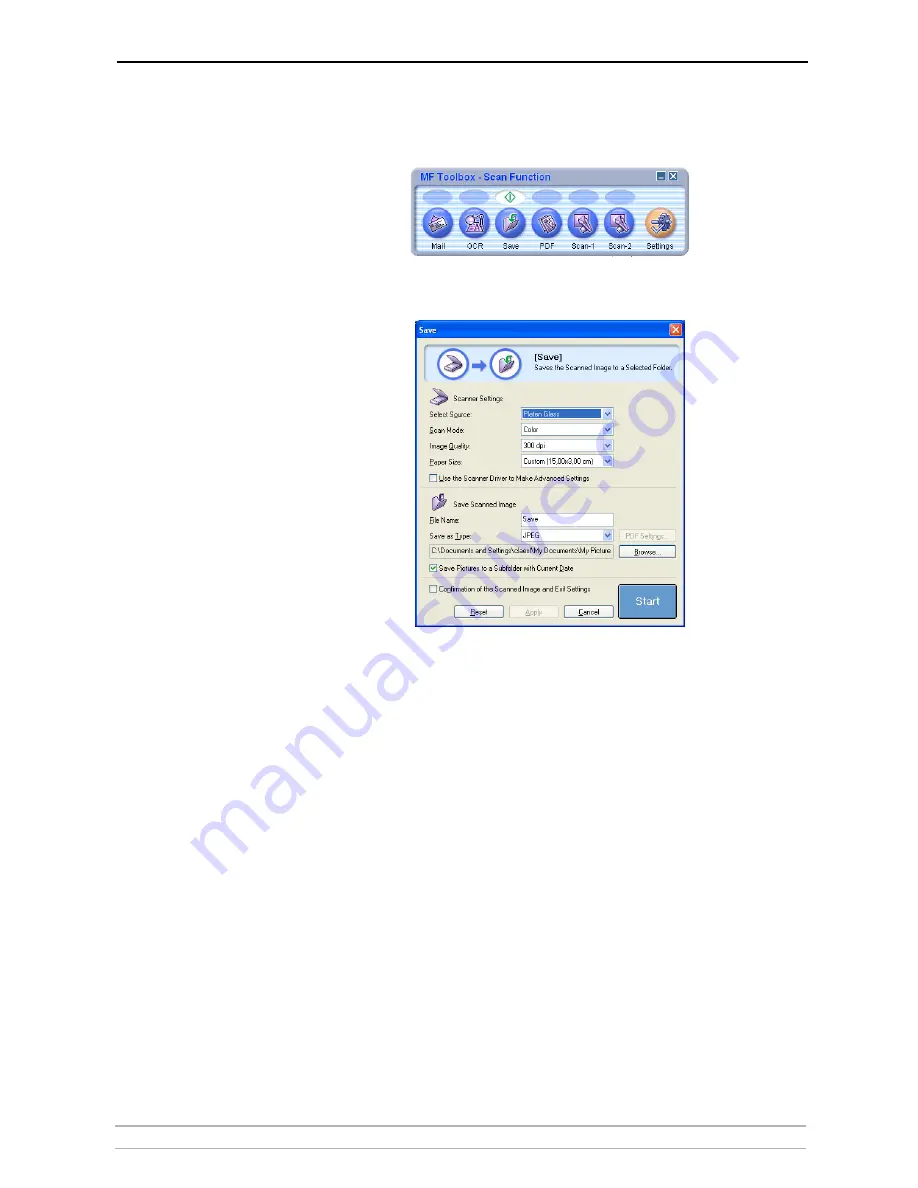
Scanning with AXIS 1650
AXIS 1650 User’s Manual
57
1. On your computer, start the receiving program (e.g.
Canon MF Toolbox —
Scan Function). Click [Save] to open the Save dialog.
2. In the Save dialog, click [Start] to start scanning.
3. When ready, close the Save dialog and the Canon MF Toolbox.
4. Disconnect from the scanner - see page 56, and remove the scanned object
from the flatbed.
Scanning from Other
Programs
Using the method described above, you can scan from many kinds of
image software, for instance Microsoft’s Scanner and Camera Wizard,
Adobe Photoshop, Gimp, Adobe Acrobat and others that can use TWAIN
or WIA drivers.
Example 1
Example using Microsoft’s Scanner and Camera Wizard:
1. Connect to the scanner with
AXIS ScanClient - see page 56 - and place
the object to be scanned on the scanner flatbed.
2. Go to
Start | Printers and Faxes.
3. Click on
Scanners and Cameras.
















































