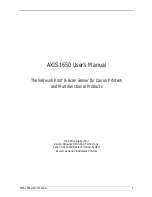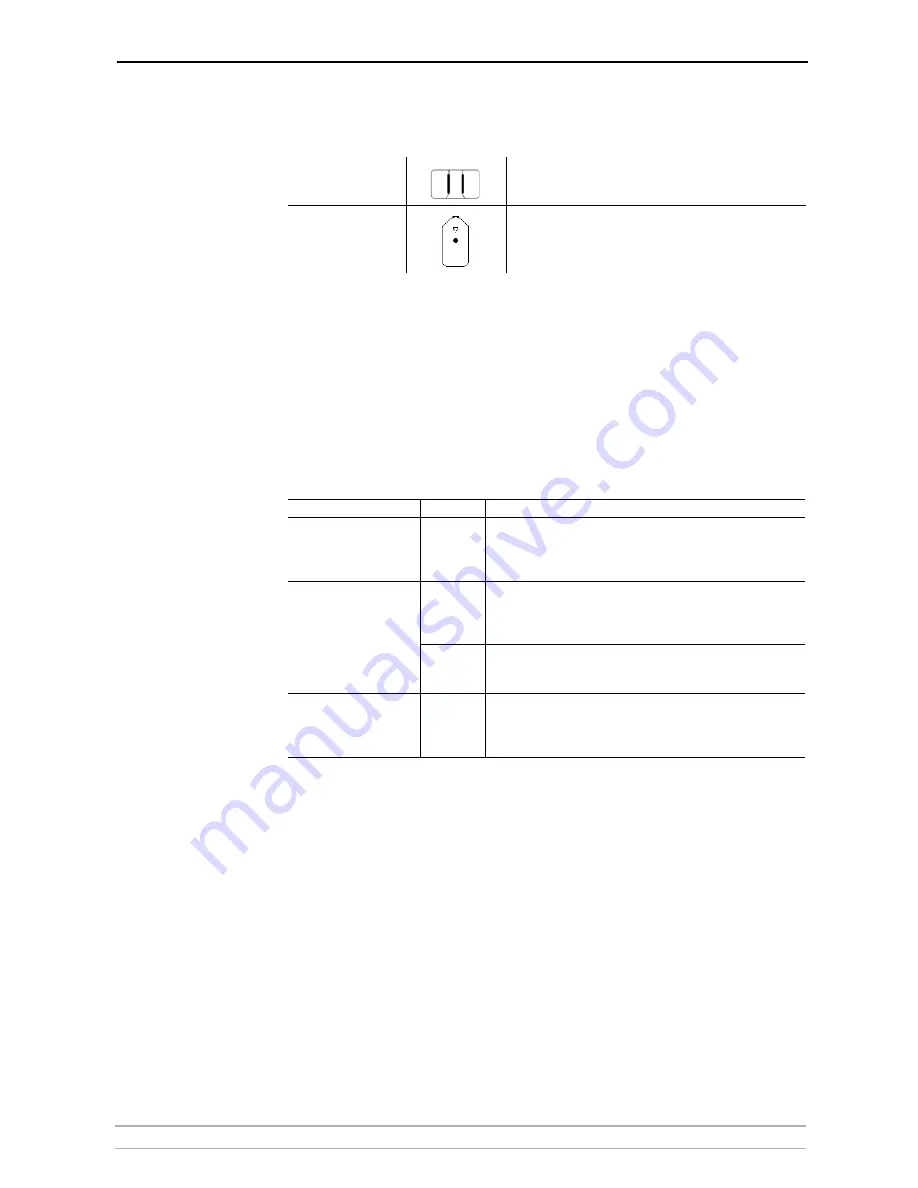
Print Server Installation
AXIS 1650 User’s Manual
11
7. Optionally, you can mount the print server e.g. on the back of the printer
or on a wall, using the supplied clip and holder.
Set the IP Address
Before setting the IP address, make a note of the print server’s serial
number (S/N), located on its backside label. See Backside label of print
server, on page 10.
You should obtain an unused IP address from your network administrator
It is not possible to obtain a dynamic IP address using DHCP, since DHCP
is disabled by default in AXIS 1650. To enable DHCP in the print server,
see DHCP Enabled, on page 50. You can, however, obtain a DHCP address
for the print server via AXIS IPJumpStarter or NetSpot Device Installer. If
you choose to obtain a DHCP address for the print server from these
programs, the DHCP function will be enabled in the print server.
Set a Static IP
Address using AXIS IP
JumpStarter
AXIS IP JumpStarter is an application that helps you to locate your Axis
print server on the network and assign an IP address to it.
Adhesive Holder
Fasten to print server by peeling off adhesive tape.
Adhesive Clip
Fasten to mounting surface by peeling off adhesive
tape.
Method
Platform
Comment
AXIS IP JumpStarter
software
Windows
Axis software that allows you to find print servers in your network
and assign an IP address to them.
See
“Set a Static IP Address using AXIS IP JumpStarter” on page 11
Arp/Ping
Windows
See
“Set a Static IP Address using ARP in Windows
98/Me/2000/XP/2003” on page 13
Unix/
Linux
See
Set a Static IP Address using ARP in UNIX, on page 13
Canon’s NetSpot
Device Installer software
Windows
Canon software that allows you to find print servers in your net-
work and assign an IP address to them.
See
“Set the IP Aaddress using NetSpot Device Installer” on page 14