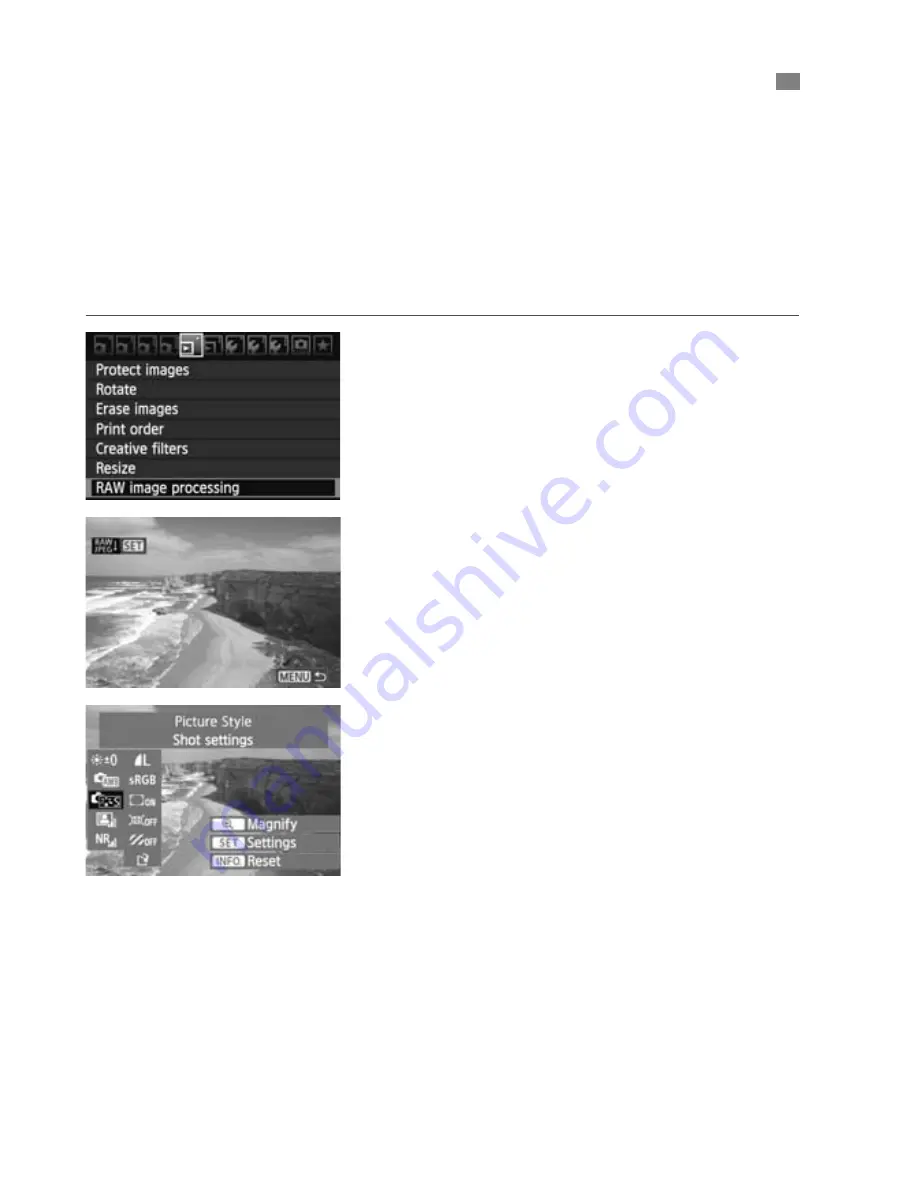
224
You can process
1
images with the camera and save them as JPEG
images. While the RAW image itself does not change, you can process
the RAW image according to different conditions to create any number
of JPEG images from it.
Note that
41
and
61
images cannot be processed with the
camera. Use Digital Photo Professional (provided software) to process
those images.
1
Select [RAW image processing].
Select the [
3
RAW image
processing
] menu option, then press
<
0
>.
X
1
images will be displayed.
2
Select an image.
Select the image you want to
process.
By pressing the <
I
> button, you
can switch to the index display and
select an image.
3
Process the image.
Press <
0
> and soon the RAW-
processing options will appear
(p.226, 227).
Press the <
V
> <
U
> key to select
an option, and turn the <
5
> dial to
change the setting.
X
The displayed image will reflect
“Brightness,” “White balance,” and
the others settings adjustment.
To return to the image settings at the
time of shooting, press the <
B
>
button.
R
Processing RAW Images with the Camera
N
Summary of Contents for 4460B003
Page 1: ...E INSTRUCTION MANUAL E INSTRUCTION MANUAL ...
Page 74: ......
Page 150: ......
Page 170: ......
Page 264: ......
Page 309: ...MEMO 309 I ...
Page 310: ...MEMO _ _ _ _ __ _ _ _ _ __ __ _ _ _ _ _ _ _ _ _ _ _ _ __ _ _ __ _ _ _ _ _ __ _ _ _ _ _ _ 310 ...
Page 311: ...MEMO 311 I ...
Page 312: ...MEMO 312 ...
Page 323: ...MEMO 323 I ...
Page 325: ......
Page 333: ......
Page 337: ...Canon ...
Page 338: ...I 01 Taking too many fuzzy pictures Canon IS Lenses are the solution ...
Page 340: ...03 Day or night indoors or outdoors Canon IS Lenses give you steady control of great pictures ...
Page 364: ...Canon E 9 Pmttfd 0055W1Q 07H M lCF ...
Page 365: ...Canon ...
Page 369: ...r ___ L deos in your daily life 5 easy and In fact au li find 1015 of flhoto ...
Page 385: ......
Page 390: ......






























