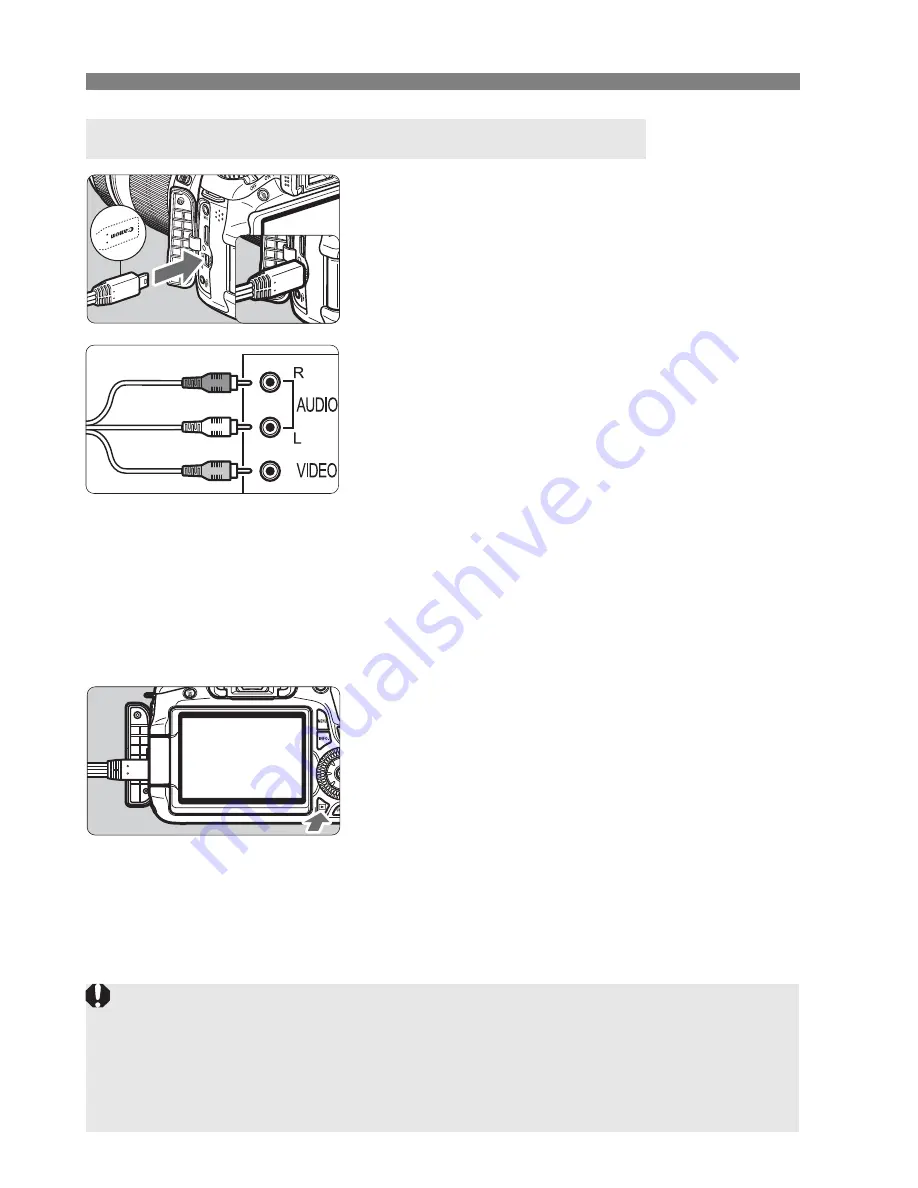
212
Viewing the Images on TV
1
Connect the provided AV cable to
the camera.
With the plug’s <
Canon
> logo facing
the front of the camera, insert it into
the <
q
> terminal.
2
Connect the AV cable to the TV
set.
Connect the AV cable to the TV’s
video IN terminal and audio IN
terminal.
3
Turn on the TV and switch the
TV’s video input to select the
connected port.
4
Set the camera’s power switch to
<
1
>.
5
Press the <
x
> button.
X
The image will appear on the TV
screen (Nothing will be displayed on
the camera’s LCD monitor).
To playback movies, see page 204.
Viewing on Non-HD (High-Definition) TV Sets
(Red)
(White)
(Yellow)
Do not use any AV cable other than the one provided. Images might not
be displayed if you use a different cable.
If he video system format does not match the TV’s, the images will not
be displayed properly. Set the proper video system format with the [
6
Video system
] menu option.
Summary of Contents for 4460B003
Page 1: ...E INSTRUCTION MANUAL E INSTRUCTION MANUAL ...
Page 74: ......
Page 150: ......
Page 170: ......
Page 264: ......
Page 309: ...MEMO 309 I ...
Page 310: ...MEMO _ _ _ _ __ _ _ _ _ __ __ _ _ _ _ _ _ _ _ _ _ _ _ __ _ _ __ _ _ _ _ _ __ _ _ _ _ _ _ 310 ...
Page 311: ...MEMO 311 I ...
Page 312: ...MEMO 312 ...
Page 323: ...MEMO 323 I ...
Page 325: ......
Page 333: ......
Page 337: ...Canon ...
Page 338: ...I 01 Taking too many fuzzy pictures Canon IS Lenses are the solution ...
Page 340: ...03 Day or night indoors or outdoors Canon IS Lenses give you steady control of great pictures ...
Page 364: ...Canon E 9 Pmttfd 0055W1Q 07H M lCF ...
Page 365: ...Canon ...
Page 369: ...r ___ L deos in your daily life 5 easy and In fact au li find 1015 of flhoto ...
Page 385: ......
Page 390: ......






























