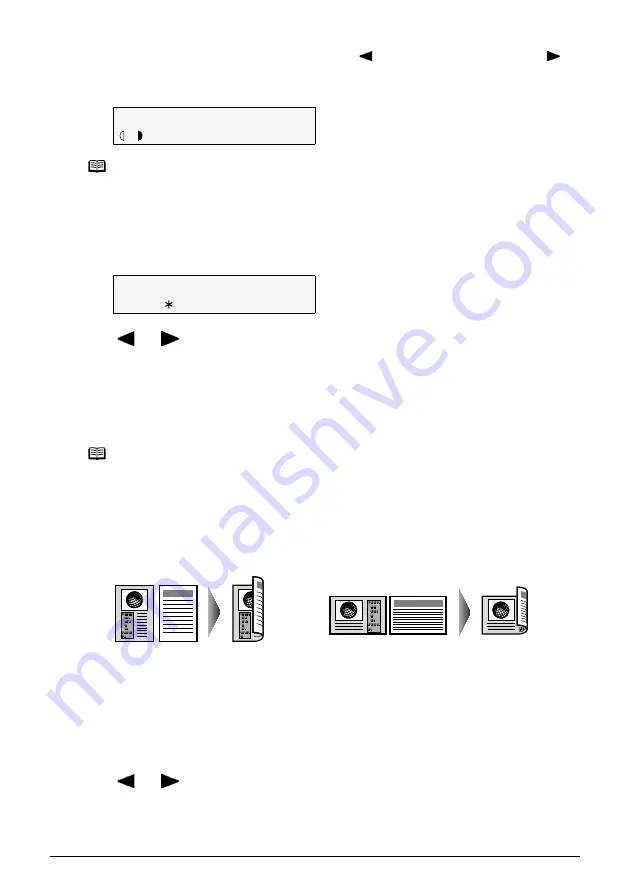
Chapter 2
43
Copying
z
If you select <MANUAL ADJUST> in step 2, use [ ] to decrease the density, or use [ ] to
increase the density, then press [OK].
z
If you select <AUTO ADJUST (A)> in step 2, the screen below appears on the LCD.
Adjusting Image Quality
You can adjust the image quality according to the document to be copied.
1
Press [Image Quality].
2
Use [
] or [
] to select the image quality.
3
Press [OK].
Copying onto Both Sides of the Paper (Two-sided copy)
You can copy two document pages onto the sides of a single sheet of paper.
(A) Long-side stapling
(B) Short-side stapling
Procedure:
1
Press [Two-Sided] to select <STAPLE SIDE>.
2
Use [
] or [
] to select <LONG-SIDE STAPLE> or <SHORT-SIDE STAPLE>.
Note
When <AUTO ADJUST (A)> is selected, the document loaded in the ADF cannot be scanned.
STANDARD:
Suitable for text-only documents.
HIGH:
Suitable for photographs.
FAST:
Suitable for high speed copying at a lower image quality.
Note
z
When using <FAST>, if the quality is not as good as expected, select <STANDARD> or
<HIGH> and try copying again.
z
Select <HIGH> to copy in grayscale. Grayscale renders tones in a range of grays instead
of black or white.
LONG-SIDE STAPLE: Staples on the long side of the paper.
SHORT-SIDE STAPLE: Staples on the short side of the paper.
100%
A4
STD
0 1
A
PLAIN
IMAGE QUALITY
W
STANDARD
X
(A)
(B)






























