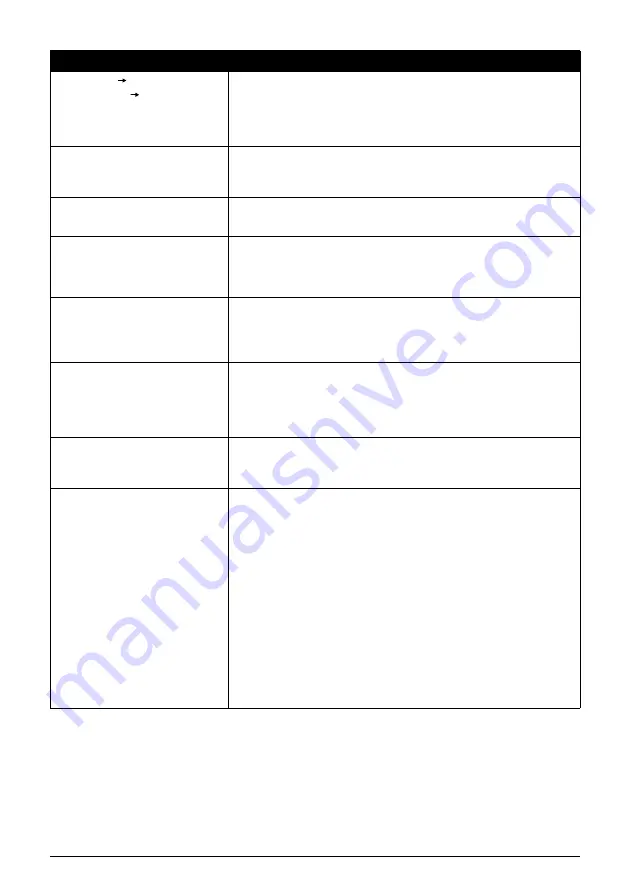
Chapter 9
115
Troubleshooting
CLEAR DOC. [OK]
STOP DOC CLR [STOP]
Documents remain in the ADF.
Press [OK] to eject documents and press [Stop/Reset] to stop ejecting.
To continue scanning, operate on the application. The scanning from the
ADF may not be supported depending on your application software. For
details, contact the application's manufacturer.
COOLING HEAD…
During printing, the Print Head may have become too hot.
Allow the machine to cool down. The machine will resume printing when it
has cooled down.
COVER IS OPEN
You opened the Scanning Unit during an operation.
Return the Scanning Unit to its original position.
DEVICE IN USE
CANNOT TURN OFF
You are unable to turn OFF the machine with [ON/OFF] because the
machine is performing an operation.
The machine is performing an operation. Wait until the operation has
finished, then turn OFF the machine.
DOCUMENT IN ADF
The document is jammed in the ADF.
Remove the document page jammed in the ADF, then press [OK]. Operate
again after resolving the error.
See
.
DOCUMENT TOO LONG
The document is too long or is jammed in the ADF.
Remove the document page jammed in the ADF, then press [OK]. After
resolving the error, make sure that the document you are loading meets
the machine's requirements before redoing the operation.
See
“Document Requirements” on page 19
DUPLEX UNIT JAM
The Duplexing Transport Unit is jammed.
Clear the paper jam. Then load paper in the Auto Sheet Feeder or the
Cassette, then press [OK].
HEAD ALIGNMENT ERROR
z
A4/Letter-sized paper is not loaded on the Auto Sheet Feeder.
Press the [OK] on the machine to clear the error, then load a few sheets of
A4/Letter-sized paper in the Auto Sheet Feeder.
Automatic head alignment cannot be performed using paper from the
Cassette. For automatic Print Head alignment, always load paper in the
Auto Sheet Feeder.
z
Print Head nozzles are clogged. Press the [OK] to resolve the error.
Print the nozzle check pattern to check the status of the Print Head.
z
The Paper Output Slot has been exposed to a strong light source
preventing current Print Head alignment. Press the [OK] to resolve the
error. Adjust the printer position so the Paper Output Slot will not be
exposed directly to a strong light source.
After carrying out the above measures, if the problem continues after
aligning the Print Head again, press the [OK] to resolve the error, and then
perform manual Print Head alignment. For details on manual Print Head
alignment, see
“Adjusting the Print Head Manually” on page 117
.
Message
Action
















































