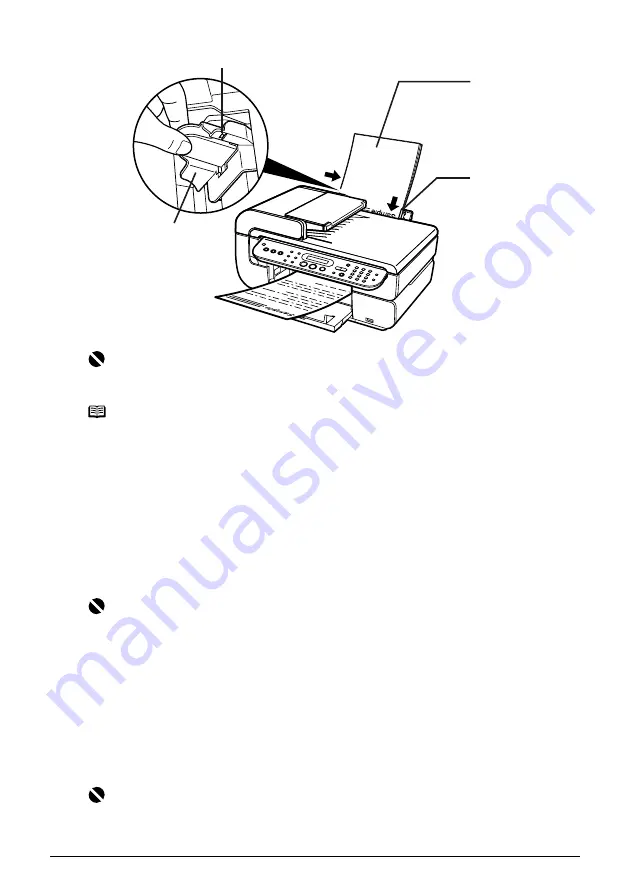
Chapter 1
29
Before Printing
z
Loading Envelopes
Use either European DL or US Comm. Env. #10 size envelopes.
1
Load the envelope against the Cover Guide on the right side of the Paper Support
with the front face up, and the rear flaps down on the left.
Important
Do not load the paper beyond this Load Limit Mark (A).
Note
z
You can use general copy paper or Canon’s Super White Paper SW-201.
z
You can load up to 150 sheets of plain paper (17 lb / 64 gsm, 0.51" / 13 mm in height) in the
Auto Sheet Feeder. However, the paper may not be fed normally depending on its media
type or your environment where the temperature and humidity are high or low. In that case,
reduce the amount of paper to half (approx. 0.2" / 5 mm in height).
z
Remove the printed sheets from the Paper Output Tray before the count reaches 50.
z
Do not touch the printed surfaces until the ink dries. For specific drying times, refer to the
instructions packaged with your media.
Important
z
Envelopes can be used only when printing from a computer.
z
Do not use envelopes with embossed or treated surfaces, a double flap, pressure seals or
sticker flaps.
z
Select either [DL Env.] or [Comm. Env. #10] according to the envelope size you are using.
z
If the print image is upside down when printing onto special envelopes, open the printer
properties dialog box then select the [Rotate 180 degrees] check box on the [Page Setup]
tab.
For information on the printer driver settings, refer to the
Printer Driver Guide
.
Important
Ensure that the Cover Guide stands when you load paper in the Auto Sheet Feeder.
(3)
(2)
(A)
(1)






























