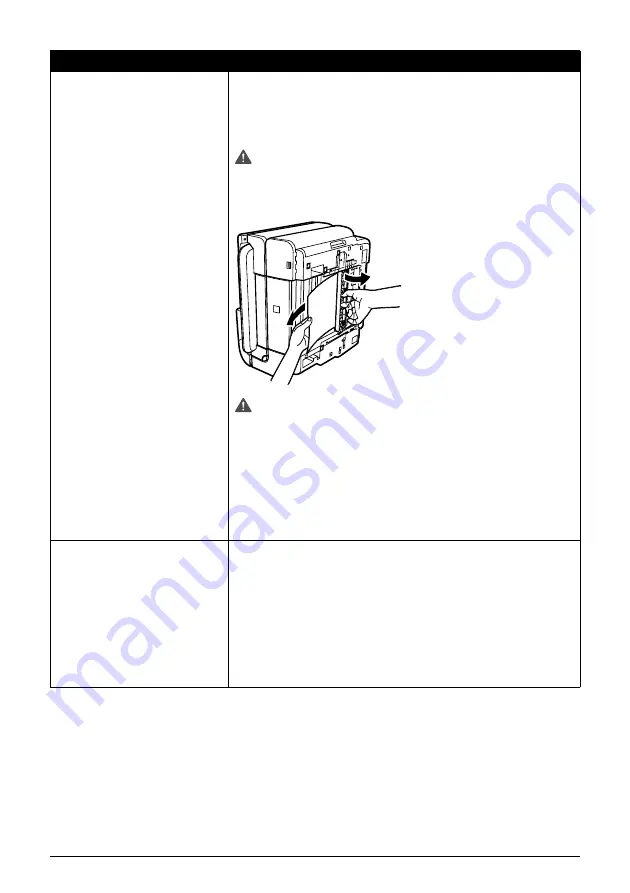
Chapter 9
129
Troubleshooting
Paper jams inside the machine
(Duplex Transport Section).
Remove the paper according to the following procedure.
1. Remove the Cassette.
If the paper is loaded in the Auto Sheet Feeder, remove the paper from
the Auto Sheet Feeder.
2. Stand the machine with the left side down.
Caution
Always stand the machine with the left side down when standing the
machine. Be careful that the right side is not down.
3. Slowly pull the jammed paper out while pulling the green cover toward
you.
Caution
Put back the machine immediately after removing the jammed paper.
4. If any paper is sticking out of the Cassette, reload the paper in the
Cassette.
Reload paper in the Auto Sheet Feeder, if necessary.
5. Insert the Cassette into the machine.
6. Press the [OK] on the machine.
If you cannot remove the paper or if the paper tears inside the machine, or
if the paper jam error continues after removing the paper, contact the
Canon Customer Care Center.
Landscape Credit Card-sized paper
jams inside the machine.
You cannot load Credit Card-sized paper in the landscape orientation.
Remove the paper according to the following procedure.
1. Load Credit Card-sized paper in the Auto Sheet Feeder one sheet at a
time.
Do not load it in the landscape orientation.
2. Press the [ON/OFF] on the machine to turn off the power.
3. Press the [ON/OFF] again on the machine to turn on the power.
The paper is fed and the jammed paper is ejected accordingly.
If you cannot remove the jammed paper or the error still persists, contact
the Canon Customer Care Center.
Cause
Action






























