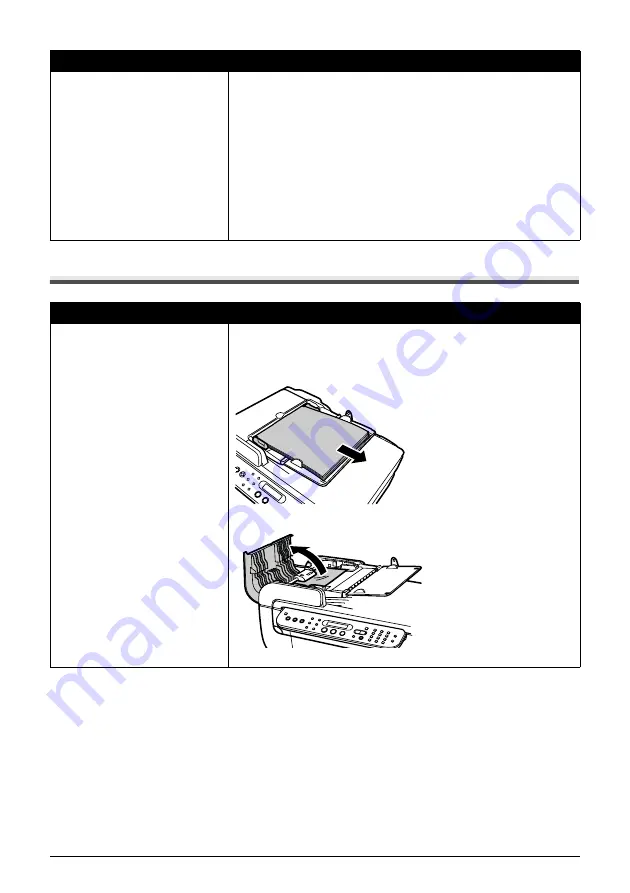
130
Chapter 9
Troubleshooting
Document Jams
Landscape 101.6 x 152.4 mm / 4" x
6" media loaded in the Cassette
jams inside the machine.
Load 101.6 x 152.4 mm / 4" x 6" media in the portrait orientation regardless
of the print direction.
Remove the paper according to the following procedure.
1. Press [ON/OFF] of the machine to turn off the power.
Open the Rear Cover.
2. Fold a piece of plain A4- or Letter-sized paper in four, push it in until it
hits the jammed paper, then pull out the paper folded in four.
3. Close the Rear Cover, then press [ON/OFF] of the machine to turn on the
power.
Wait until the jammed paper is automatically ejected.
If you cannot remove the jammed paper or the error still persists, contact
the Canon Customer Care Center.
Cause
Action
Document jams in the ADF
(Document Tray).
Remove the document according to the following procedure.
1. Press [Stop/Reset].
2. If a multi-page document is loaded, remove any pages other than the
jammed page from the ADF.
3. Open the Feeder Cover.
Cause
Action






























