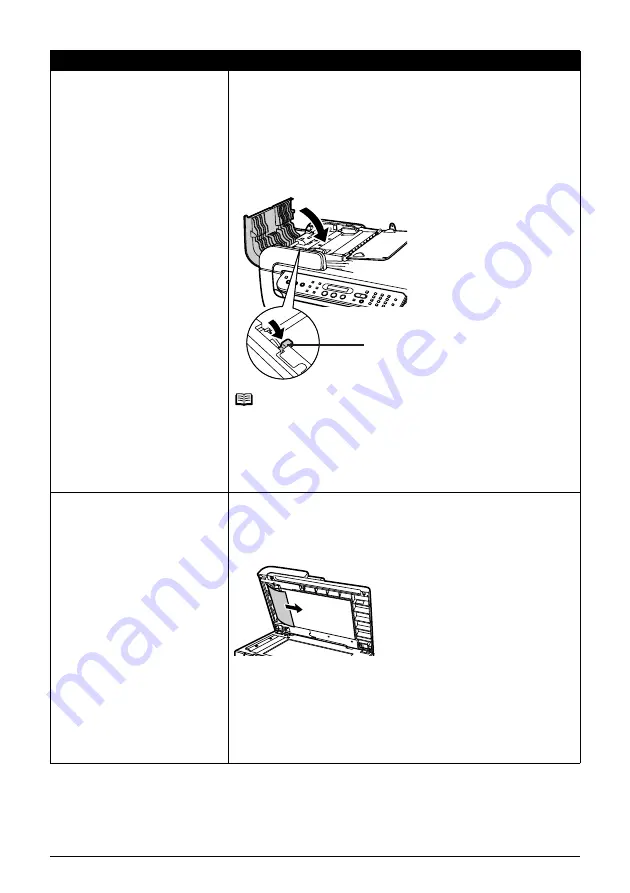
132
Chapter 9
Troubleshooting
6. Lower the paper release lever (A) then close the Feeder Cover.
z
If documents remain in the ADF after pressing [Stop/Reset] during
scanning, press [OK]. The remaining document is automatically fed
out.
z
When rescanning the document after clearing the error, rescan it from
the first page.
If you cannot remove the document or the document tears inside the
machine, or if the document jam error continues after removing the
document, contact the Canon Customer Care Center.
Note
The document may not feed properly depending on the media type, or
your environment, such as when the temperature and humidity are either
too high or too low.
In this case, reduce the number of document pages to approximately half
of the loading capacity. See
“Document Requirements” on page 19
.
If the document still jams, use the Platen Glass instead.
Document jams in the ADF
(inner side).
Remove the document according to the following procedure.
1. Follow steps 1 to 3 under
“Document jams in the ADF (Document Tray).”
on page 130
.
2. Open the Document Cover and pull out the document from the inner
side.
3. Close the Document Cover.
4. Lower the paper release lever then close the Feeder Cover.
z
When rescanning the document after clearing the error, rescan it from
the first page.
If you cannot remove the document or the document tears inside the
machine, or if the document jam error continues after removing the
document, contact the Canon Customer Care Centor.
Cause
Action
(A)
















































