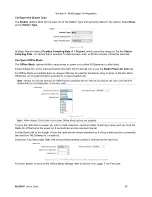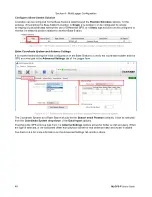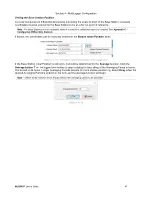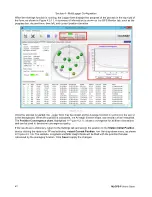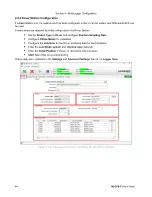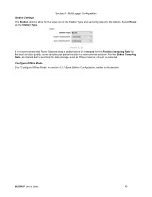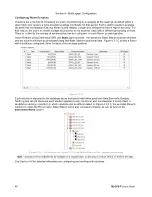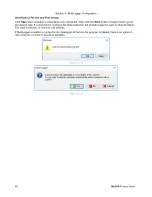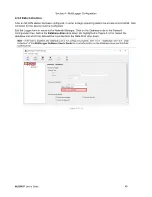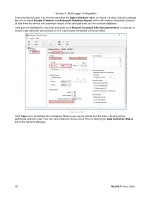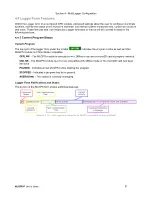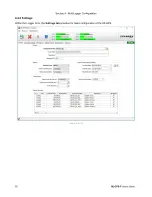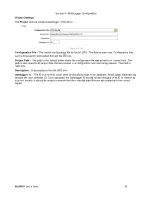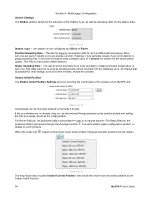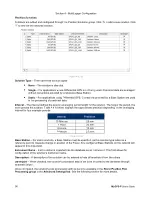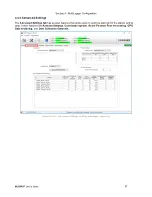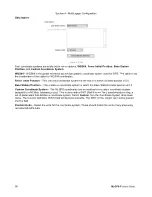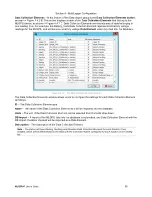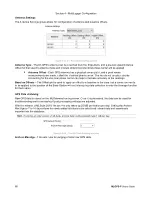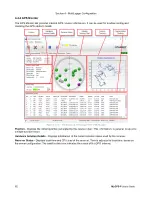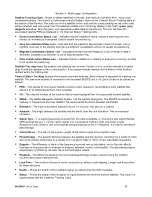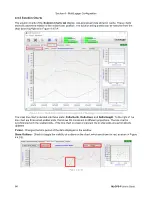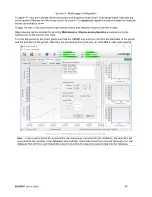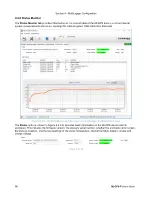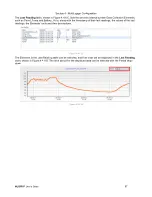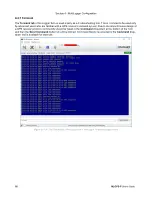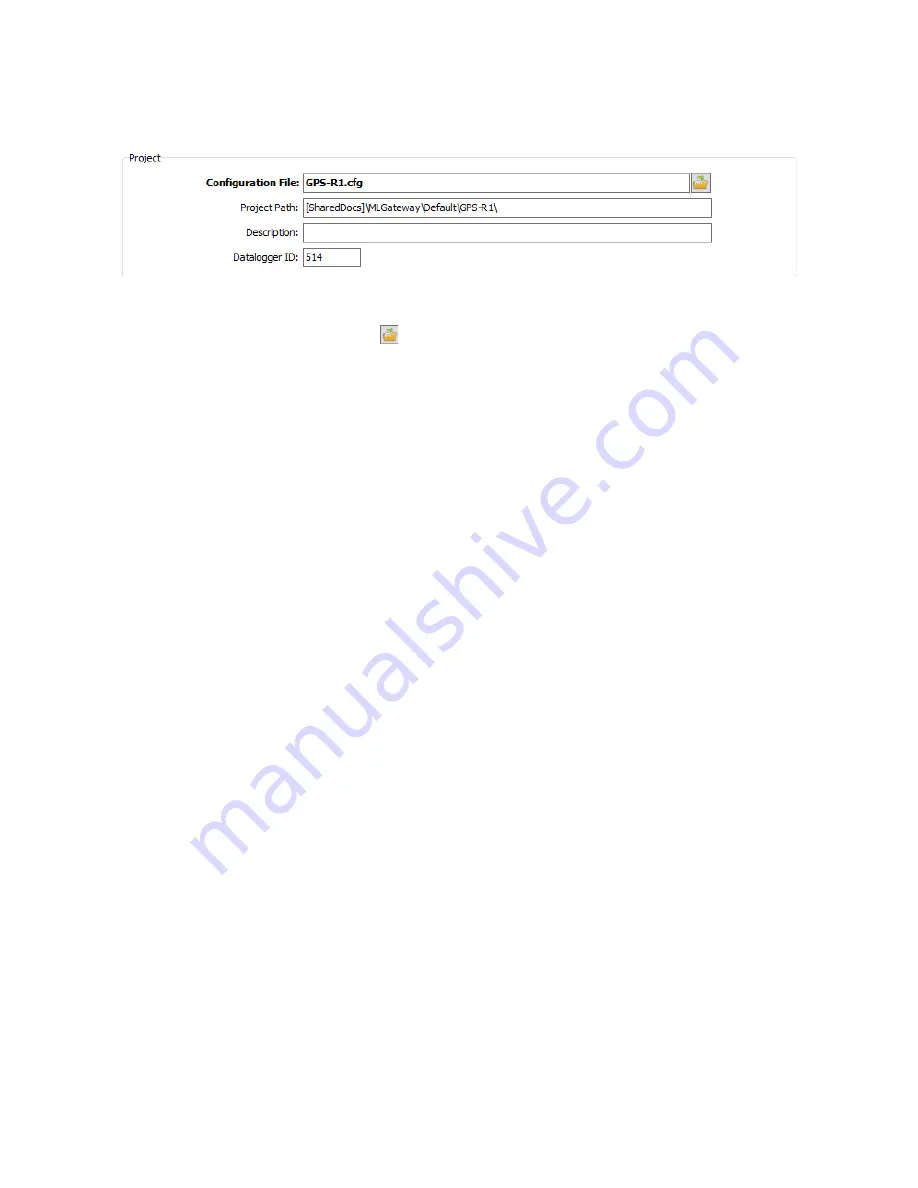
Section 4 - MultiLogger Configuration
MLGPS-P
User's Guide
53
Project Settings
The
Project
options contains datalogger information.
(Figure 4.4.2 B)
Configuration File
‒ The loaded configuration file for the MLGPS. This field is read-only. Configuration files
can be browsed for and loaded through the
icon.
Project Path
‒ The path to the default folder where the configuration file was saved to or loaded from. This
path is also used for all project files that are related to a configuration and monitoring session. This field is
read-only.
Description
‒ A description of the MLGPS unit.
Datalogger ID
‒ The ID is a numeric value used for identifying data in the database. MultiLogger automatically
assigns the next available ID. Once assigned, the Datalogger ID should not be changed. If an ID is entered by
a user manually, it should be unique to ensure that the collected data files are associated with the correct
logger.