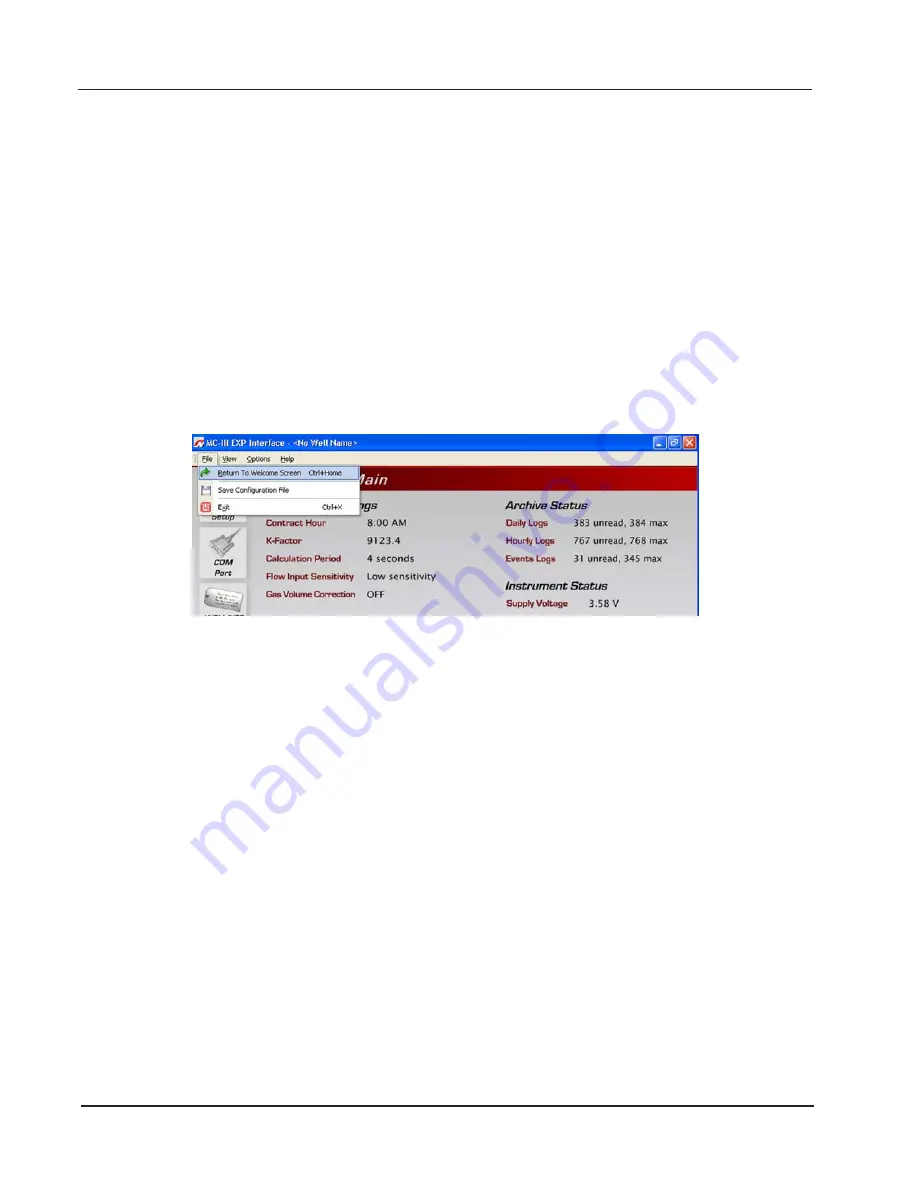
72
Section 4
MC-III™ EXP Flow Analyzer
2.
Click “Save.” An “Information” window will appear to confirm that the file has been saved.
The “wellname” folder will bear the well name that appears on the Wellsite Information screen. If no well
name is entered on this screen, the folder will be named “NO_WELLNAME” (
).
Uploading a Configuration File
To upload a configuration file, perform the following steps:
1.
From the Main screen, select File>Return to Welcome Screen (Figure 4.37).
2. Click on the LCD to connect to the MC-III EXP.
3.
Click “Upload a configuration” (
) and click “Do It Now.” A “Load MC3 Configuration
File” window will appear (
), displaying the contents of the MC-III folder.
4.
Click on the appropriate well name folder, select the configuration file of your choice, and click “Open.”
A “Progress” window will appear momentarily, followed by an “Information” window confirming the
upload.
Figure 4.37—File dropdown menu allows user to return to the Welcome screen
Summary of Contents for NUFLO MC-III EXP
Page 1: ...NUFLO TM MC III EXP Flow Analyzer User Manual Manual No 9A 50165003 Rev 06 Valves Measurement ...
Page 18: ...12 Section 1 MC III EXP Flow Analyzer ...
Page 35: ...29 MC III EXP Flow Analyzer Section 2 ...
Page 46: ...40 Section 3 MC III EXP Flow Analyzer ...
Page 81: ...75 MC III EXP Flow Analyzer Section 4 ...
Page 93: ...87 MC III EXP Flow Analyzer Section 5 Figure 5 17 Dropdown menu for exporting log data ...
Page 94: ...88 Section 5 MC III EXP Flow Analyzer ...
Page 105: ...99 MC III EXP Flow Analyzer Section 6 ...
Page 114: ...A 9 MC III EXP Flow Analyzer Appendix A ...
Page 121: ...B 7 MC III EXP Flow Analyzer Appendix B ...
Page 123: ...C 2 Appendix C MC III EXP Flow Analyzer ...
Page 141: ...D 18 Appendix D MC III EXP Flow Analyzer ...
Page 143: ......






























