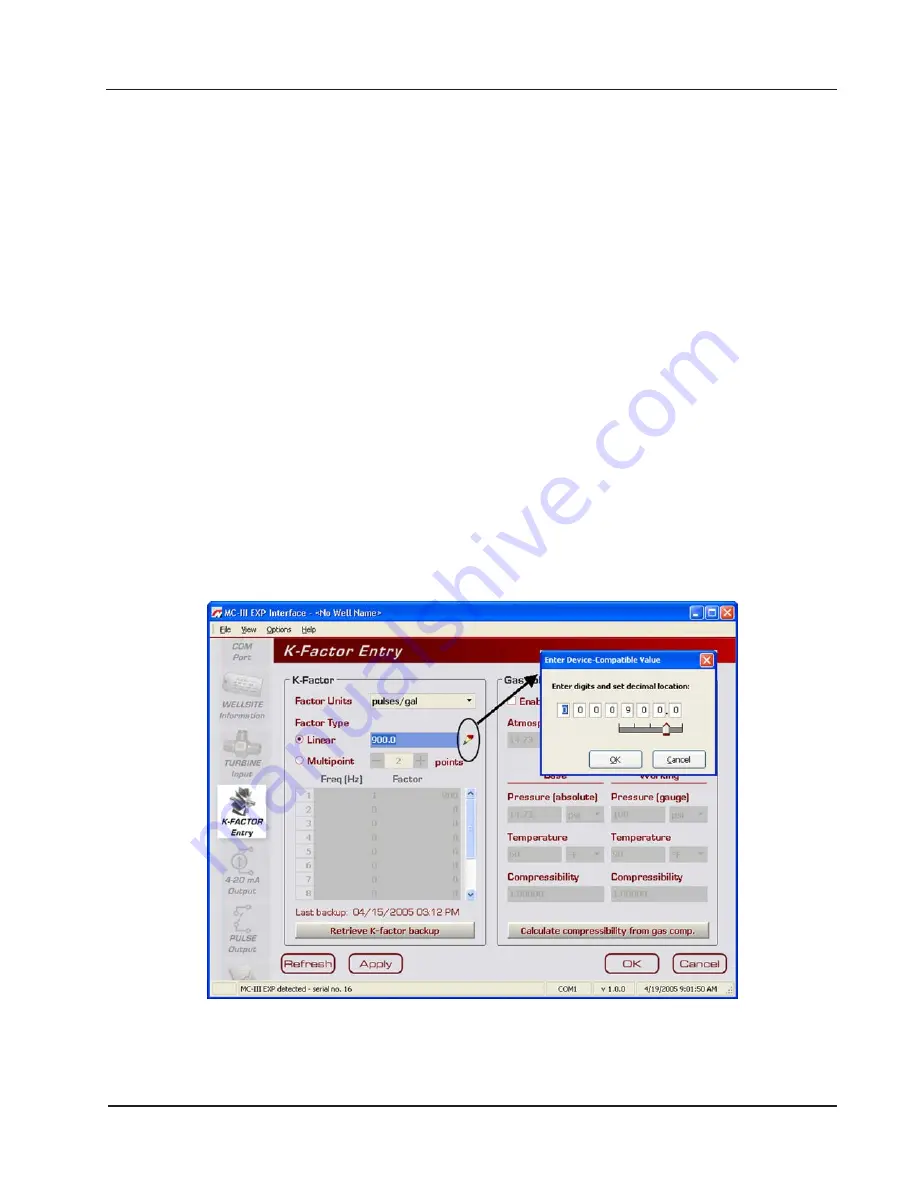
53
MC-III™ EXP Flow Analyzer
Section 4
Buttons and Tools
Apply and OK Buttons
Changing parameters on a submenu screen involves selecting the proper screen from the scroll bar, selecting
information from dropdown menus or entering data in data fields, and saving the data using the “Apply” or
“OK” button. “Apply” allows the user to apply the changes without leaving the submenu screen. “OK” allows
the user to apply the changes and returns the user to the Main screen.
Refresh and Cancel Buttons
To update the display of settings on any submenu screen by forcing a reread of configured parameters, press
the “Refresh” button. The “Refresh” button clears any entry that has not been applied, therefore, pressing
“Refresh” is also a convenient way to erase an incorrect entry. A “Cancel” button allows the user to close out
of a submenu screen without saving new settings and returns the user to the Main screen.
Pencil Tool for Data Entry
The data-entry fields in the MC-III Main sub-menu screens are highly intuitive, and most can be completed
by clicking in the field and entering new data, or selecting a checkbox. For data fields that require the user to
enter a value, such as a K-factor, and designate a decimal position, a pencil icon provides a link to a data-entry
window.
To enter a new value, click on the pencil icon (Figure 4.16). A new window will appear, allowing you to enter
a new value, and designate the appropriate decimal position using a slide bar. This method ensures that the
decimal point setting and data-entry resolution displayed in the software and on the instrument LCD correlate.
This tool is used to enter the calibration factor, flow rates for 4-20 mA output, and the scale factor for pulse
output.
Figure 4.16—Pencil tool icon and data-entry window
Summary of Contents for NUFLO MC-III EXP
Page 1: ...NUFLO TM MC III EXP Flow Analyzer User Manual Manual No 9A 50165003 Rev 06 Valves Measurement ...
Page 18: ...12 Section 1 MC III EXP Flow Analyzer ...
Page 35: ...29 MC III EXP Flow Analyzer Section 2 ...
Page 46: ...40 Section 3 MC III EXP Flow Analyzer ...
Page 81: ...75 MC III EXP Flow Analyzer Section 4 ...
Page 93: ...87 MC III EXP Flow Analyzer Section 5 Figure 5 17 Dropdown menu for exporting log data ...
Page 94: ...88 Section 5 MC III EXP Flow Analyzer ...
Page 105: ...99 MC III EXP Flow Analyzer Section 6 ...
Page 114: ...A 9 MC III EXP Flow Analyzer Appendix A ...
Page 121: ...B 7 MC III EXP Flow Analyzer Appendix B ...
Page 123: ...C 2 Appendix C MC III EXP Flow Analyzer ...
Page 141: ...D 18 Appendix D MC III EXP Flow Analyzer ...
Page 143: ......
















































