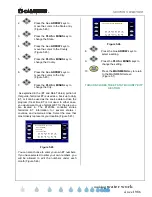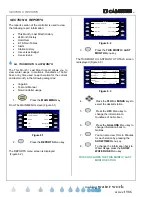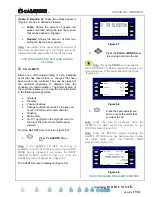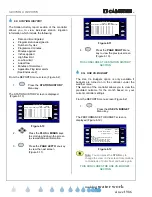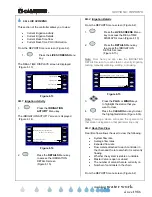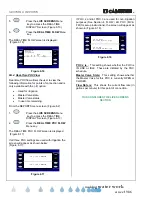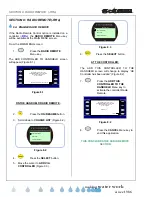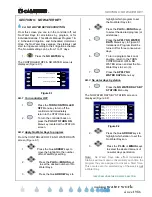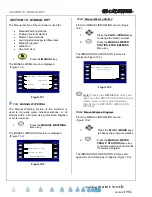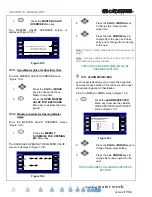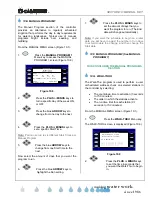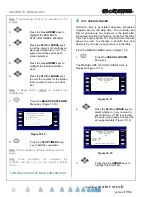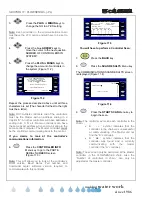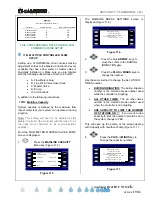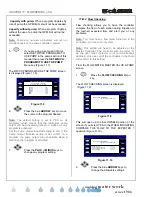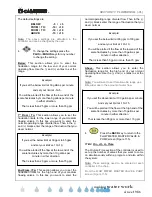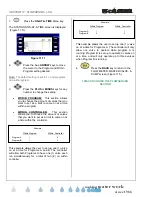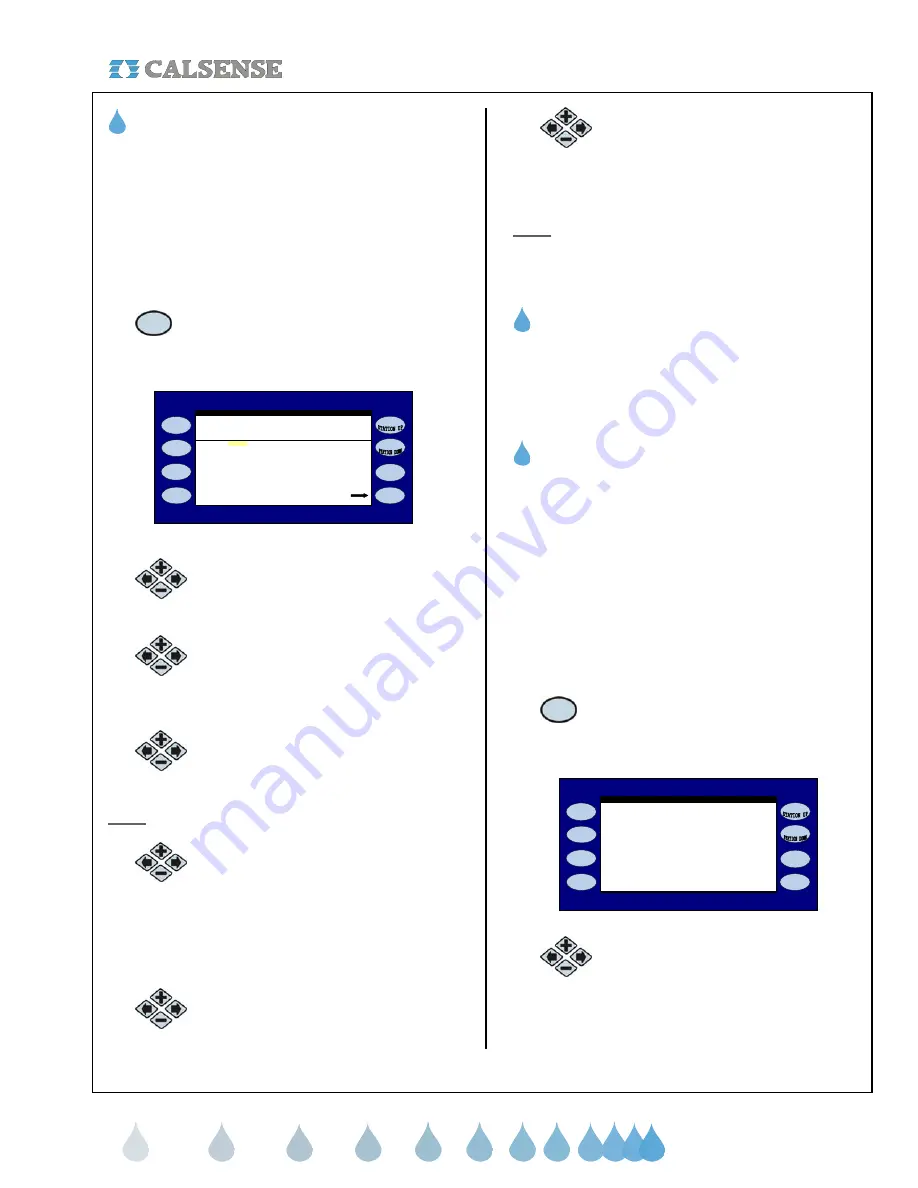
®
SECTION 10: MANUAL KEY
making
since 1986
water work
10E. MANUAL PROGRAM 1
The Manual Program section of the controller
provides an alternative to regularly scheduled
irrigation that performs the day to day requirements
for watering landscapes. Typical use of manual
programs might include over seeding, and
fertilizing.
From the MANUAL MENU screen (Figure 10.1).
1.
Press the
MANUAL PROGRAM 1
Menu key to access the MANUAL
PROGRAM 1 screen (Figure 10.8).
Schedule: - - - - - - - - - - - - - - - - - - - - -
Currently: STATION TIMES
Tue 06/27/06 11:38:02AM
Run: ( 1 days )
Tue Jun 20 2006 - Tue Jun 20 2006
Start Times: OFF OFF OFF
OFF OFF OFF
Manual Program 1
( check the start times )
NOTHING TO RUN
Figure 10.8
2.
Press the
PLUS
or
MINUS
keys to
turn a specific day of the week ON,
or OFF.
3.
Press the blue
ARROW
keys to
change from one day to the next.
4.
Press the
PLUS
or
MINUS
keys to
set a specific Start Time.
Note:
Y
ou can set up to six different Start Times per
Manual Program.
5.
Press the blue
ARROW
keys to
change from one Start time to the
next.
Now select the amount of days that you want the
program to run.
6.
Press the blue
ARROW
keys to
highlight the Run setting.
7.
Press the
PLUS
or
MINUS
keys to
set the amount of days that you
want the program to run. (The End
date will change automatically).
Note:
If you want the schedule to begin on a later
date you will have to adjust the number of run days
to accommodate the change, and then change the
Start date.
10F. MANUAL PROGRAM 2 (See MANUAL
PROGRAM 1)
THIS CONCLUDES THE MANUAL PROGRAMS
SECTION
10G. WALK-THRU
The Walk-Thru program is used to perform a user
orchestrated wellness check on selected stations in
the controller by selecting:
•
The countdown time to activation
(5 seconds
to 15.0 minutes)
.
•
The order in which the stations activate.
•
The run time limit for each station
(0.1
seconds to 15.0 minutes)
.
From the MANUAL MENU screen (Figure 10.1).
1.
Press the
WALK-THRU
Menu key.
The WALK-THRU screen is displayed (Figure 10.9).
_ _ _ _ _ _ _ _ _ _ _ _ _ _ _ _
_ _ _ _ _ _ _ _ _ _ _ _ _ _ _ _ _ _ _ _
_ _ _ _ _ _ _ _ _ _ _ _ _ _ _ _ _ _ _ _
_ _ _ _ _ _ _ _ _ _ _ _ _ _ _ _ _ _ _ _
_ _ _ _ _ _ _ _ _ _ _ _ _ _ _ _ _ _ _ _
Run Each Station For 3.0 minute(s)
Set the Walk-Thru Order:
WALK-THRU SET-UP
Start your Walk-Thru in 0 seconds
Figure 10.9
2.
Press the
PLUS
or
MINUS
keys
to set the time in seconds that
you want the Walk-Thru to begin
in.