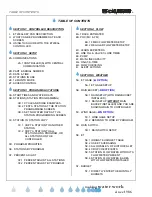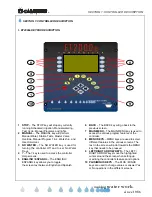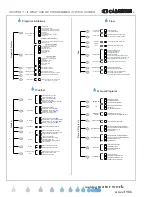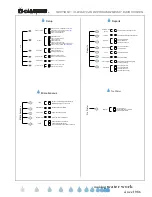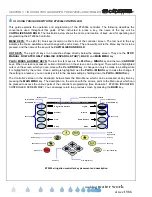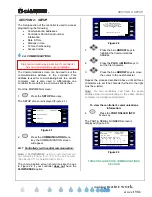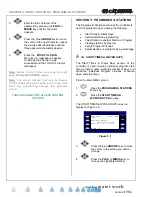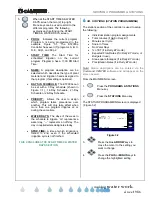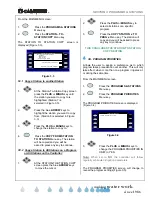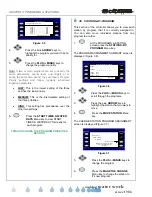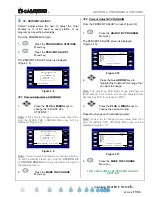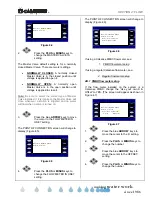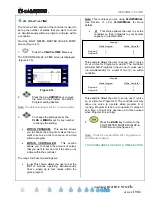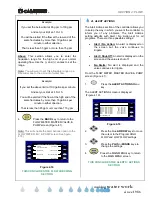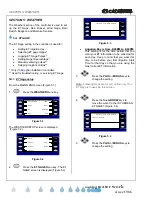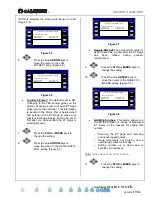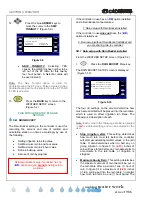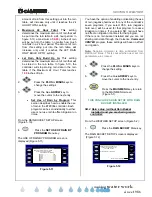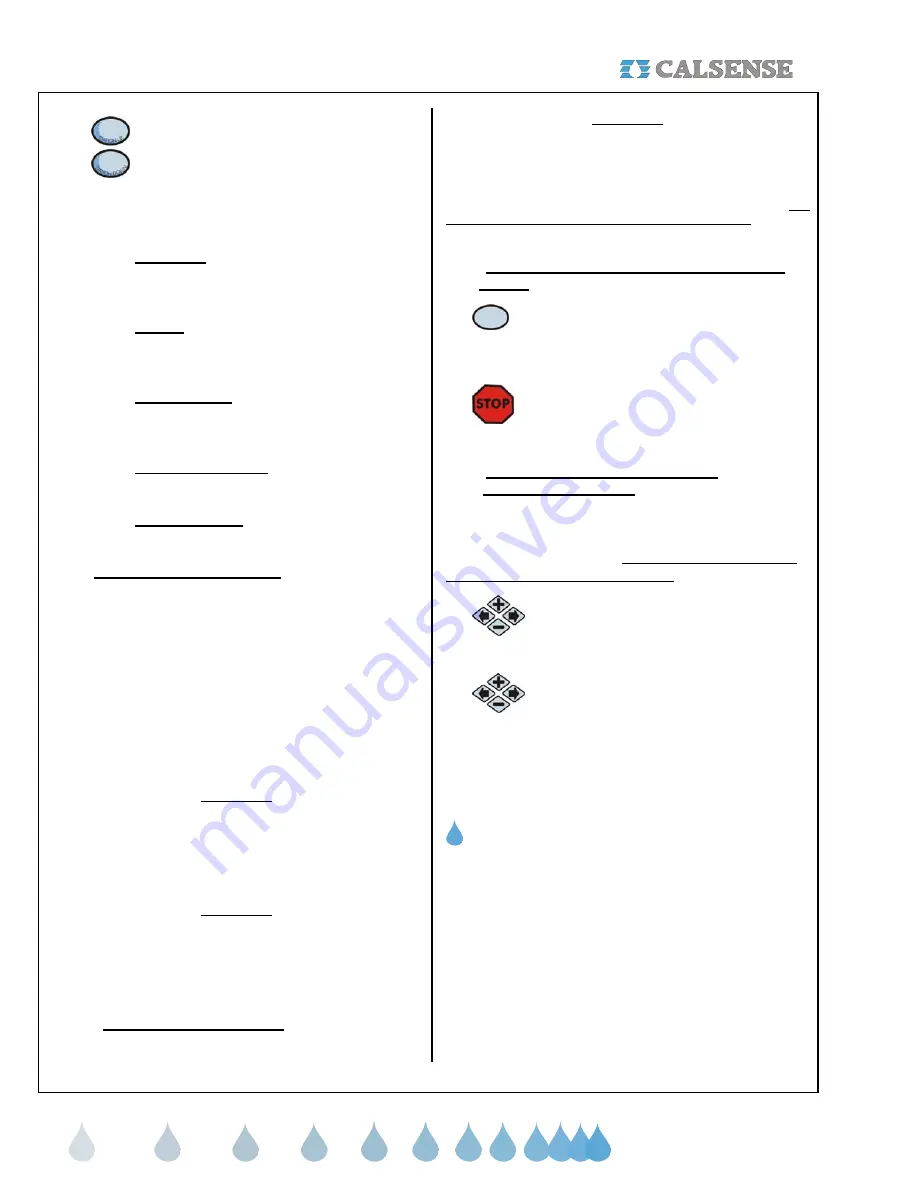
SECTION 3: PROGRAMS & STATIONS
®
making
since 1986
water work
5. When at the Station Programming
screen, the two (2) top right Menu keys
are used for
STATION UP
and
STATION DOWN
. The following
explains each setting on the STATION
PROGRAMMING screen.
•
STATION:
Indicates the current station
number (Station 1 is the example in figure
3.2).
•
PROG:
Indicates the program that the
current station is assigned to (Program A
is the example in figure 3.2).
•
TOTAL MINS:
The total amount of
irrigation time that will be applied in each
24 our watering period.
•
MINS PER CYCLE:
The amount of
irrigation time applied in each cycle of a 24
hour watering period.
•
SOAK-IN TIME:
The amount of time (In
Minutes) between multiple cycle starts.
3B.1 Cycle and soak examples:
In the example shown in figure 3.2, station 1 will
irrigate for 5.0 minutes (the Mins per Cycle setting)
then wait 60 minutes (the Soak-in Time setting), it will
repeat the process two (2) more times until the total
irrigation applied is 15 minutes ( the Total Mins
setting), this feature is called Cycle and Soak. Each
station’s Cycle and Soak setting can be set
independent of any other station’s settings. The
following shows some examples of Cycle and Soak
settings:
Example 1
Total Mins: 10.0
Mins per Cycle: 2.0
Soak-in Time:
15
In this example the controller will irrigate 5 cycles of 2 minutes, for a
total of 10 minutes with a soak in time of 15 minutes between cycles.
Example 2
Total Mins: 10.0
Mins per Cycle:
10.0
Soak-in Time:
5.0
In this example the total minutes and the minutes per cycle are the
same, therefore the controller will irrigate only one cycle of ten
minutes.
The soak in time will be ignored
.
Example 3
Total Mins:
10.0
Mins per Cycle:
20.0
Soak-in Time:
10
In this example the controller will irrigate 1 cycle of 10 minutes.
The
Mins per Cycle Time and Soak-In Time will be ignored
.
3B.2 Test a Station at the Station Programming
Screen
1.
Press the
TEST
Menu key to turn the
current station on. The run time will be
the time set at the Valve Testing
screen.
2.
Pressing the
STOP
key at anytime will
end the test.
3B.3 Set No Water Days at the Station
Programming Screen
No Water Days gives you the ability to turn a specific
station off for a certain amount of days consecutively
starting from today’s date. This setting will only affect
the station selected on the screen.
1.
To turn the current station off for 1 to
31 days, press the blue
ARROW
keys
to highlight the No Water Day setting.
2.
Press the
PLUS
or
MINUS
keys to set
the number of No Water Days
desired.
THIS CONCLUDES THE STATION PROGRAMMING
SECTION
3C. STATION-TO-STATION COPY
The Station to Station Copy feature allows you to copy
programming from one station to another station, all
stations, or all of the stations in a particular program.
The settings that are copied are:
•
Total
Minutes
(except in Daily ET mode)
•
Minutes Per Cycle
•
Soak-In
Time