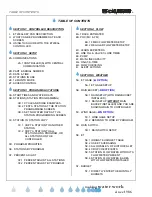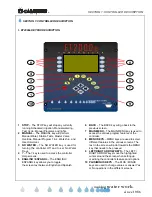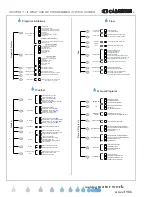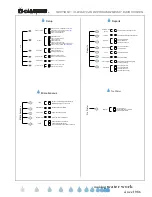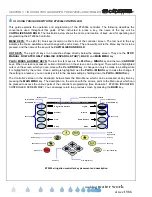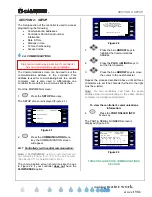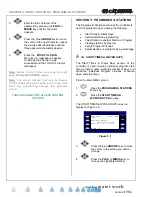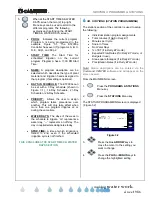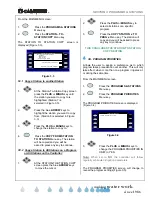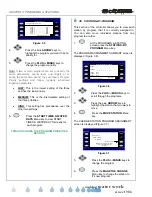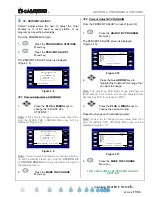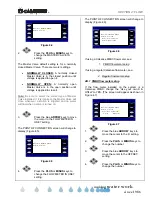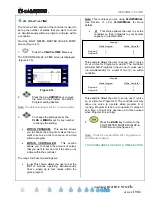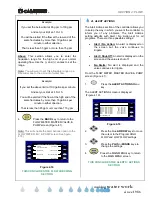SECTION 2: SETUP
®
making
since 1986
water work
2B. PART & SERIAL NUMBER
This screen contains Part & Serial Number
information along with communication information for
the controller.
From the MAIN MENU screen:
1.
Press the
SETUP
Menu key.
2.
Press the
PART & SERIAL NUMBERS
Menu key.
The PART & SERIAL NUMBERS screen is
displayed (Figure 2.4).
Copyright Calsense Inc. 1987-2007
A: L H L L L L (-SR)
B: L L L L L L ( -M )
C: L L L L L L
D: L L L L L L
Serial Num: 12345 CC4 Ver: 4.0.0.17
( the normally expected signal levels )
RTS CTS DTR DSR CD RI
PART & SERIAL NUMBERS
ET2000e-48-M-SR C=144000 D=9600
605.b s=1 c=6 A=14400 B=19200
Figure 2.4
THIS CONCLUDES THE PART & SERIAL
NUMBERS SECTION
2C. DATE & TIME
The Date & Time setting on a new controller will be
set to Pacific Standard Time (PST) and will need to
be changed to the local time by the customer upon
receipt.
From the MAIN MENU screen:
1.
Press the
SETUP
Menu key.
2.
Press the
DATE & TIME
Menu key.
The DATE AND TIME screen is displayed
(Figure 2.5).
Apr 03 2006, Mon 10:26:40AM
PUSH here to SET IT
Use day Light Savings? YES
Date & Time to Set:
DATE & TIME
Apr 03 2006, Mon 10:26:40AM
Current Date & Time:
Figure 2.5
3.
Press the
PLUS
or
MINUS
keys to
change the Month setting.
4.
Press the blue
ARROW
keys to move
the cursor to the next entry.
5.
Press the
PLUS
or
MINUS
keys to
change the next entry. Continue on
until the correct date and time are
displayed.
Use this same method to highlight the “Use Daylight
Saving?” entry and change it to the desired setting.
If you select YES the controller will automatically
change time for Daylight Saving.
6.
Once you have completed this press
the
PUSH HERE TO SET IT
Menu
key.
IMPORTANT:
The changes do not take effect until this button is
pressed.
THIS CONCLUDES THE DATE AND TIME
SECTION
2D. STATIONS IN USE
At this screen you can turn-off non-required station
outputs. These stations will no longer be visible for
programming in any other screen.
From the MAIN MENU screen:
1.
Press the
SETUP
Menu key.
2.
Press the
STATIONS IN USE
Menu
key.
The STATIONS IN USE screen is displayed
(Figure 2.6)
1 2 3 4 5 6 7 8 9 10
STATIONS IN USE
11 12 13 _ _ _ _ 16 17 18 _ _ 20
31 32 33 34 35 36 37 38 39 40
21 22 23 24 25 26 27 28 29 30
41 42 43 44 45 46 47 48
Figure 2.6