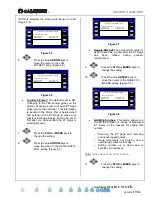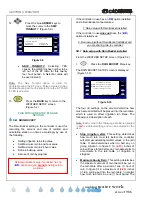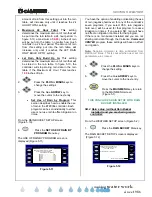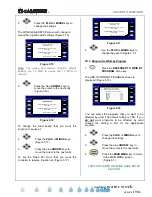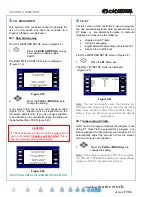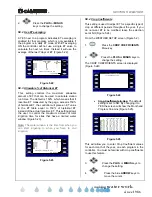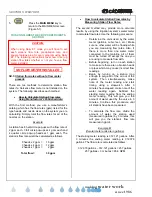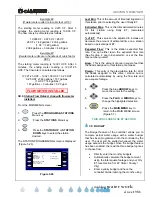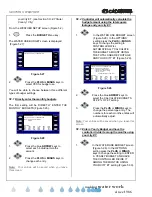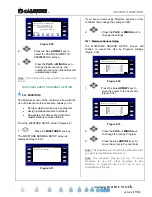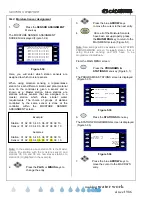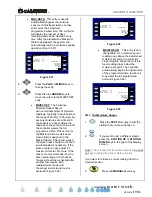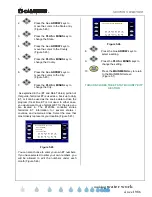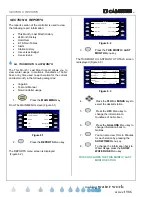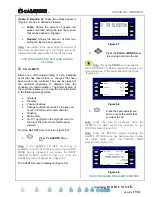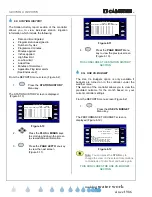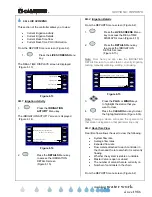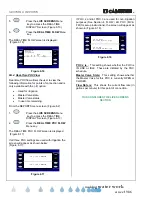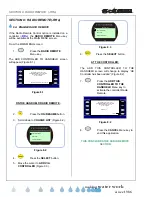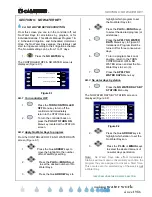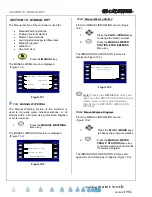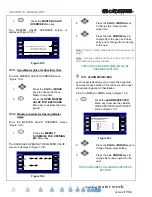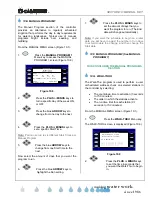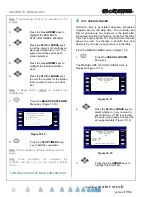®
SECTION 5: WEATHER
making
since 1986
water work
2.
Press the blue
ARROW
keys to
move the cursor to the State entry
(Figure 5.45).
3.
Press the
PLUS
or
MINUS
key to
change the State.
4.
Press the blue
ARROW
keys to
move the cursor to the County.
(Figure 5.45).
5.
Press the
PLUS
or
MINUS
key to
change the County.
6.
Press the blue
ARROW
keys to
move the cursor to the City.
(Figure 5.45).
7.
Press the
PLUS
or
MINUS
key to
change the City.
As explained in the (ET and Rain Tables) portion of
this guide, historical ET is used as a back up to daily
ET, or it can be used as the source data to drive the
program if real time ET is not used. In either case,
you would want to use historical ET for the area you
are located in. The ET2000e controller stores
historical ET information for several states /
counties, and numerous cities. Select the area that
most closely represents your location (Figure 5.45)
Source: Supplied ET for Your City
State: CALIFORNIA
REFERENCE ET NUMBERS
City: CHINA LAKE
County: KERN
JUL AUG SEP OCT NOV DEC
11.0 9.8 7.3 4.9 2.7 1.7
JAN FEB MAR APR MAY JUN
2.1 3.2 5.3 7.7 9.1 10.0
Figure 5.45
You can also choose to enter your own ET numbers.
If you have selected to enter your own numbers, you
will be allowed to edit the numbers under each
month (Figure 5.46).
Source: Enter Your Own Numbers Below
REFERENCE ET NUMBERS
JUL AUG SEP OCT NOV DEC
11.0 9.8 7.3 4.9 2.7 1.7
JAN FEB MAR APR MAY JUN
2.1 3.2 5.3 7.7 9.1 10.0
Figure 5.46
8.
Press the blue
ARROW
keys to
select a setting.
9.
Press the
PLUS
or
MINUS
keys to
change the setting.
10.
Press the
MAIN MENU
key to return
to the MAIN MENU screen
(Figure 5.1).
THIS CONCLUDES THE ET STATE/COUNTY/CITY
SECTION