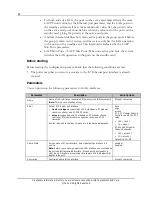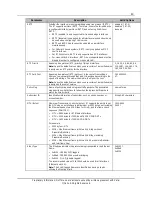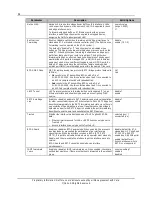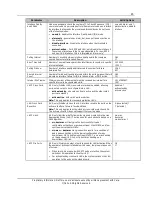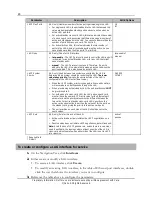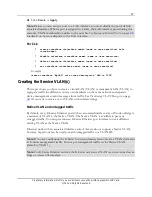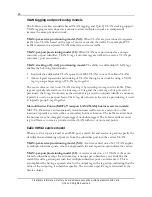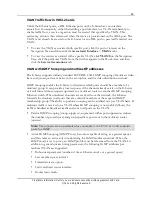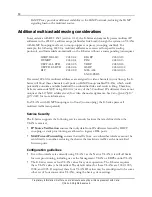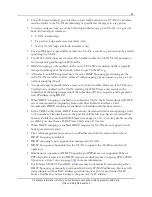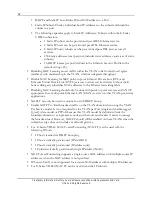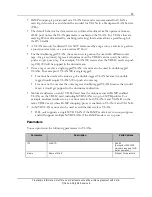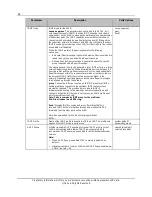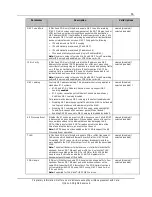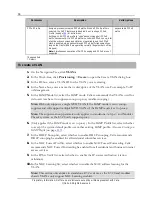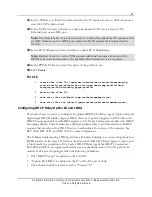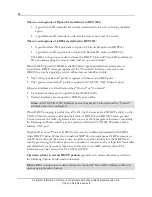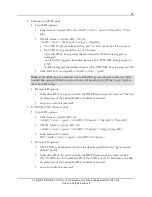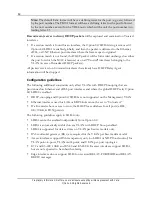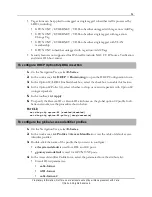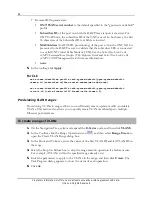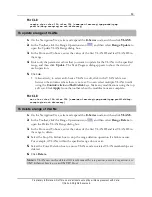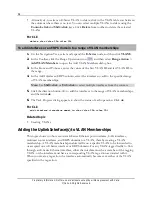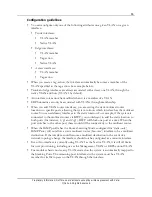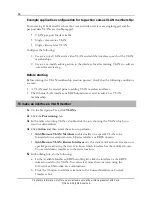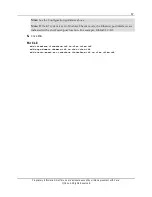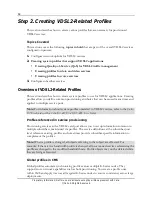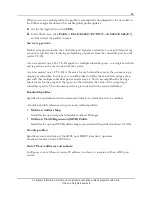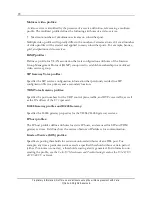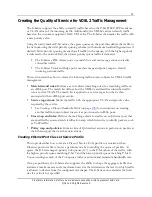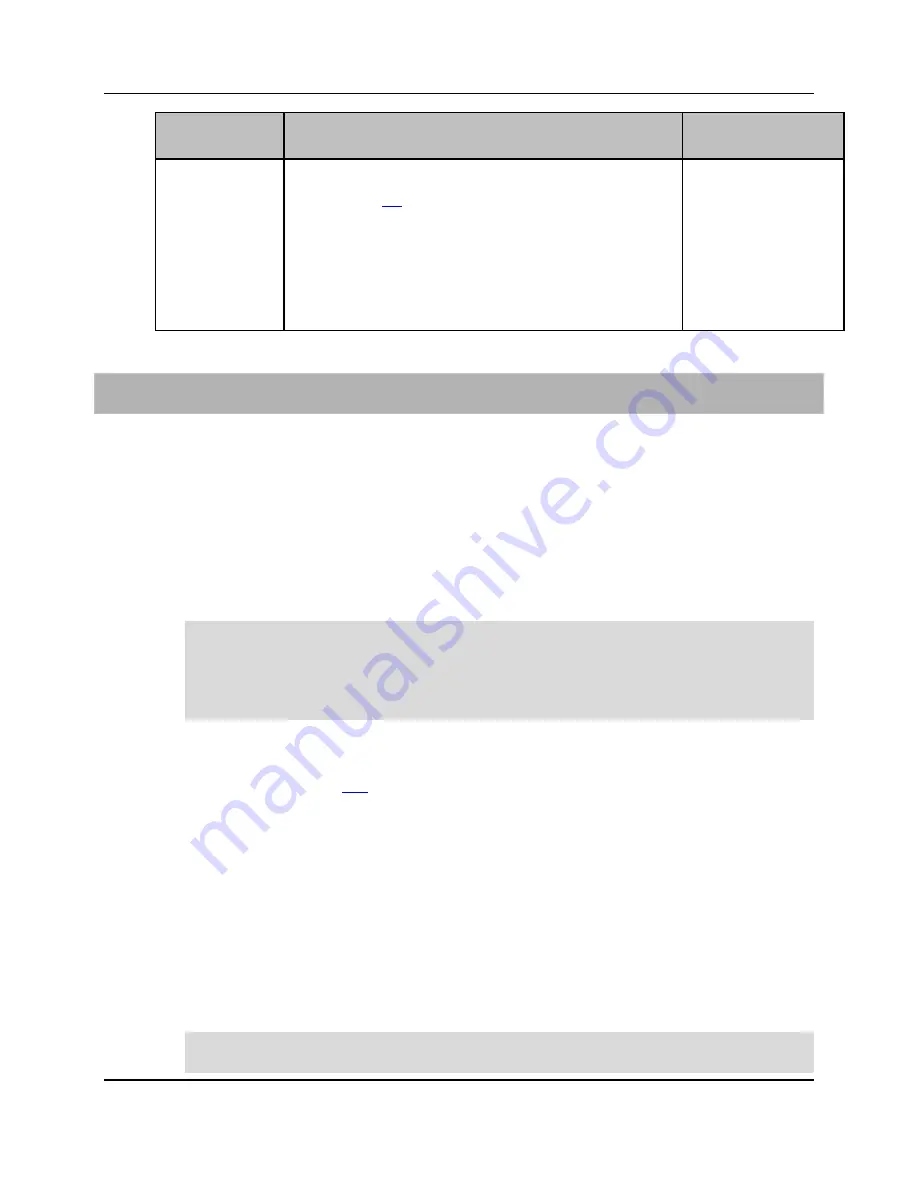
56
Proprietary Information: Not for use or disclosure except by written agreement with Calix.
© Calix. All Rights Reserved.
Parameter
Description
Valid Options
PPPoE Profile
Assign a previously-created PPPoE profile. When a PPPoE profile is
selected, the DHCP features are disabled. See
Creating a PPPoE
Profile
(on page
146
) for instructions.
Setting a VLAN PPPoE profile to “none” passes through all PPPoE
traffic, transparently. If a PPPoE profile is used with PPPoE snoop, a list
of all the active sessions and statistics are available, and the PPPoE
stack is enabled, which passes through PPPoE traffic transparently as
long as the Clients/BRAS are operating normally (illegal packets will be
dropped).
Note:
Simultaneous operation of DHCP Snooping and PPPoE are not
supported.
any available PPPoE
profile
*Required field
‡ Default
To create a VLAN
1.
On the Navigation Tree, click
VLANs
.
2.
In the Work Area, click
Provisioning
>
Create
to open the Create VLAN dialog box.
3.
In the ID box, enter a VLAN ID for the VLAN you are creating.
4.
In the Name box, enter a name that is descriptive of the VLAN use. For example, VoIP
or Management.
5.
In the IGMP Mode list, select the IGMP mode. Calix recommends that VLANs used for
video services be set to suppress-snoop or proxy (enable snooping).
Note:
DSL only supports a single MVR VLAN if the IGMP mode is set to snoop-
suppress and will support multiple MVR VLANs if the IGMP mode is set to proxy.
Note:
The suppress-snoop parameter only applies to standalone <e-type> and Modular
Chassis systems, as the E7-20 only supports proxy.
6.
(Only applies if the IGMP mode is set to proxy.) In the IGMP Profile list, select whether
to accept the system default profile or another existing IGMP profile. Also see
Creating an
IGMP Profile
(on page
119
).
7.
In the DHCP Snoop list, select whether to enable DHCP snooping. Calix recommends
DHCP snooping be enabled for all residential subscriber services.
8.
In the MAC Forced-Fwd list, select whether to enable MAC Forced Forwarding. Calix
recommends MAC Forced Forwarding be enabled for all residential and business internet
access services.
9.
In the IP Src Verify list, select whether to enable the IP source verification (station
validation).
10.
In the MAC Learning list, select whether to enable the MAC address learning for the
VLAN.
Note:
This setting only applies to standalone E7-2 systems, as the E7-20 and modular
chassis VLANs only support MAC Learning enabled.