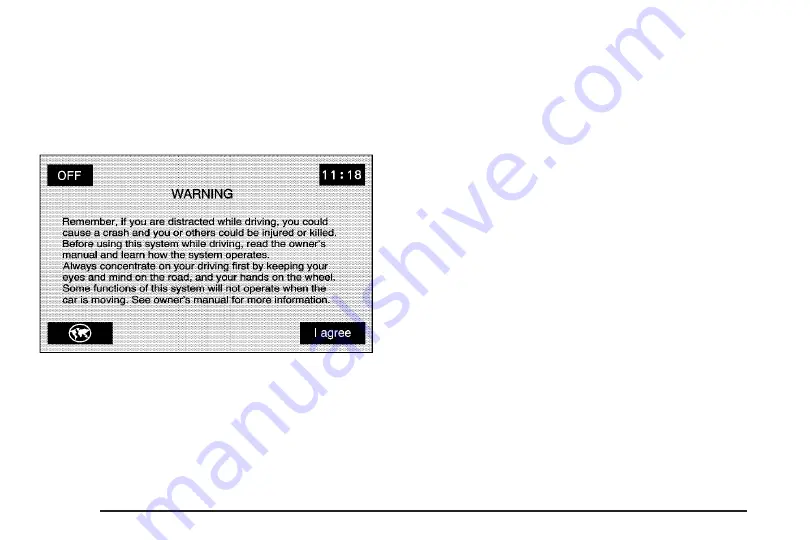
The information in the system may not always be
complete. Road conditions such as prohibited
turns, detours, and construction zones, change
frequently. It is important to consider whether you
can follow the directions given by the system
for the current conditions.
Each time you start your vehicle and turn on the
navigation system by touching the map hard key,
you will see this screen. You can touch I agree to
proceed into the system, or the globe symbol in the
lower left corner of the screen to change the
language of the system. For more information on
changing the language, see
page 138
.
When getting started you may set the navigation
system to your preference using various
options. To do so, reference the following topics:
•
To adjust screen appearance, see “Screen
Appearance” under
page 75
.
•
To adjust the clock and other time options,
see “Clock” under
page 75
.
•
To plan a route, see
Destination on page 55
.
•
To adjust the volume of voice guidance
prompts or voice recognition, see “Navigation
Set Up” under
Configure Menu on page 75
.
8
Summary of Contents for STS 2007
Page 4: ...Overview Navigation System Overview 4 ...
Page 120: ... NOTES 120 ...
Page 121: ...Voice Recognition 122 Section 4 Voice Recognition 121 ...
Page 136: ... NOTES 136 ...
Page 137: ...Vehicle Customization 138 Personalization 138 Section 5 Vehicle Customization 137 ...
Page 149: ...Phone 150 Bluetooth Phone 150 Section 6 Phone 149 ...









































