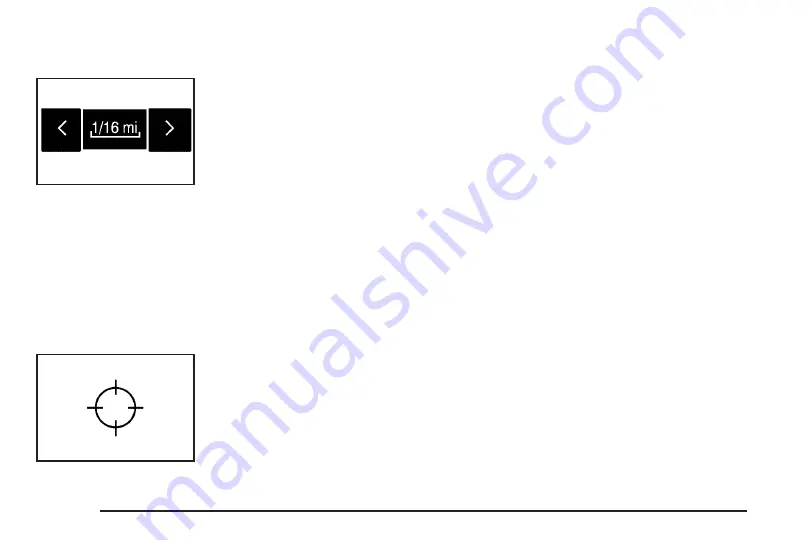
Map Scales
To view a larger or
smaller scale of the
map, touch the
map scale arrows.
Change the level of map detail by either zooming in
or zooming out using the arrow screen buttons or
by touching the scale on the bar. The system will
adjust the map accordingly. The scale of a map can
range from 1/32 of a mile (50 m) to 128 miles
(256 km).
Scrolling the Map
Touch anywhere on the
map screen twice and
the scroll symbol
will appear. Use this
feature to scroll across
the map.
Hold your finger in any direction outside of the
scroll symbol and the map will continue to scroll in
that direction until you remove your finger from
the map screen.
If scrolling while your vehicle is in PARK (P), the
system will scroll initially at a slower rate. It
will increase if you continue touching the map
screen.
If scrolling while your vehicle is in motion, you
have one scroll speed and a limited distance to
scroll. Keep touching the map screen to scroll for a
longer distance.
If the scroll feature is used to scroll the map and
your vehicle icon becomes lost, press the map
hard key to return to the current vehicle location on
the map.
When scrolling on the map, the system will display
the address of the scroll symbol location and
the distance from your vehicle’s current position to
the scroll symbol location.
Use the scroll feature on the map to set a
destination. See “Map” under
Destination on
page 55
for more information.
20
Summary of Contents for STS 2007
Page 4: ...Overview Navigation System Overview 4 ...
Page 120: ... NOTES 120 ...
Page 121: ...Voice Recognition 122 Section 4 Voice Recognition 121 ...
Page 136: ... NOTES 136 ...
Page 137: ...Vehicle Customization 138 Personalization 138 Section 5 Vehicle Customization 137 ...
Page 149: ...Phone 150 Bluetooth Phone 150 Section 6 Phone 149 ...
















































