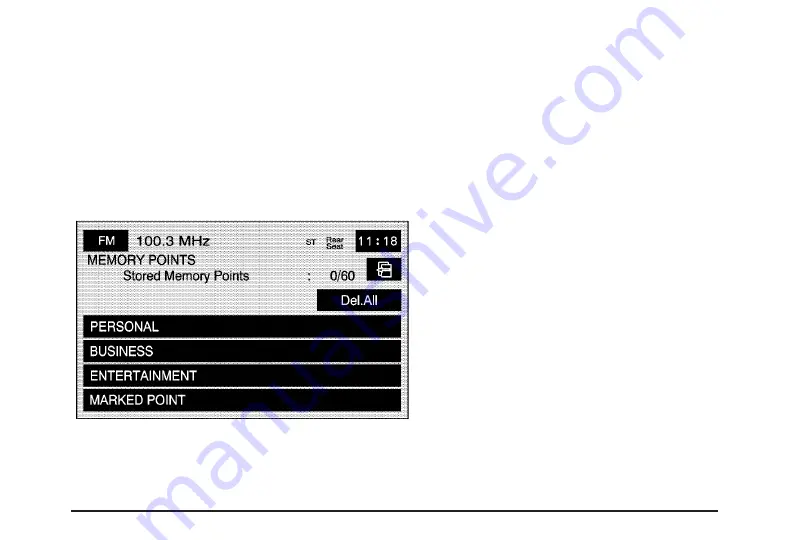
This feature allows you the ability to store memory
points. Storing memory points makes these
points easily available to set as a destination. See
“Memory Points” under
Destination on page 55
for more information. You can store memory points
in the four different categories listed. Once in a
folder/category you can store a point, edit a point,
delete a point, delete all points, or edit a
category name. You can store up to 60 memory
points for each driver.
To store a point:
1. Select the Memory Points screen button from
the STORED LOCATIONS screen.
2. Select one of the folders/categories listed.
3. Select Add.
4. Select the desired method of entering a
destination to enter the memory point.
See
Destination on page 55
for more
information. A map screen will appear
displaying the selected memory point location.
5. If available, touch the INFO button to view the
address information of the selected point.
6. Touch OK to store the point as a memory
point.
To edit the name of a stored point:
1. Select the Memory Points screen button from
the STORED LOCATIONS screen.
2. Select one of the folders/categories listed.
3. Select the Edit screen button.
41
Summary of Contents for STS 2007
Page 4: ...Overview Navigation System Overview 4 ...
Page 120: ... NOTES 120 ...
Page 121: ...Voice Recognition 122 Section 4 Voice Recognition 121 ...
Page 136: ... NOTES 136 ...
Page 137: ...Vehicle Customization 138 Personalization 138 Section 5 Vehicle Customization 137 ...
Page 149: ...Phone 150 Bluetooth Phone 150 Section 6 Phone 149 ...
















































