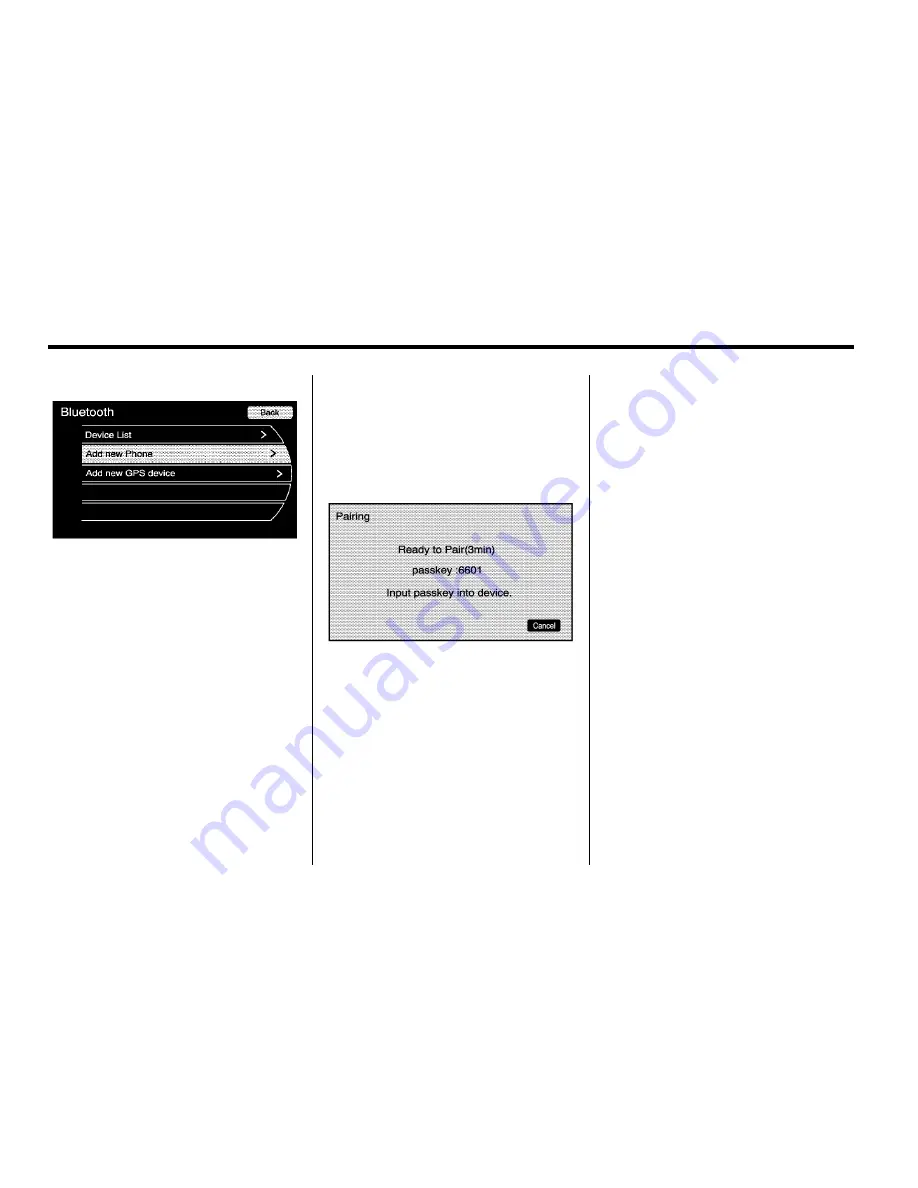
6-64
Infotainment System
3. Select
“
Add New Phone
”
, the
pairing process will begin
searching for Bluetooth devices
on your cellular phone. See the
cell phone manufacturer's user
guide for information on this
process.
If the
“
Add new GPS device
”
option is selected, the
system will start a search for
Bluetooth
“
Handsfree
”
profile
devices just like if you had
selected
“
Add new Phone
”
.
The additional GPS location
feature provides the vehicle's
GPS location through the
Bluetooth Serial Port Profile
is not available.
On the cell phone, locate the
device name, such as
“
General
Motors
”
. If in another country,
the device's name may have a
GM acronym for that counry.
Follow the instructions given on
the cell phone or follow the voice
prompts, to enter the four digit
PIN number that has been
provided.
4. The system voice prompt
requests that you say the name
you want used for the phone
that is being paired. Use a name
that best describes the phone.
The system voice prompt then
repeats the name you provided
for confirmation, say
“
Yes
”
.
5. The system responds with
“
phone name has been
successfully paired
”
after the
pairing process is complete.
Summary of Contents for SRX 2010
Page 7: ...vi Introduction 2 NOTES ...
Page 35: ...1 28 Keys Doors and Windows 2 NOTES ...
Page 109: ...3 12 Storage 2 NOTES ...
Page 112: ...Instruments and Controls 4 3 2 NOTES ...
Page 113: ...4 4 Instruments and Controls Instrument Panel Overview ...
Page 123: ...4 14 Instruments and Controls Instrument Cluster United States version shown Canada similar ...
Page 239: ...6 72 Infotainment System 2 NOTES ...
Page 305: ...8 60 Driving and Operating 2 NOTES ...
Page 311: ...9 6 Vehicle Care Engine Compartment Overview 2 8 L V6 Engine ...
Page 313: ...9 8 Vehicle Care 3 0 L V6 Engine ...
Page 437: ...11 4 Technical Data Engine Drive Belt Routing 2 8L 3 0L V6 Engines ...






























