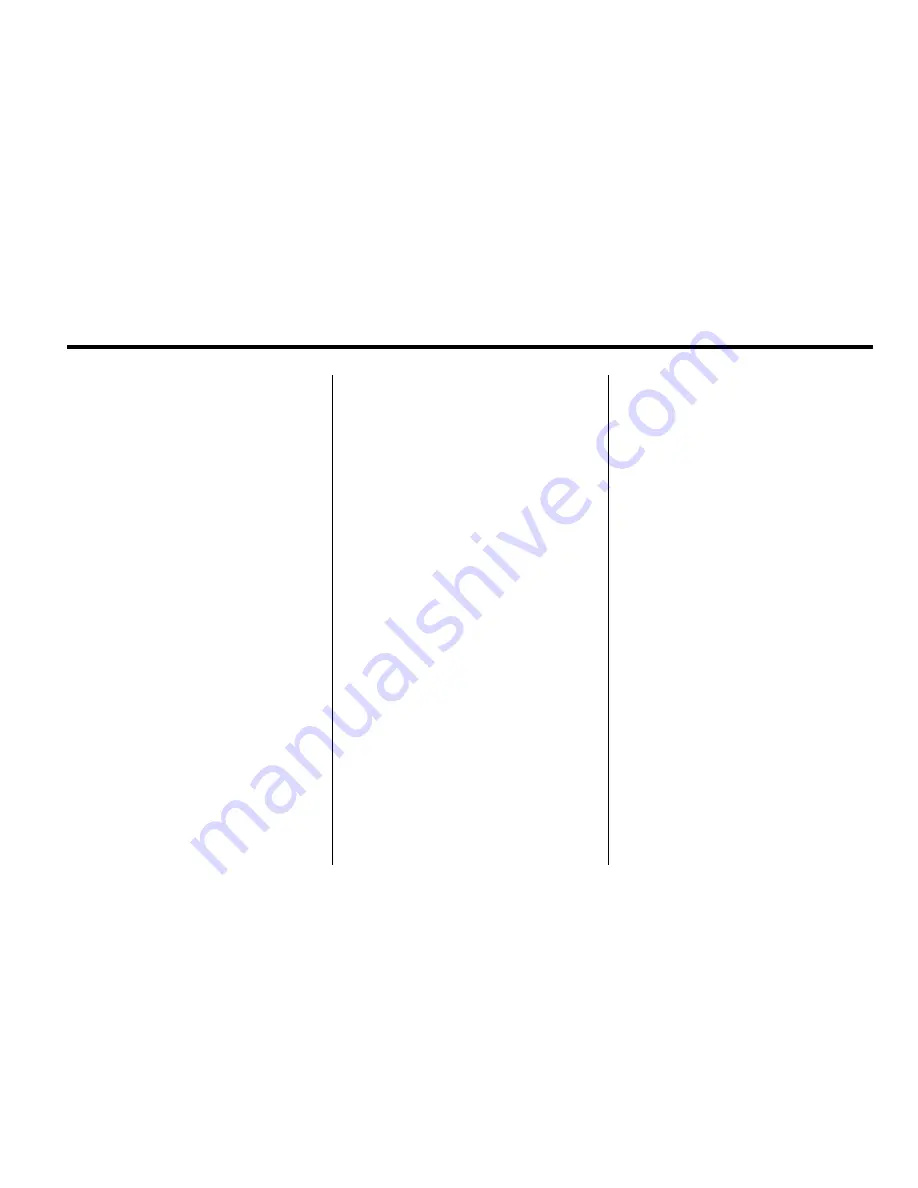
Infotainment System
6-53
4. Start the Pairing process on the
cell phone that will be paired to
the vehicle. Reference the cell
phone manufacturers user guide
for information on this process.
Locate the device named
“
General Motors
”
in the list on
the cell phone and follow the
instructions on the cell phone to
enter the four
‐
digit PIN number
that was provided in Step 3.
5. The system prompts for a name
for the phone. This name will be
used to indicate which phone is
connected. The system confirms
the name.
6. The system responds with
“
<Phone name> has been
successfully paired
”
after the
pairing process is complete.
7. Repeat Steps 1 through 7 for
additional phones to be paired.
Listing All Paired and Connected
Phones
1. Press
b
/
g
.
.
For vehicles without a
navigation system, the
system responds
“
Ready
”
followed by a tone.
.
For vehicles with a
navigation system, the
system responds with a
tone. After the tone say
“
Hands Free
”
. The system
responds
“
Ready
”
followed
by a tone.
2. Say
“
Bluetooth
”
. The system
responds
“
Bluetooth ready
”
followed by a tone.
3. Say
“
List
”
. The system lists all
the paired Bluetooth devices.
The system will respond
“
is
connected
”
if a phone is
connected to the vehicle.
Deleting a Paired Phone
1. Press
b
/
g
.
.
For vehicles without a
navigation system, the
system responds
“
Ready
”
followed by a tone.
.
For vehicles with a
navigation system, the
system responds with a
tone. After the tone say
“
Hands Free
”
. The system
responds
“
Ready
”
followed
by a tone.
2. Say
“
Bluetooth
”
. The system
responds
“
Bluetooth ready
”
followed by a tone.
3. Say
“
Delete
”
. The system asks
which phone to delete followed
by a tone.
Summary of Contents for SRX 2010
Page 7: ...vi Introduction 2 NOTES ...
Page 35: ...1 28 Keys Doors and Windows 2 NOTES ...
Page 109: ...3 12 Storage 2 NOTES ...
Page 112: ...Instruments and Controls 4 3 2 NOTES ...
Page 113: ...4 4 Instruments and Controls Instrument Panel Overview ...
Page 123: ...4 14 Instruments and Controls Instrument Cluster United States version shown Canada similar ...
Page 239: ...6 72 Infotainment System 2 NOTES ...
Page 305: ...8 60 Driving and Operating 2 NOTES ...
Page 311: ...9 6 Vehicle Care Engine Compartment Overview 2 8 L V6 Engine ...
Page 313: ...9 8 Vehicle Care 3 0 L V6 Engine ...
Page 437: ...11 4 Technical Data Engine Drive Belt Routing 2 8L 3 0L V6 Engines ...






























