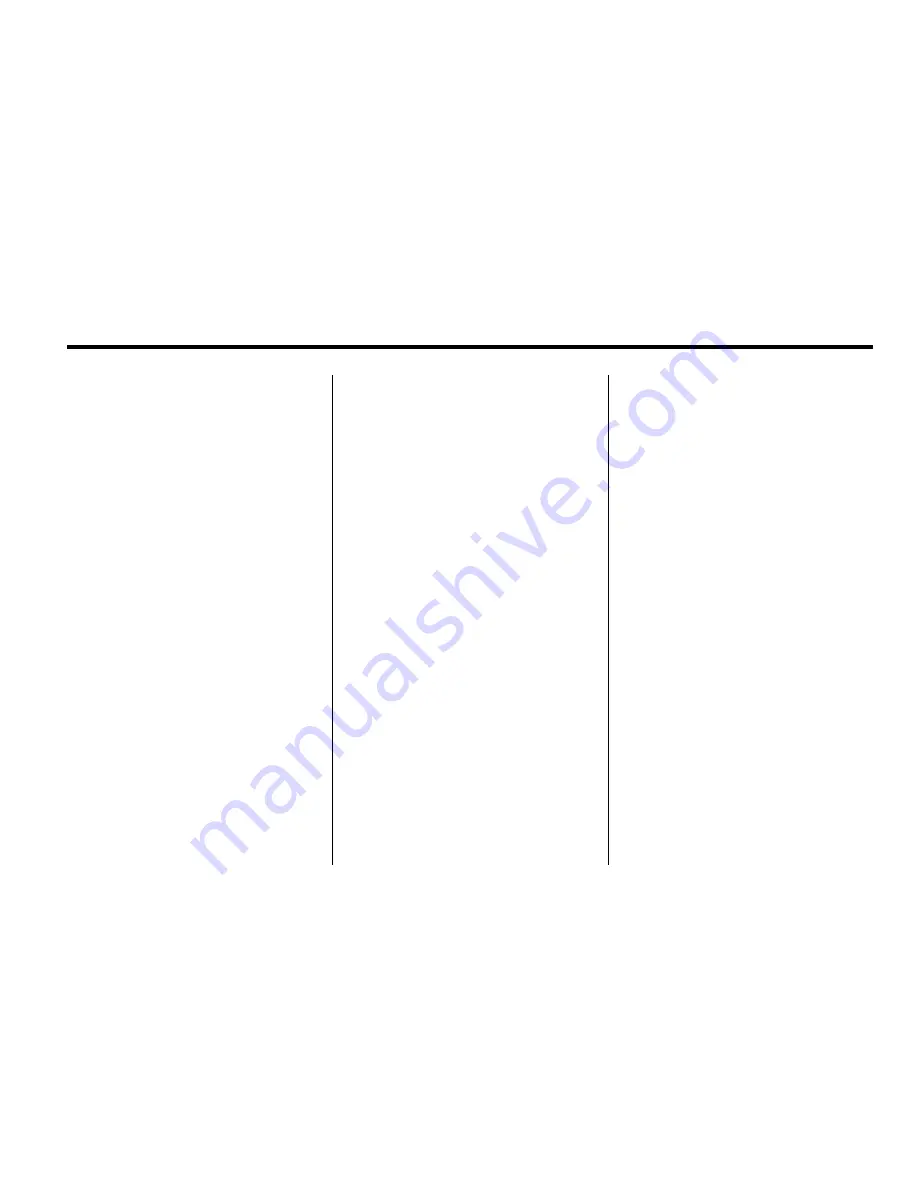
Infotainment System
6-39
Changing the Source on the Video
Display Screens
The image from the auxiliary device
can be switched between the video
display screens.
To change the display:
1. Press the AUX button on the
remote control to change the
source of both video screens
from the DVD player to the
auxiliary device.
2. Press the AUX button a
second time to change the
left video screen source to the
DVD player and the right video
screen to the auxiliary device.
3. Press the AUX button a
third time to change the left
video screen source to the
auxiliary device and the right
video screen to the DVD player.
4. Press the AUX button a
fourth time to change the
source of both video screens
to the DVD player.
How to Change the RSE Video
Screen Settings
The screen display mode,
brightness, and language can
be changed from the setup menu
using the remote control. To change
a setting:
1. Press
z
.
2. Use
n
,
q
,
p
,
o
and
r
select the settings.
3. Press
z
again to exit the
setup menu.
Audio Output
Audio from the DVD player or
auxiliary inputs can be heard
through the following:
.
Wireless Headphones
.
Vehicle Speakers
.
Vehicle wired headphone jacks
on the rear seat audio system,
if the vehicle has this feature.
The RSE system transmits the
audio signal to the wireless
headphones if an audio signal is
available. See
“
Headphones
”
earlier
in this section for more information.
Audio can be heard from the wired
headphone jacks on the RSA
system by selecting the desired
source from the RSA system, if the
vehicle has this feature.
The front seat passengers are able
to listen to playback from the A/V
jacks through the vehicle speakers
by selecting Rear A/V as the source
on the radio.
Summary of Contents for SRX 2010
Page 7: ...vi Introduction 2 NOTES ...
Page 35: ...1 28 Keys Doors and Windows 2 NOTES ...
Page 109: ...3 12 Storage 2 NOTES ...
Page 112: ...Instruments and Controls 4 3 2 NOTES ...
Page 113: ...4 4 Instruments and Controls Instrument Panel Overview ...
Page 123: ...4 14 Instruments and Controls Instrument Cluster United States version shown Canada similar ...
Page 239: ...6 72 Infotainment System 2 NOTES ...
Page 305: ...8 60 Driving and Operating 2 NOTES ...
Page 311: ...9 6 Vehicle Care Engine Compartment Overview 2 8 L V6 Engine ...
Page 313: ...9 8 Vehicle Care 3 0 L V6 Engine ...
Page 437: ...11 4 Technical Data Engine Drive Belt Routing 2 8L 3 0L V6 Engines ...






























