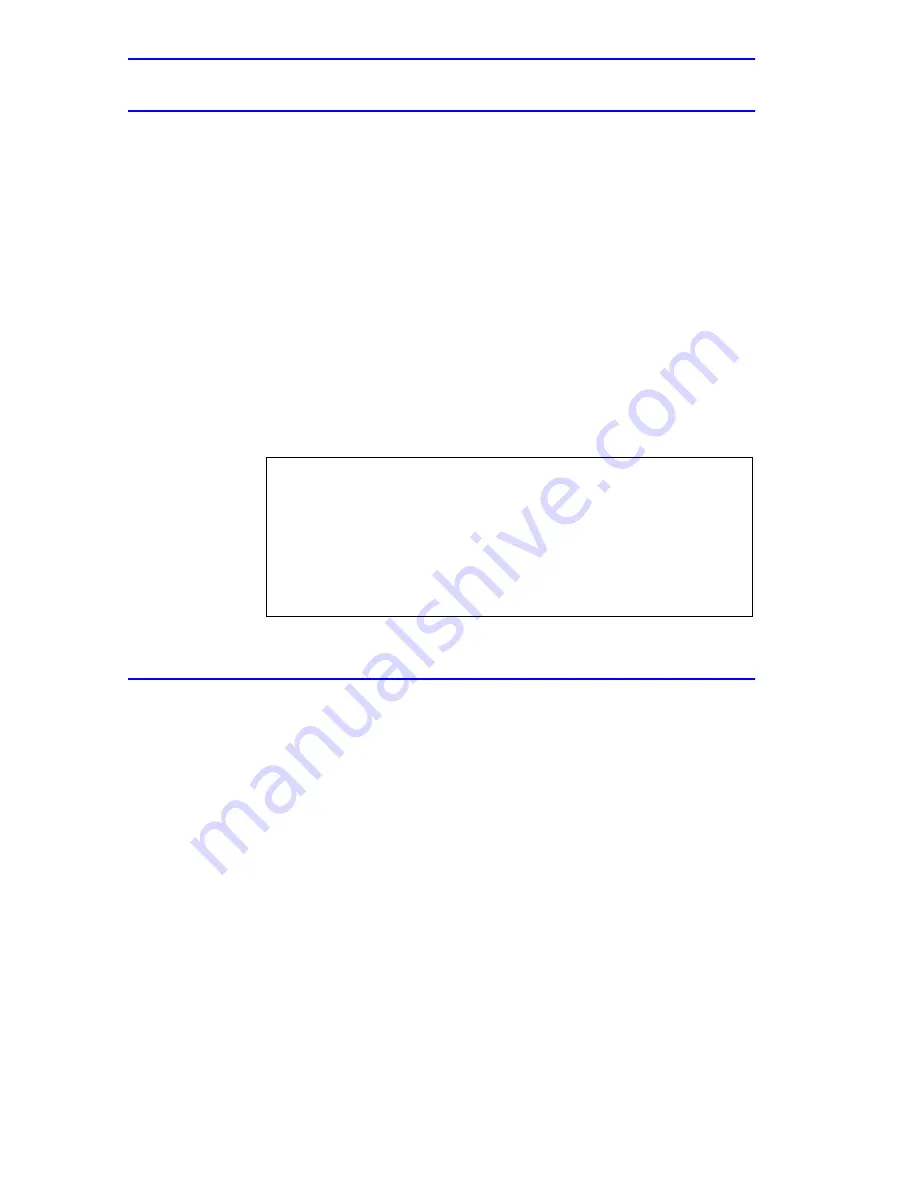
Chapter 5: Local Management
5-86
2E42-27/2E42-27R/2E43-27/2E43-27R User’s Guide
telnet:
Syntax:
telnet [IP address] [Port #]
Description:
The telnet command allows the user to
communicate with another host (that supports
Telnet connections) using the Telnet protocol.
The user must specify the remote host using its
IP address. The [IP address] field is mandatory.
If no Port number is specified, telnet will
attempt to contact the host at the default port.
Options:
Not Applicable
Example:
link_trap:
Syntax:
link_trap [enable/disable/status] [PORT/all]
Description:
The link_trap command allows link traps to be
enabled or disabled when specifying a single
port, or simultaneously when specifying “all”
or no ports. When one or all ports are specified
to enable, disable, or find their status, their
current condition is displayed.
Options:
Not Applicable
-> telnet 134.141.12.345
Trying 134.141.12.345
Connected to 134.141.12.345
SunOS UNIX (server1)
login:
2251-77
Summary of Contents for SmartSwitch 6E123-50
Page 2: ......
Page 8: ...Notice vi 2E42 27 2E42 27R 2E43 27 2E43 27R User s Guide ...
Page 24: ...Chapter 1 Introduction 1 12 2E42 27 2E42 27R 2E43 27 2E43 27R User s Guide ...
Page 44: ...Chapter 3 Installation 3 18 2E42 27 2E42 27R 2E43 27 2E43 27R User s Guide ...
Page 52: ...Chapter 4 Troubleshooting 4 8 2E42 27 2E42 27R 2E43 27 2E43 27R User s Guide ...
Page 144: ...Appendix A Specifications A 4 2E42 27 2E42 27R 2E43 27 2E43 27R User s Guide ...
Page 164: ...Index Index 6 2E42 27 2E42 27R 2E43 27 2E43 27R User s Guide ...
















































