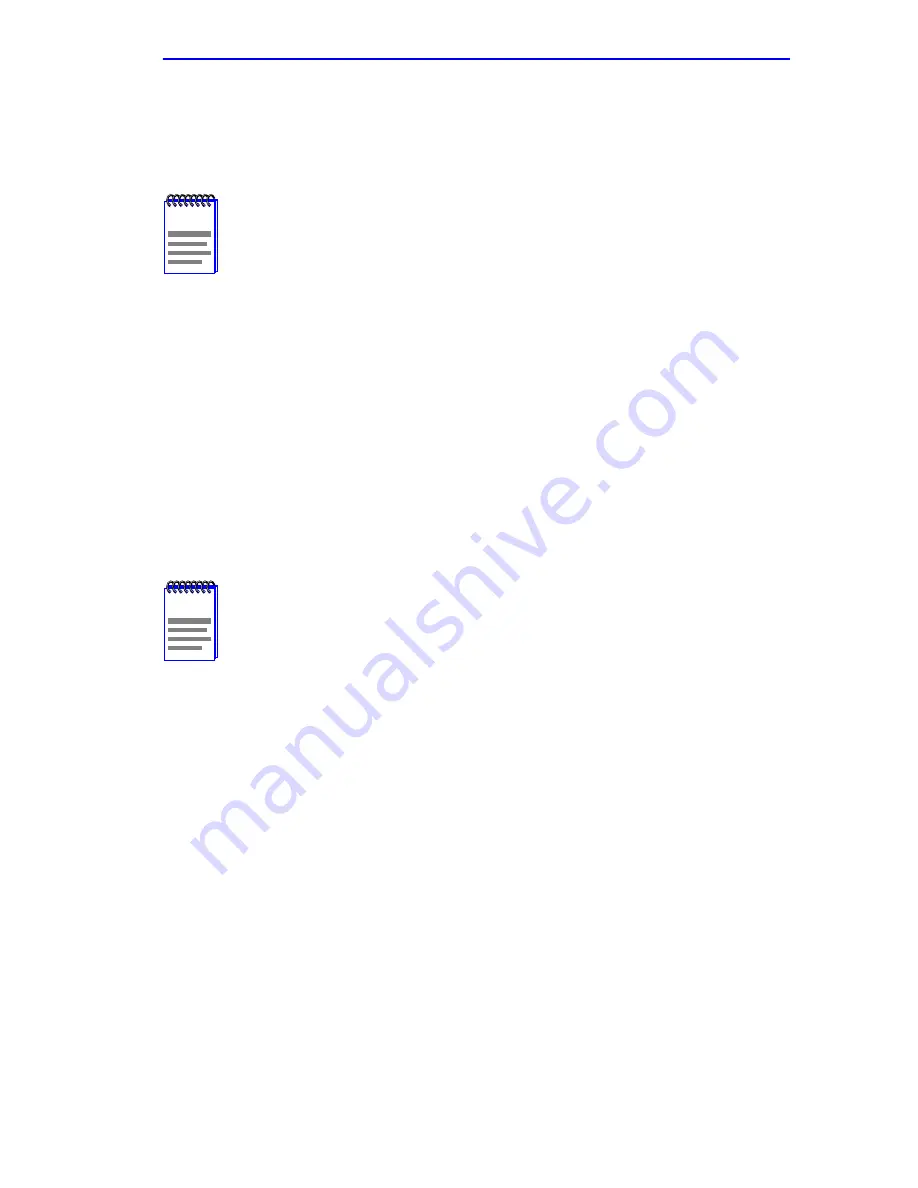
Broadcast Suppression Screen
2E42-27/2E42-27R/2E43-27/2E43-27R User’s Guide
5-61
6.
Use the SPACE bar to select either the ADD or DEL (delete) and press
ENTER. This adds or deletes the port selections made in steps 2 and 4
and also updates the screen Source Port and Destination Port list.
7.
Use the arrow keys to highlight SAVE at the bottom of the screen.
Press ENTER. The message “SAVED OK” is displayed. This saves
the new settings and updates the Source Port and Destination Port
read-only fields.
5.18
BROADCAST SUPPRESSION SCREEN
The Broadcast Suppression screen,
Figure 5-25
, allows the user to set a
desired limit of receive broadcast frames that are switched out to the other
ports.
NOTE
To redirect more than one port, repeat steps 1 through 6 for
each additional setting, then go to step 7 to save all the new
settings at once.
NOTE
The Broadcast Suppression screen may not be available if the
operational mode of the device is set to SECURE FAST VLAN
or 802.1Q SWITCHING. Refer to the Release Notes to see
which operational modes support the Broadcast Suppression
screen.
Section 5.7.9
,
Setting the Operational Mode
,
describes how to configure the device to operate in this mode.
Broadcast frames received above the threshold setting are
dropped.
Summary of Contents for SmartSwitch 6E123-50
Page 2: ......
Page 8: ...Notice vi 2E42 27 2E42 27R 2E43 27 2E43 27R User s Guide ...
Page 24: ...Chapter 1 Introduction 1 12 2E42 27 2E42 27R 2E43 27 2E43 27R User s Guide ...
Page 44: ...Chapter 3 Installation 3 18 2E42 27 2E42 27R 2E43 27 2E43 27R User s Guide ...
Page 52: ...Chapter 4 Troubleshooting 4 8 2E42 27 2E42 27R 2E43 27 2E43 27R User s Guide ...
Page 144: ...Appendix A Specifications A 4 2E42 27 2E42 27R 2E43 27 2E43 27R User s Guide ...
Page 164: ...Index Index 6 2E42 27 2E42 27R 2E43 27 2E43 27R User s Guide ...
















































