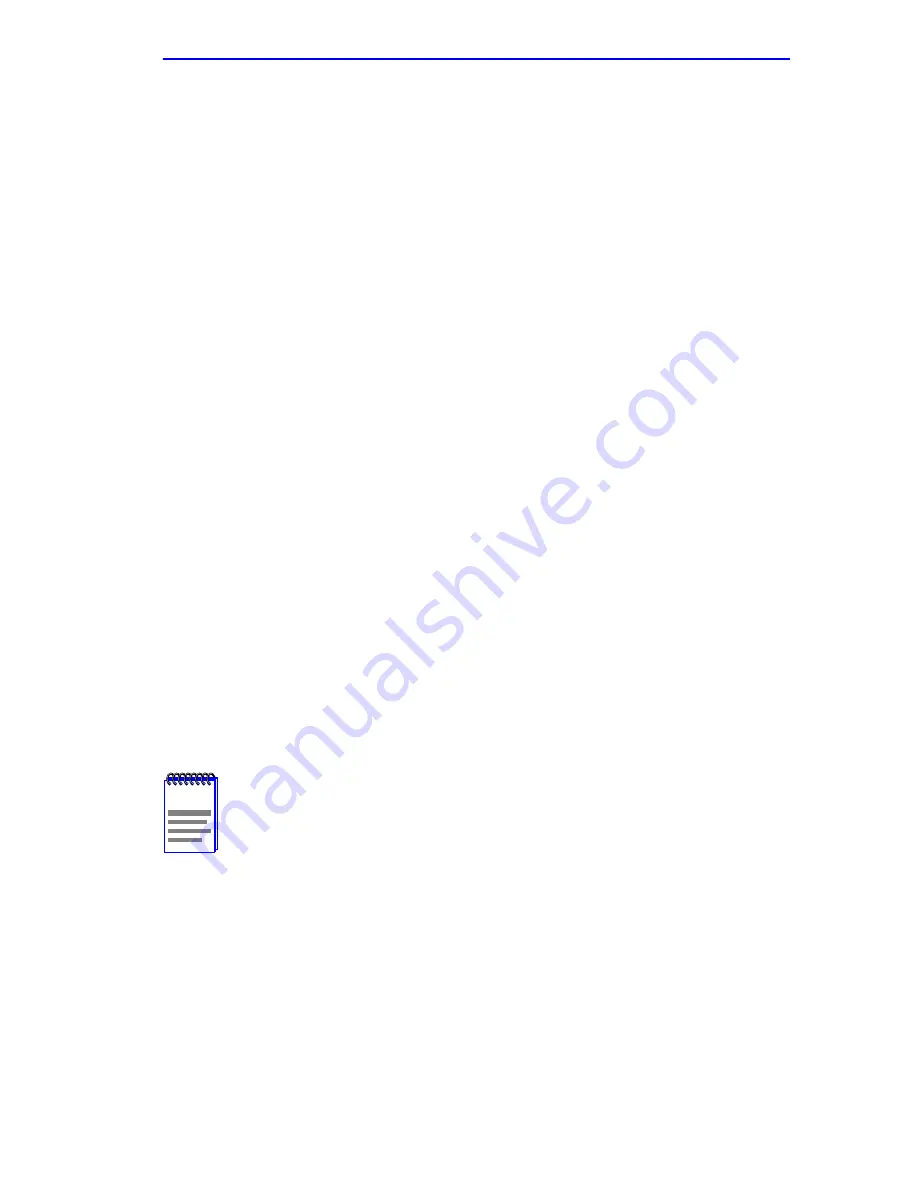
SNMP Traps Screen
2E42-27/2E42-27R/2E43-27/2E43-27R User’s Guide
5-35
Enable Traps
(Toggle)
Enables transmission of the traps to the network management station with
the associated IP address. This field toggles between YES and NO.
5.9.1
Configuring the Trap Table
To configure the Trap table, proceed as follows:
1.
Use the arrow keys to highlight the appropriate Trap Destination
field.
2.
Enter the IP address of the workstation that is to receive traps. IP
address entries must follow the DDN format.
For example: 134.141.79.121
3.
Press ENTER. If an invalid entry is entered “INVALID IP
ENTERED” is displayed in the Event Message Line.
4.
Use the arrow keys to highlight the Trap Community Name field.
Enter the community name.
5.
Press ENTER.
6.
Use the arrow keys to highlight the Enable Traps field. Press the
SPACE bar to choose either YES (send alarms from the 2E4X-27 to
the workstation), or NO (prevent alarms from being sent).
7.
Use the arrow keys to highlight the SAVE command and press
ENTER. The message “SAVED OK” displays on the screen.
The designated workstations now receive traps from the 2E4X-27.
NOTE
Exiting without saving causes a “NOT SAVED?” message to
appear above the SAVE command. Edits will be lost if they are
not saved before exiting.
Summary of Contents for SmartSwitch 6E123-50
Page 2: ......
Page 8: ...Notice vi 2E42 27 2E42 27R 2E43 27 2E43 27R User s Guide ...
Page 24: ...Chapter 1 Introduction 1 12 2E42 27 2E42 27R 2E43 27 2E43 27R User s Guide ...
Page 44: ...Chapter 3 Installation 3 18 2E42 27 2E42 27R 2E43 27 2E43 27R User s Guide ...
Page 52: ...Chapter 4 Troubleshooting 4 8 2E42 27 2E42 27R 2E43 27 2E43 27R User s Guide ...
Page 144: ...Appendix A Specifications A 4 2E42 27 2E42 27R 2E43 27 2E43 27R User s Guide ...
Page 164: ...Index Index 6 2E42 27 2E42 27R 2E43 27 2E43 27R User s Guide ...






























