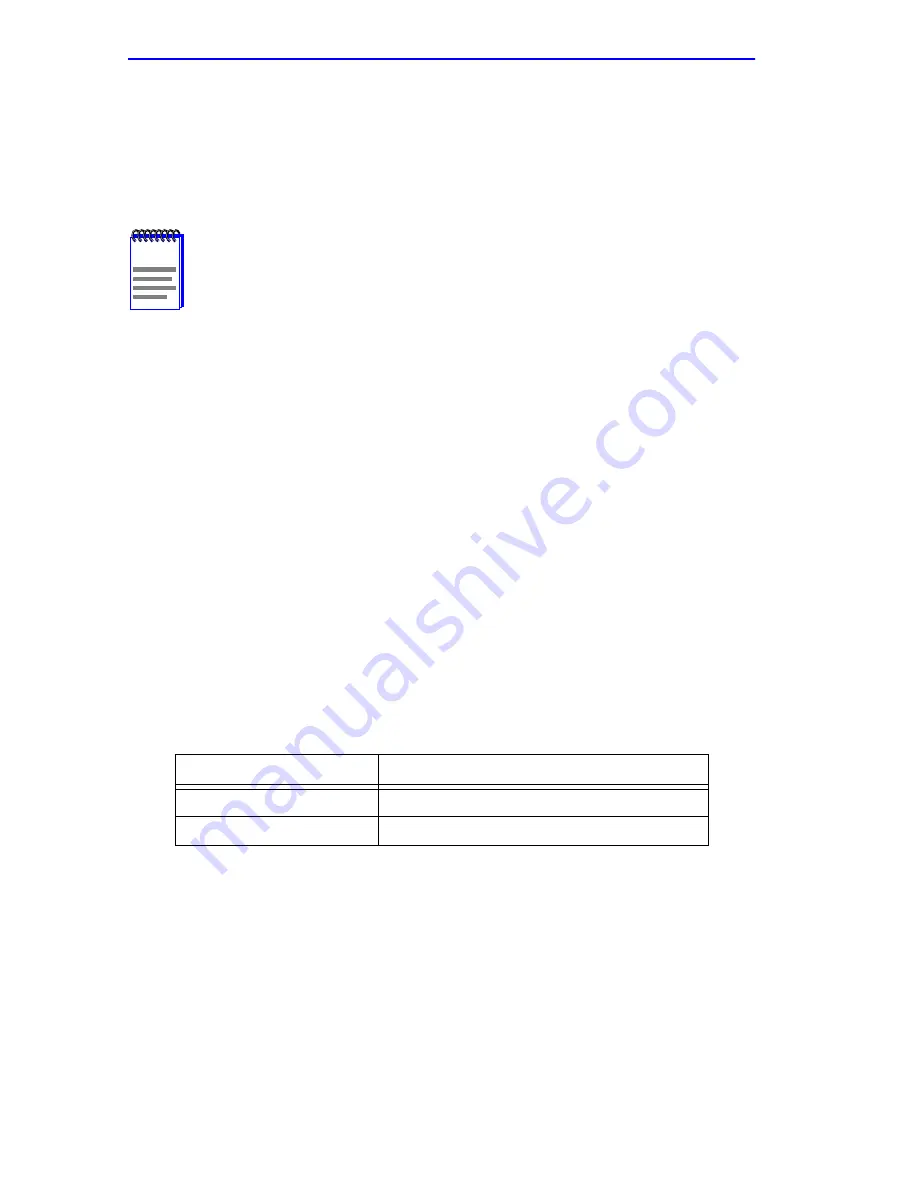
Chapter 5: Local Management
5-28
2E42-27/2E42-27R/2E43-27/2E43-27R User’s Guide
3.
Use the arrow keys to highlight YES. Press ENTER.
4.
If you ENABLED the port, proceed to step 5. If you DISABLED the
port, use the arrow keys to highlight SAVE at the bottom of the screen,
then press ENTER.
5.
When the message “SAVED OK” appears, the edits you made are
saved.
5.7.10.1 Changing the Com Port Application
After enabling the COM port as described in
Section 5.7.10
, one of the
applications supported by the COM port (LM or UPS) can be selected.
The default application is LM.
To change the COM port application:
1.
Use the arrows keys to highlight the Application field.
2.
Use the SPACE bar or BACKSPACE to step through the available
settings until the operation you require appears.
Table 5-3
lists the
available settings and their corresponding applications.
3.
Press ENTER to accept the application.
4.
Use the arrow keys to highlight SAVE at the bottom of the screen, then
press the ENTER key. The message “SAVED OK” displays,
indicating that the edits are saved.
NOTE
Exiting without saving causes the message “NOT SAVED --
PRESS SAVE TO KEEP CHANGES” to appear. Exiting without
saving causes all edits to be lost.
Table 5-3
COM Port Application Settings
Setting
Application
[LM]
Local Management Session
[UPS]
APC Power Supply SNMP Proxy
Summary of Contents for SmartSwitch 6E123-50
Page 2: ......
Page 8: ...Notice vi 2E42 27 2E42 27R 2E43 27 2E43 27R User s Guide ...
Page 24: ...Chapter 1 Introduction 1 12 2E42 27 2E42 27R 2E43 27 2E43 27R User s Guide ...
Page 44: ...Chapter 3 Installation 3 18 2E42 27 2E42 27R 2E43 27 2E43 27R User s Guide ...
Page 52: ...Chapter 4 Troubleshooting 4 8 2E42 27 2E42 27R 2E43 27 2E43 27R User s Guide ...
Page 144: ...Appendix A Specifications A 4 2E42 27 2E42 27R 2E43 27 2E43 27R User s Guide ...
Page 164: ...Index Index 6 2E42 27 2E42 27R 2E43 27 2E43 27R User s Guide ...






























