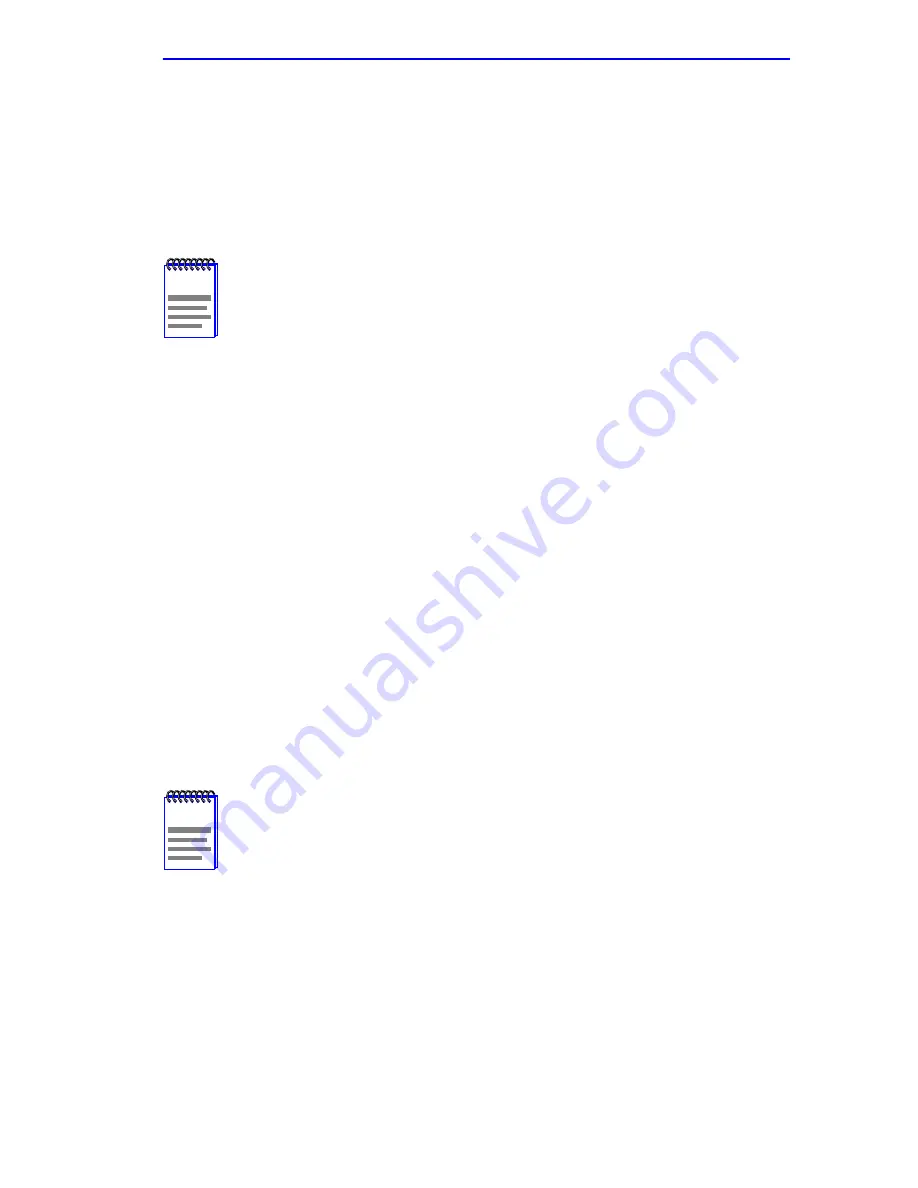
General Configuration Screen
2E42-27/2E42-27R/2E43-27/2E43-27R User’s Guide
5-23
5.7.5
Setting the Device Date
To set the system date, perform the following steps:
1.
Use the arrow keys to highlight the Device Date field.
2.
Enter the date in an MM/DD/YYYY format.
3.
Press ENTER to set the system calendar to the date in the input field.
4.
Use the arrow keys to highlight the SAVE command at the bottom of
the screen and press ENTER.
If the date entered is a valid format, the Event Message Line at the top of
the screen displays “SAVED OK”. If the entry is not valid, Local
Management does not alter the current value, but it does refresh the
Device Date field with the previous value.
5.7.6
Setting the Device Time
To set the device clock, perform the following steps:
1.
Use the arrow keys to highlight the Device Time field.
2.
Enter the time in a 24-hour format, HH:MM:SS.
3.
Press ENTER to set the system clock to the time in the input field.
4.
Use the arrow keys to highlight the SAVE command at the bottom of
the screen and press ENTER.
If the time entered is a valid format, the Event Message Line at the top of
the screen displays “SAVED OK”. If the entry is not valid, Local
Management does not alter the current value and refreshes the Device
Time field with the previous value.
NOTE
It is not necessary to add separators between month, day, and
year numbers, as long as each entry has the correct number of
numeric characters. For example, to set the date to
03/17/1997, type “03171997” in the Device Date field.
NOTE
When entering the time in the system time field, separators
between hours, minutes, and seconds are not needed as long
as each entry uses two numeric characters. For example, to set
the time to 6:45
P
.
M
., type “184500” in the Device Time field.
Summary of Contents for SmartSwitch 6E123-50
Page 2: ......
Page 8: ...Notice vi 2E42 27 2E42 27R 2E43 27 2E43 27R User s Guide ...
Page 24: ...Chapter 1 Introduction 1 12 2E42 27 2E42 27R 2E43 27 2E43 27R User s Guide ...
Page 44: ...Chapter 3 Installation 3 18 2E42 27 2E42 27R 2E43 27 2E43 27R User s Guide ...
Page 52: ...Chapter 4 Troubleshooting 4 8 2E42 27 2E42 27R 2E43 27 2E43 27R User s Guide ...
Page 144: ...Appendix A Specifications A 4 2E42 27 2E42 27R 2E43 27 2E43 27R User s Guide ...
Page 164: ...Index Index 6 2E42 27 2E42 27R 2E43 27 2E43 27R User s Guide ...
















































