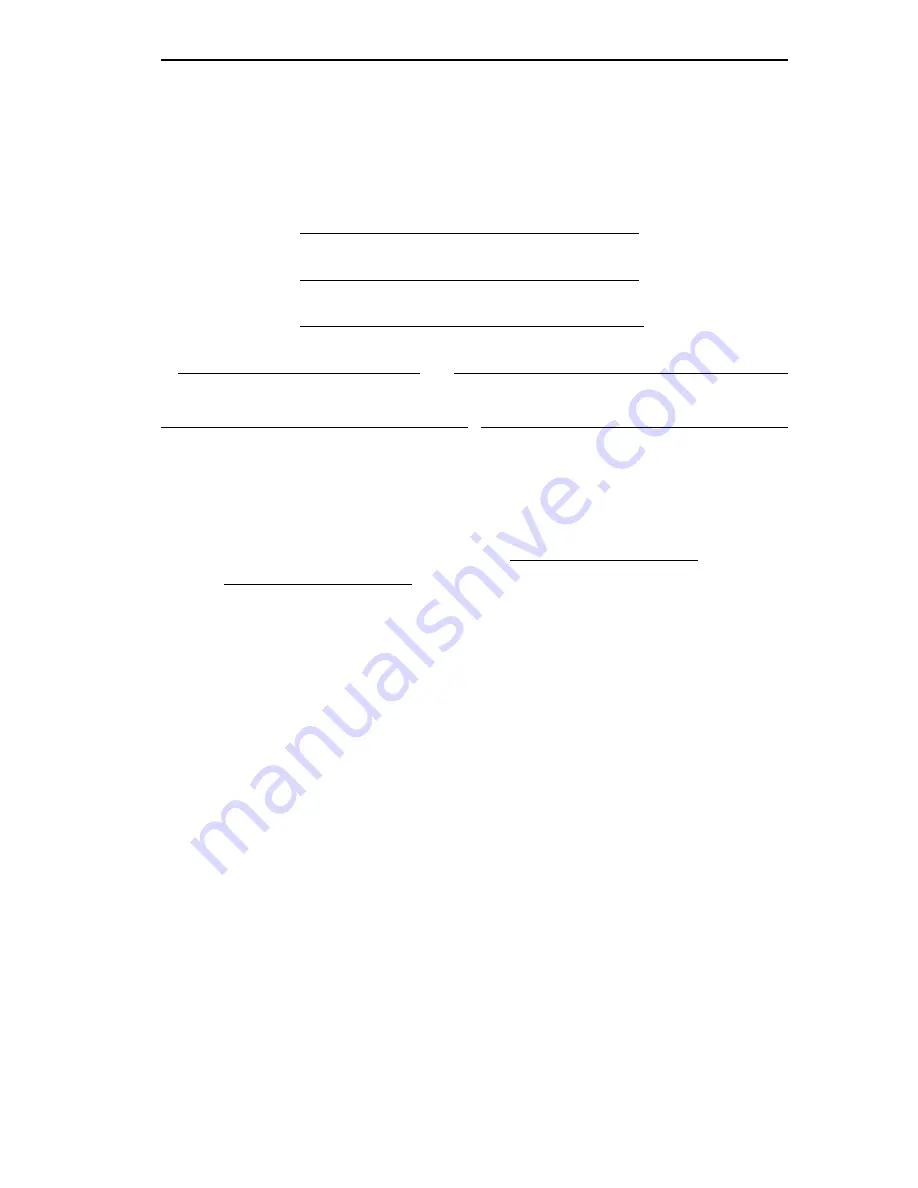
FCC PART 68
Page C-3
AFFIDAVIT FOR THE CONNECTION OF
CUSTOMER EQUIPMENT TO 1.544 MBPS AND/OR
SUBRATE DIGITAL SERVICES
For the work to be performed in the certified territory of
Telco’s name:
State of:
Country of:
I, , of
(Name of Authorized Representative) (Customer Name)
,
(Customer’s Address) (Telephone Number)
being duly sworn, state:
I have responsibility for the operation and maintenance of the
terminal equipment to be connected to 1.544 Mbps
and/or Subrate digital services. The terminal
equipment to be connected complies with Part 68 of the Commission’s
rules except for the encoded analog content and billing protection
specifications. With respect to encoded analog content and billing
protection:
•
I attest that all operations associated with the establishment,
maintenance and adjustment of the digital CPE with respect to
encoded analog content and encoded billing information
continuously complies with Part 68 of the FCC’s Rules and
Regulations.
•
The digital CPE does not transmit digital signals containing
encoded analog or billing information which is intended to be
decoded within the telecommunications network.
•
The encoded analog and billing protection is factory set and is
not under the control of the customer.




































