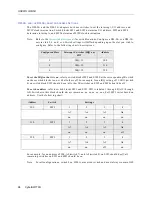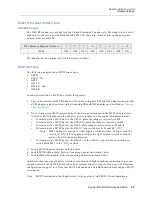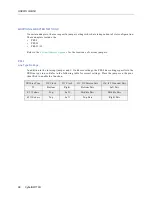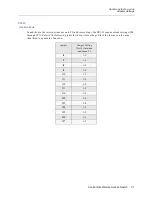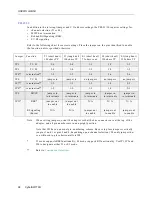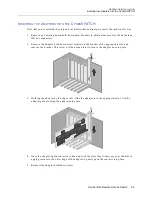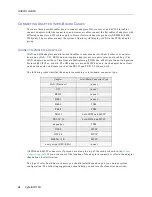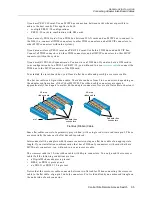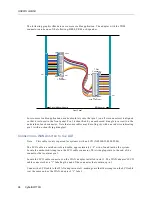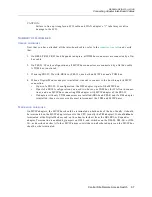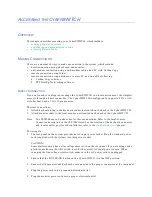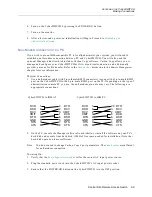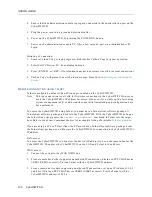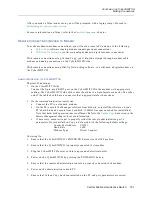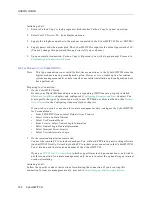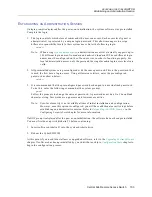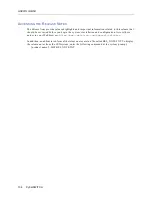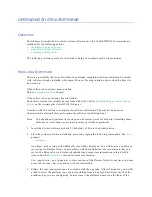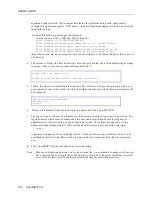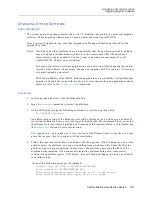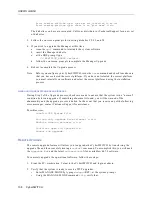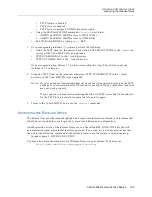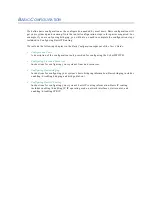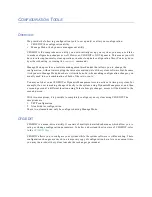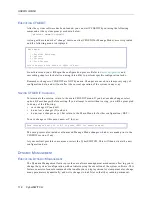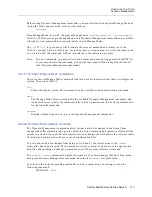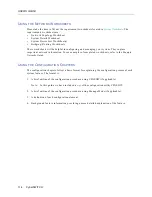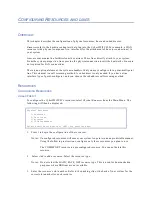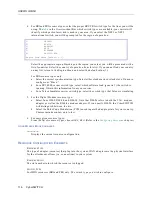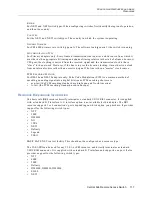USER’S GUIDE
102 CyberSWITCH
Initiating a Call:
1.
Execute Carbon Copy’s cchelp program which invokes Carbon Copy for guest operation.
2.
Select Call CC Device <F1> from displayed menu.
3.
Supply the telephone number to the modem connected to the CyberSWITCH. Press <ENTER>.
4.
Supply password when prompted. The CyberSWITCH recognizes the default password of CC.
(You may change this password through ccinstal if you so choose).
5.
Upon successful connection, Carbon Copy will present you with a login prompt. Proceed to
Establishing an Administrative Session
.
D
IGITAL
M
ODEM
ON
THE
C
YBER
SWITCH
Note: This type connection is not valid for first-time connections to the CyberSWITCH since the
digital modem is not a preconfigured option. However, it is a viable option for routine
system management and/or data transfer once initial installation and configuration have
been performed.
Preparing for Connection:
1.
On the CyberSWITCH side:
Be sure your Digital Modem adapter and corresponding ISDN lines are properly installed
(
Hardware Installation
chapter) and configured (
Configuring Resources and Lines
chapter). You
must specify the type of protocol you wish to use: PPP Mode or Terminal Mode. (See
Default
Async Protocol
in the Configuring Advanced Options chapter
.
)
If you wish to use this connection for remote management only, configure the CyberSWITCH
for Terminal Mode:
•
From CFGEDIT Options, select Default Async Protocol
•
Select Action on Data Timeout
•
Select Use Terminal Mode
•
From Security, select Network Login Information
•
Select Network Login General Information
•
Select Terminal Server Security
•
Select Use Administrative Login
2.
On the remote administration console side:
Connect the remote PC to a standard modem. You will need PPP dial-up networking software
(such asWIN95 Dial-Up Networking) on the PC to initiate your connection to the CyberSWITCH.
You will also need the telephone number of the CyberSWITCH.
If you use
WIN95 Dial-Up Networking
(which supports terminal-type connections), and wish to
use this connection for remote management only, be sure to select the option Bring up terminal
window after dialing.
Initiating a Call:
Follow the specific vendor’s instructions for initiating the connection. If you are using this
connection for remote management only, proceed to
Establishing an Administrative Session
.