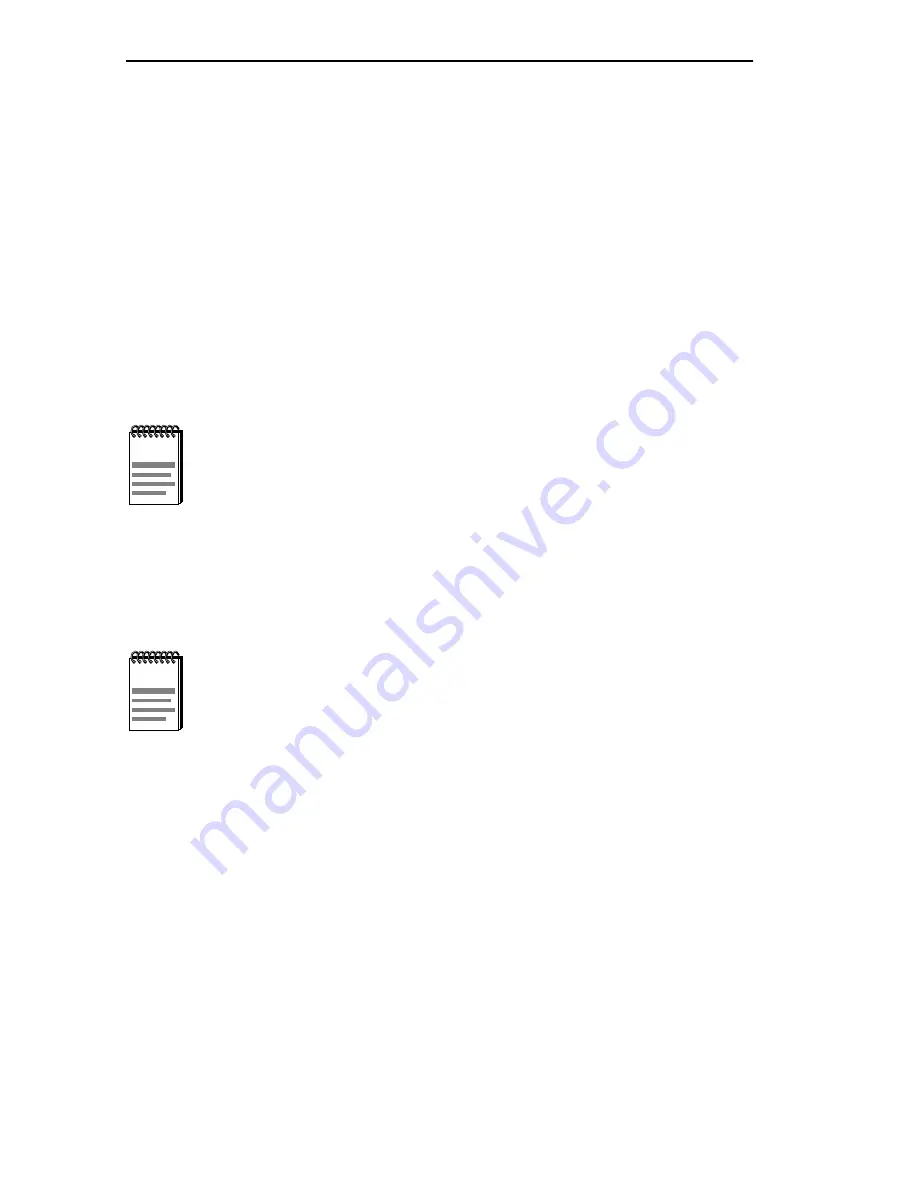
Chapter 3: Local Management
3-28
BRIM-A6DP User’s Guide
3. Using the arrow keys, highlight the port(s) that will be assigned to the
VLAN that is currently displayed in the VLAN Name field. With the
port highlighted, use the SPACE bar to toggle between [Assigned] and
[Unassigned] until the desired mode displays.
4. The last port listed in the Port/VLAN Assignment screen displays any
ELANs which have been configured on the BRIM-A6DP. Use the
arrow keys to highlight the ELAN field near the bottom of the screen.
5. Press the SPACE bar to view the configured ELANs. When the name
of the desired ELAN displays, it can be assigned or unassigned to this
VLAN by using the arrow keys to highlight the State field and
pressing the SPACE bar until the desired mode displays.
6. When all the desired ports have been assigned to the VLAN, use the
arrow keys to highlight the ADD/MODIFY command at the bottom
of the screen and press ENTER. The changes are saved to memory.
NOTE
A VLAN can never have more than one ELAN assigned to itself.
Communications between ELANs is only possible through a
Layer 3 routing device.
NOTE
If more than one ELAN has been configured, and
communication between the ELANs is necessary, a Layer 3
routing device is required. If the router uses a single MAC
address for all LECs, this address must be entered manually
via the Add Router MAC screen. Refer to Section 3.12 for
instructions on how to perform this procedure.
Summary of Contents for BRIM-A6DP
Page 1: ...BRIM A6DP USER S GUIDE ...
Page 2: ......
Page 14: ...Chapter 1 Introduction 1 6 BRIM A6DP User s Guide ...
Page 22: ...Chapter 2 Installation 2 8 BRIM A6DP User s Guide ...
Page 64: ...Appendix A APIM Specifications A 8 BRIM A6DP User s Guide ...
Page 66: ...Appendix B BRIM A6DP Specifications B 2 BRIM A6DP User s Guide ...






























