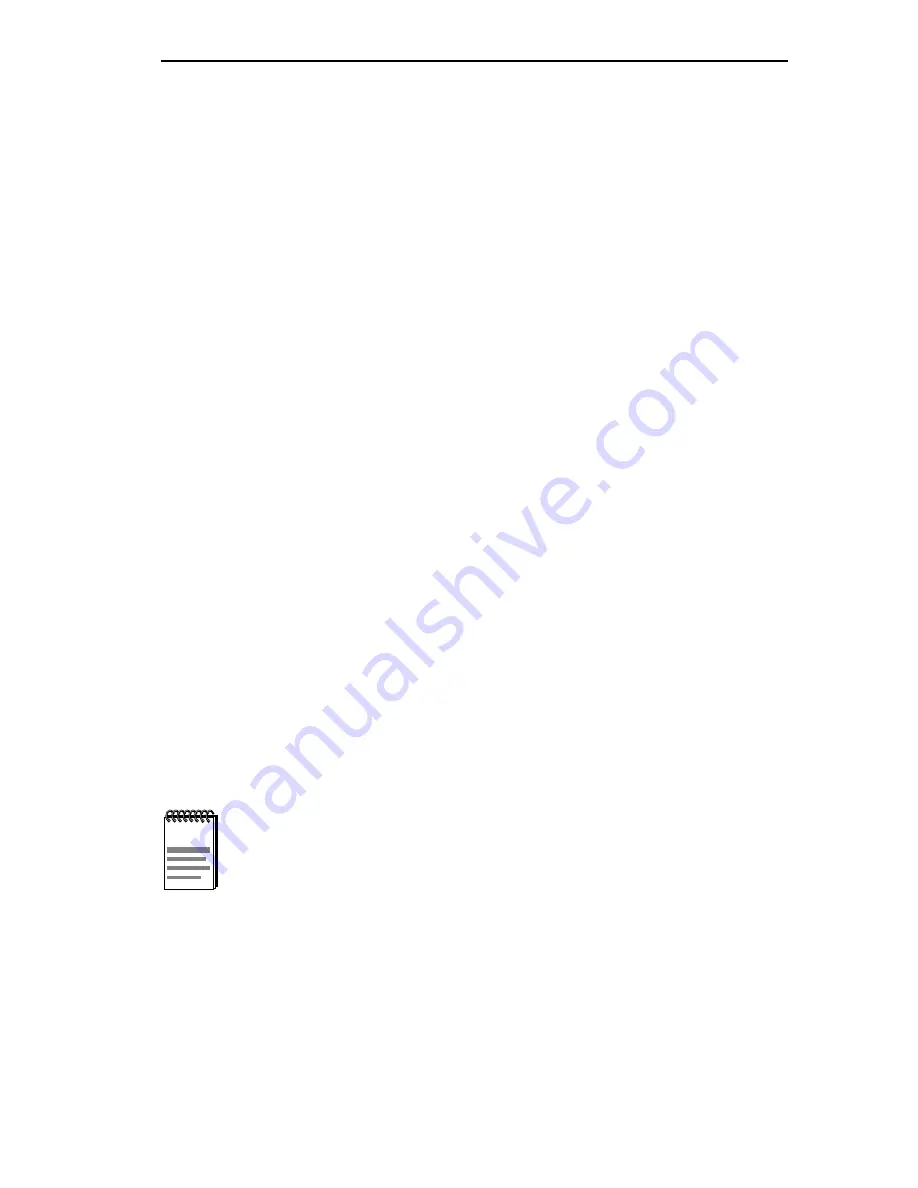
Creating VLANs
BRIM-A6DP User’s Guide
3-27
3.11
CREATING VLANs
Local Management allows the creation of two types of VLANs. The two
types are ATM LEC VLANs and Ethernet-only VLANs. Each type of
VLAN has special requirements that must be followed when configuring
them. The following sections describe the requirements for each type of
VLAN.
3.11.1
ATM LEC VLANs
When the BRIM-A6DP is first initialized, a single LEC is automatically
created. This LEC contacts the LAN Emulation Configuration Server
(LECS) and joins an ELAN. The BRIM-A6DP then creates a VLAN that
all Ethernet ports join. This VLAN is then mapped to the ELAN that the
LEC has joined. Before creating additional VLAN to ELAN mappings
ensure the following network requirements are met:
•
A set of LAN Emulation Services (LAN Emulation Server and
Broadcast and Unknown Server) are present for each ELAN.
•
After creating the necessary LECs from the LEC Administration
screen (Section 3.6) verify that the LECs are connected to the LES and
BUS by viewing the ELAN Properties screen (Section 3.7).
To create additional VLAN to ELAN mappings, perform the following
steps:
1. Use the arrow keys to highlight the VLAN Name field on the
Port/VLAN Assignment screen. By default, there are 16 unnamed
VLANs identified as novlan.
2. Press ENTER. Enter the name of the VLAN, using no more than 16
characters, and press ENTER again.
NOTE
To create additional VLANs, use the arrow keys to highlight the
VLAN Name field and press the SPACE bar until the next
default VLAN named “novlan” displays. If a new VLAN name is
entered where an assigned VLAN name already exists, the
new VLAN name will overwrite the existing VLAN.
Summary of Contents for BRIM-A6DP
Page 1: ...BRIM A6DP USER S GUIDE ...
Page 2: ......
Page 14: ...Chapter 1 Introduction 1 6 BRIM A6DP User s Guide ...
Page 22: ...Chapter 2 Installation 2 8 BRIM A6DP User s Guide ...
Page 64: ...Appendix A APIM Specifications A 8 BRIM A6DP User s Guide ...
Page 66: ...Appendix B BRIM A6DP Specifications B 2 BRIM A6DP User s Guide ...






























