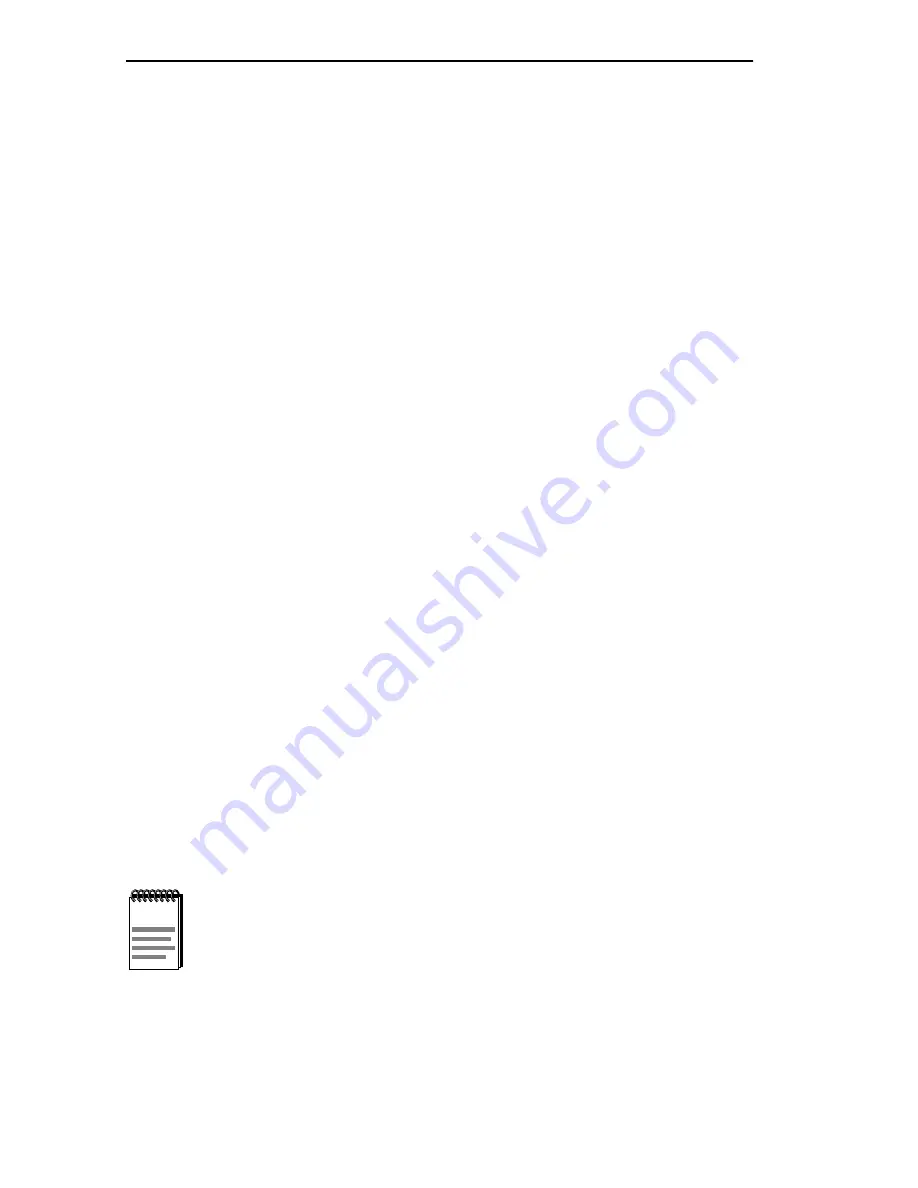
Chapter 3: Local Management
3-10
BRIM-A6DP User’s Guide
3.5.3
Modifying an Entry (PVC)
To modify an existing entry (PVC), perform the following steps:
1. Use the arrow keys to highlight the VPI field and enter 0.
2. Use the arrow keys to highlight the VCI field, and enter the VCI value
that you want to change. The available range for this field is 1 through
1023.
3. Use the arrow keys to highlight the Encapsulation Type field and
press the SPACE bar until the desired Encapsulation Type displays.
4. Use the arrow keys to highlight the AAL Type field and press the
SPACE bar until the desired AAL Type displays.
5. Use the arrow keys to highlight the ADD/MODIFY command.
6. Press ENTER. The “ENTRY DELETED” then “ENTRY ADDED”
messages display at the top of the screen indicating that Local
Management has modified the PVC.
3.5.4
Deleting an Entry (PVC)
To delete an entry (PVC), perform the following steps:
1. Use the arrow keys to highlight the VPI field and enter the VPI of the
PVC that you want to delete.
2. Use the arrow keys to highlight the VCI field and enter the VCI of the
PVC that you want to delete.
3. Use the arrow keys to highlight the DELETE ALL command.
4. Press ENTER. The “ENTRY DELETED” message appears at the top
of the screen indicating that Local Management has deleted the PVC.
NOTE
The DELETE ALL command appears only if a valid VPI and
VCI have been entered in their respective fields.
Summary of Contents for BRIM-A6DP
Page 1: ...BRIM A6DP USER S GUIDE ...
Page 2: ......
Page 14: ...Chapter 1 Introduction 1 6 BRIM A6DP User s Guide ...
Page 22: ...Chapter 2 Installation 2 8 BRIM A6DP User s Guide ...
Page 64: ...Appendix A APIM Specifications A 8 BRIM A6DP User s Guide ...
Page 66: ...Appendix B BRIM A6DP Specifications B 2 BRIM A6DP User s Guide ...






























