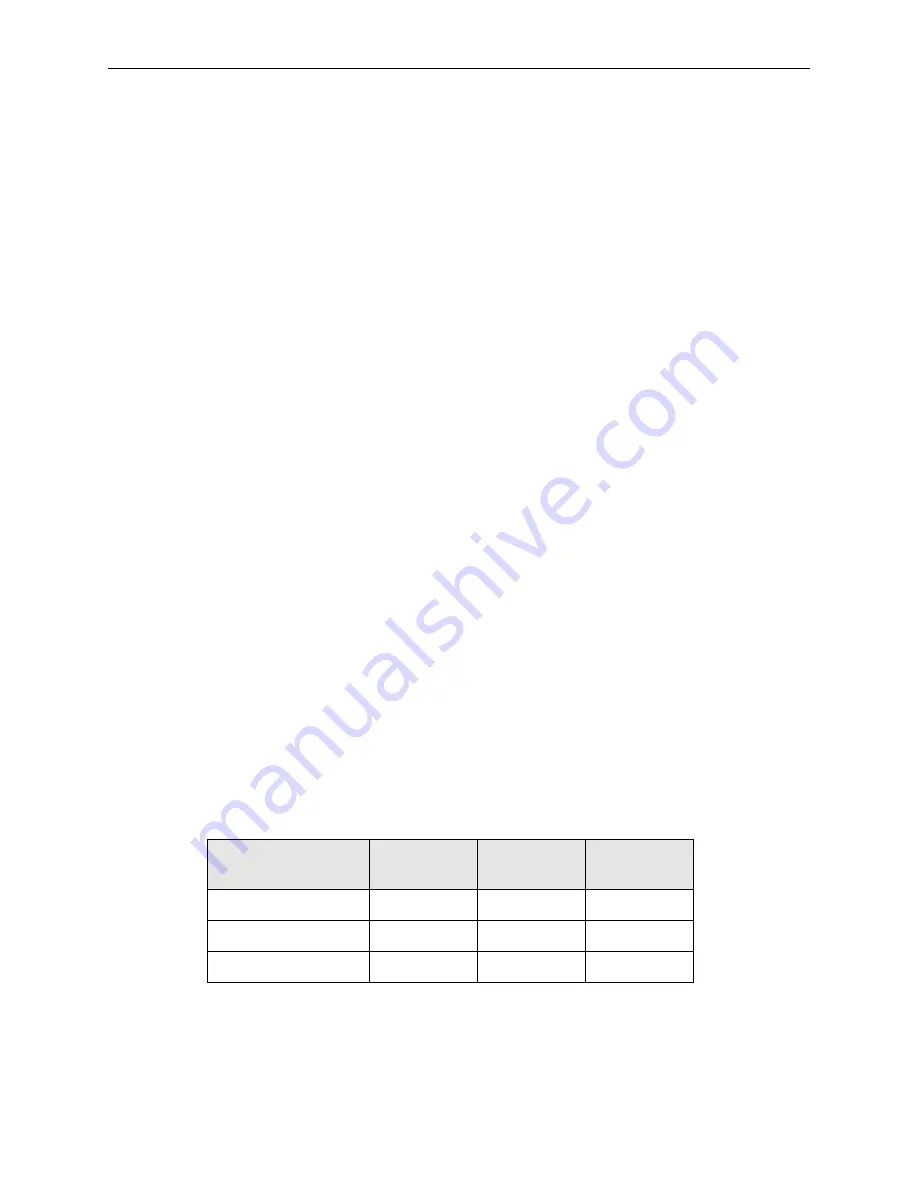
Model 4000C Instruction Manual
Page 19
PC INTERFACE
The TERMINAL port on the rear panel can be used to connect a Personal Computer (PC).
Cablescan provides an optional MS DOS based software program (TERM) or a Windows
program (TestRite), which can be used to control and transfer programs between the Model
4000C and the PC. The software also can be used to transfer programs between the Model
4000C and other Cablescan testers.
1.
Install Cablescan software program on your PC in accordance with the software
instruction manual.
2.
Connect an interface cable between the serial port (male D-type connector) on the PC and
the 25-pin female D-type connector on the rear panel of the Model 4000C labeled
TERMINAL.
3.
Set Model 4000C power switch to ON.
4.
Refer to Set Terminal Baud Rate in the Sub-Menu Functions section of this manual and
set the baud rate for 9600.
5.
Execute TERM from the DOS prompt on the PC or start TestRite.
6.
A "greater-than" prompt (>) should appear on the PC screen for TERM.
NOTE
If the prompt does not appear, press ESC. Also verify that the interface cable is
wired according to the pin assignments shown below and verify the correct
baud rate of 9600. The software automatically sets the communications format
and baud rate on the PC. The serial port on the PC must also be set for COM1.
PC Cable
The PC interface cable may not be wired one-to-one. Data Out from the tester must be
connected to Data In on the terminal and Data In on the tester must be wired to Data Out on the
terminal. The Model 4000C has a 25-pin D-type female connector. Serial ports on PCs have
male 9-pin and male 25-pins connectors. Refer to the table below for the correct PC connector
wiring.
Function
Tester
25-Pin ‘D’
PC
9-Pin ‘D’
PC
25-Pin ‘D’
Data
In
2 2 3
Data
Out
3 3 2
Signal
Ground 7 5 7
NOTE
Pin numbers 2 and 3 are crossed when a 25-pin D is on both
ends. Pin number 7 is connected directly.
Summary of Contents for 4000C
Page 1: ...CONTINUITY TESTER MODEL 4000C Cablescan ...
Page 82: ...NOTES ...
Page 83: ...5900330 Rev C Cablescan ...






























