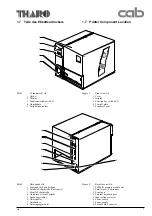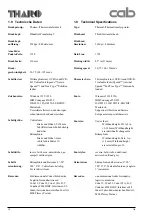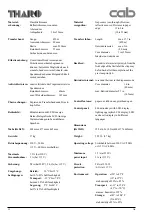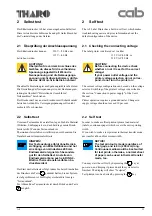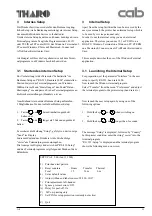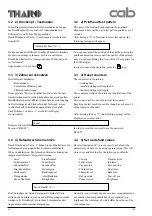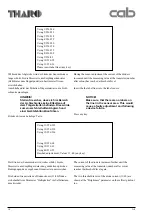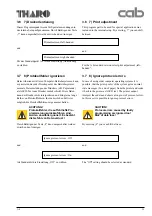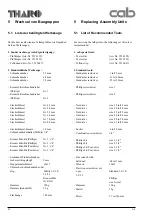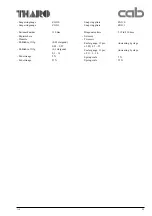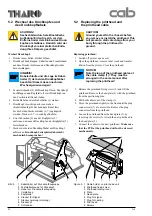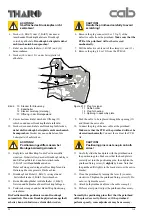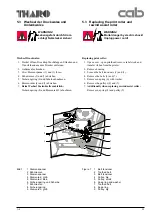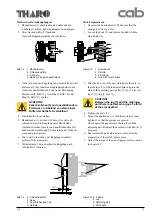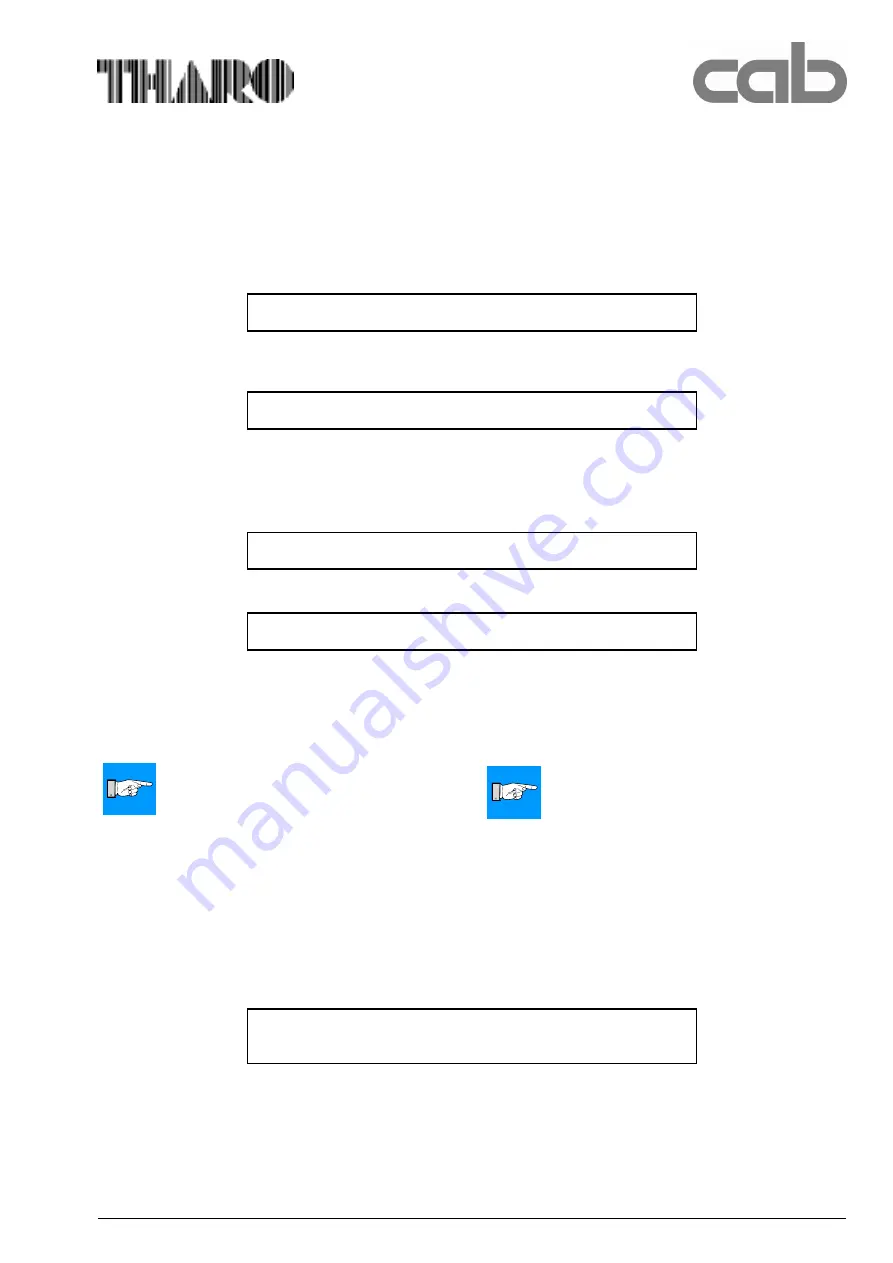
21
A 8
Änderungen sichern? (../N)
Save changes? (../N)
3.10 P) PIN für Setup-Schutz setzen
Um eine unkontrollierte Setup-Änderung zu verhindern,
kann eine Code-Nummer vereinbart werden, die beim Start
des Bediener-Setup abgefragt wird. Ohne Eingabe der
korrekten Nummer sind das Bediener-Setup und damit auch
das interne Setup unzugänglich.
Solange kein Code-Nummer vereinbart wurde, erscheint im
Terminalprogramm :
3.10 P) Set PIN for setup protection
To avoid an unauthorized setup changing it is possible to
install a PIN that is required for starting the user setup.
Without that PIN both user setup and internal setup are
inaccessible.
As long as no PIN is installed, the terminal program shows:
P) Set PIN for setup protection (currently not active)
3.11 Z) Quit
Durch Drücken der Taste „Z” wird das interne Setup
verlassen. Es erfolgt noch die Abfrage, ob die Änderungen
dauerhaft gespeichert werden sollen.
Der Drucker führt nach Beendigung des internen Setup ein
Reset aus und befindet sich anschließend im Systemzustand
ONLINE. Das Terminalprogramm von Windows kann jetzt
verlassen werden.
3.11 Z) Quit
By keying ”Z”, you can leave the internal setup.
A prompt inquiring whether changes should be saved will be
displayed as follows:
Having completed the internal setup, the printer will now
perform a reset and will be placed in the ONLINE mode.
You can now exit the Windows Terminal program, if
desired.
Nach Drücken von Taste „P” erscheint im Display die
Ausschrift:
Please enter new PIN (0000 disables setup protection) :
Geben Sie eine vierstellige Zahl (z.B. 1111) ein. Die
Eingabe ist am Display nicht sichtbar. Drücken Sie die
ENTER-Taste. Das Terminalprogramm fordert eine Bestäti-
gung der eingegebenen Code-Nummer :
Set PIN to 1111? (Y/..)
Bestätigen Sie die Eingabe. Im Menü erscheint jetzt :
P) Set PIN for setup protection (currently active)
Die Code-Nummer kann beliebig geändert werden. Die
Eingabe von "0000" deaktiviert den Setup-Schutz.
Falls die Code-Nummer vergessen wurde, kann der Setup-
Schutz auch durch ein Firmware-Update gelöscht werden.
HINWEIS!
Nach einem Firmware-Update muss die
Code-Nummer neu eingerichtet werden.
After pressing key „P” the following prompt will be
displayed on your monitor:
Put in a four figures number (f.e. 1111) ein. The number is
invisible on the screen. Press the ENTER-key.
The terminal program asks for a confirmation of the PIN :
Confirm the PIN. The monitor shows now :
The PIN can be changed again and again. If you put in
"0000" the setup protection will be disabled.
In case the PIN is forgotten, the setup protection can be
disabled by performing a firmware update.
NOTICE!
After firmware update the PIN must be
installed again.