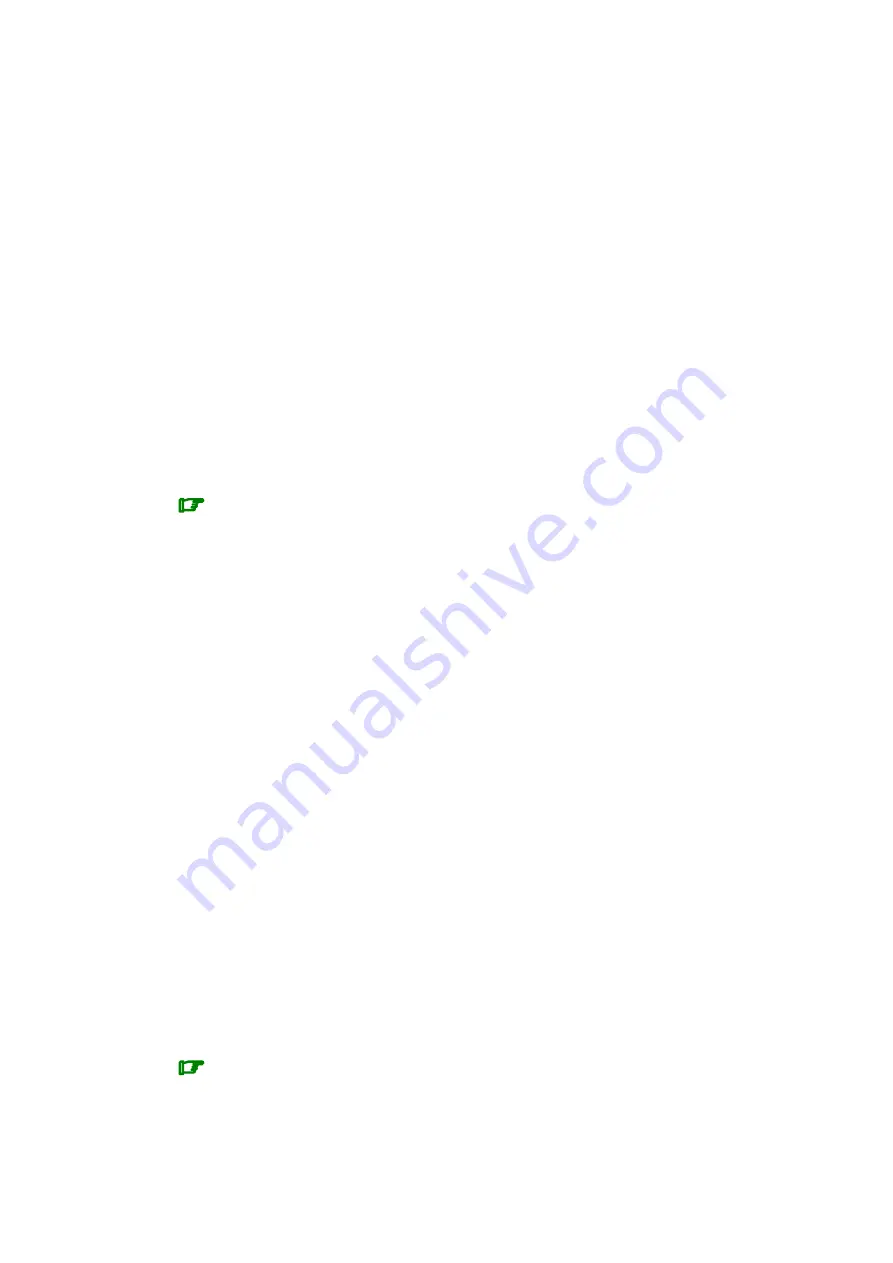
4-33
Monitoring the Server
Manually Deleting a History Archive File
In general, history archive files are automatically deleted at regular periods. However, you
can choose to manually archive a history archive file at any time, if required.
To manually delete a history archive file:
1. From the
PAM Tree
pane, click
History Manager
to open the Control pane.
2. Select the
Archived histories
tab.
3. Use the scroll–down menu to select the type of history archive you want to delete. The
corresponding list of archived histories appears in the
Archiving date
zone.
4. Select the required archive checkbox or select the
Delete All
checkbox to delete all
archives.
5. Click
OK
to confirm. The selected archives are deleted.
Downloading History / Archive Files for Offline Viewing
The
PAM History Manager
allows you to compress and download history and/or archive
files to a local or network directory for offline viewing. The downloaded files can then be
viewed with the
History Viewer
tool which displays all the sort options available online, but
does not contain the corresponding help file.
Note:
Empty history / archive files cannot be downloaded.
Downloading History Viewer
Before downloading history and/or archive files for offline viewing, you are advised to
download the
History Viewer
tool:
1. From the
PAM Tree
pane, click
History Manager
→
Tools
.
2. Click
History Viewer
to download the
HistoryViewer.zip
file.
3. Unzip all the files in the
HistoryViewer.zip
file.
Downloading History / Archive Files
To download history / archive files:
1. From the
PAM Tree
pane, click
History Manager
to open the Control pane.
2. Select the
Histories
or
Archived histories
tab, as required.
3. Select the required type of history or archive:
Histories
–
Select the required history checkbox or select the
Basket All
checkbox to download
all histories.
Archives
–
Use the scroll–down menu to select the required archive. The corresponding list of
archived histories appears in the
Archiving date
zone.
–
Select the required archive checkbox or select the
Basket All
checkbox to download
all archives.
4. Click
Add selected files to basket
.
Note:
Files already selected for downloading can be viewed by clicking
Show basket details
.
5. Click
Download Compressed File
to compress and download the histories/archives to
the required local or network directory for offline viewing.
Summary of Contents for NovaScale 5 5 Series
Page 1: ...Bull NovaScale 5xx5 6xx5 User s Guide 86 A1 41EM 00 ORDER REFERENCE...
Page 2: ......
Page 52: ...1 24 User s Guide...
Page 76: ...2 24 User s Guide...
Page 168: ...5 2 User s Guide...
Page 288: ...User s Guide A 10...
Page 300: ...B 12 User s Guide NovaScale 5165 Server Data Cabling Diagrams Internal Disk Configuration...
Page 304: ...B 16 User s Guide NovaScale 6165 Server Data Cabling Diagrams Internal Disk Configuration...
Page 362: ...C 48 User s Guide...
Page 372: ...User s Guide G 10...
Page 378: ...User s Guide X 6...
Page 381: ......
Page 384: ......






























