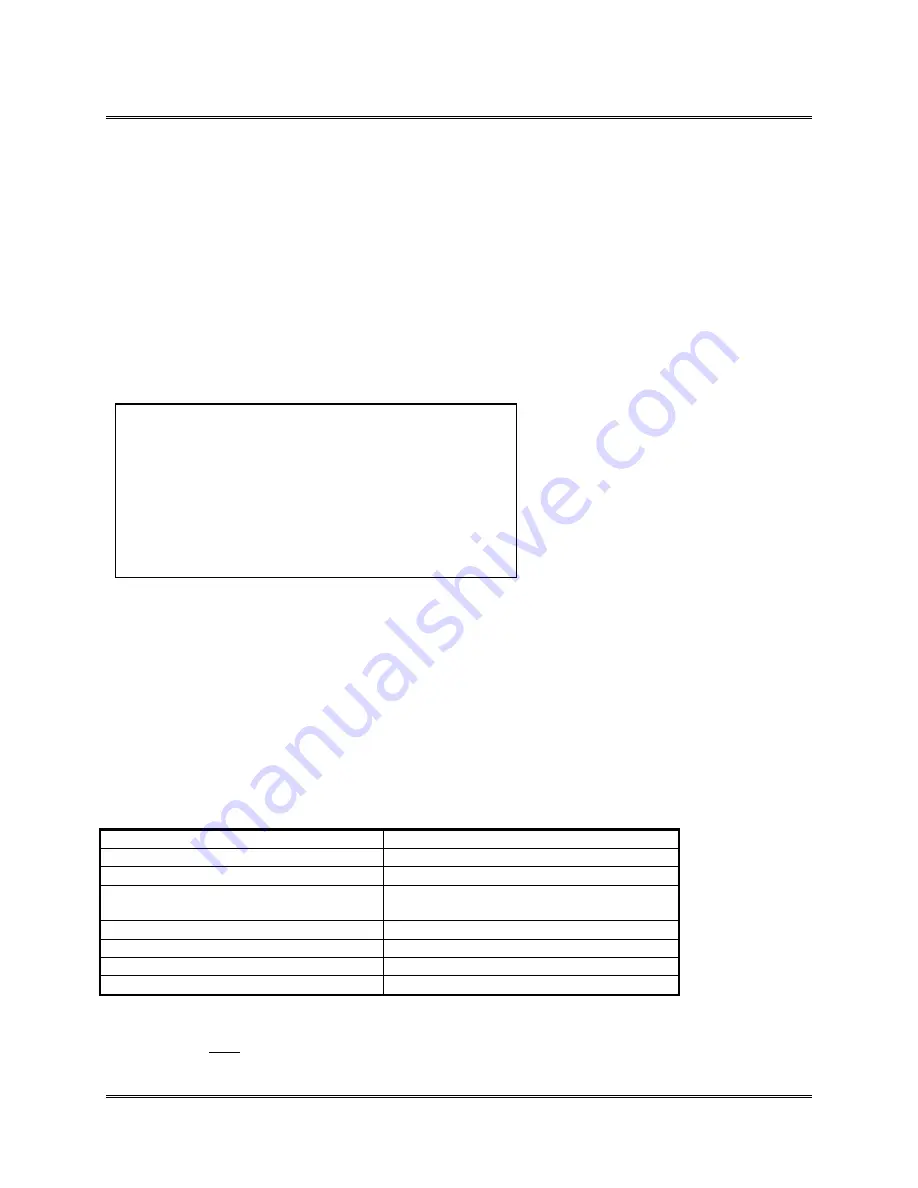
Appendix F
Printing with Software
Revision A
5K-LE OWNERS MANUAL
Section F - 22
Software interface sample:
MailMiser ver 1.2
Refer to the MailMiser User's Guide to setup a database for printing labels.
While using MailMiser, a label must be defined in order to print your addresses on the BOS 5K-
LE.
Select
System/Printer Functions (9)
from the Main Menu.
The System/Printer Function Menu will be displayed.
Select
Printer Selection (3)
.
The Print Selection Menu will be displayed.
Select
BRYCE BOS 12K.
You will be returned to the System/Printer Functions Menu.
Enter data according to the following table.
1.
Function "Typing" Keys
2. Rebuild
Indexes
3. Printer
Selection
Bryce BOS 12K
4. Reset
Printer
Yes
5.
Special Printer Codes
6. Default
Directory
7.
Color/Monochrome
enter monitor type
8.
Delivery Point Barcode
NO
9.
Printer passes for Barcode
1
0.
Exit to Main Menu
Select
Exit to Main Menu (0)
, after you have entered the above data.
The MailMiser Main Menu will be displayed.
Select
Label/Envelope Sizes (8)
.
Select
Choose from standard label sizes (1)
.
Select
Direct Image Printer, 1 up, 0 margin
.
MailMiser will ask you if you want to Print a Test Pattern, select
NO
at this time, this will return
you back to the Main Menu.
Select
Label/Envelope Sizes (8)
.
Select
Edit current label size (2).
Enter data according to the following table.
Label Description
Direct Image Printer, 1 up, 0 margin
Label Width
4.5
Left Margin
0
Inches from top of 1 label to top
of next label
1.167 (for a 7 line address)
approx. .167 per line, at 6 lpi
Number of Labels across
1
Number of Spaces Between Labels
0
Lines Per Inch
6 lpi (default)
Characters Per Inch
10 cpi (default)
Select
Print Labels from the Main Menu
to print addresses.
NOTE: Select NO when the program asks you if you want to print Postnet Barcode.
P/N
90-00852-001






























