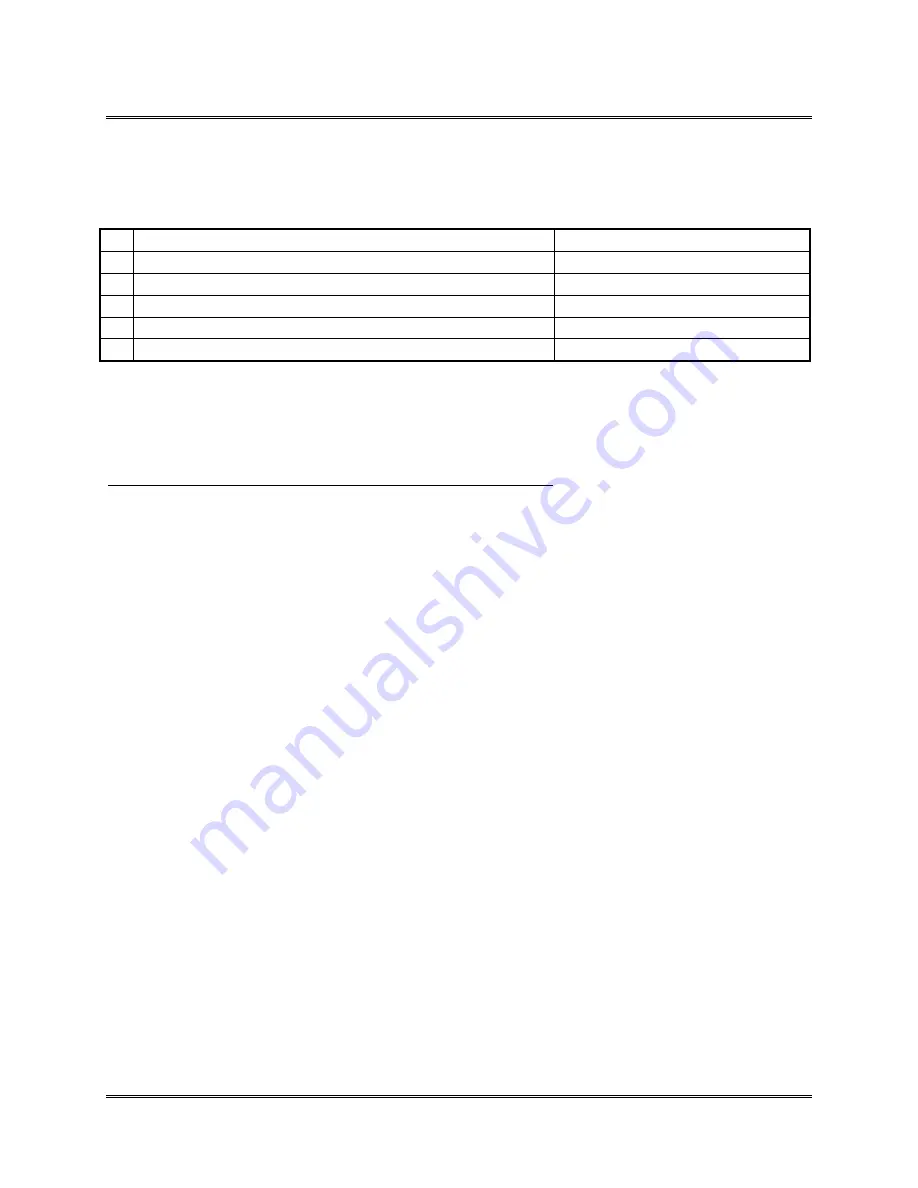
Appendix F
Printing with Software
Revision A
5K-LE OWNERS MANUAL
Section F - 13
FILE EXPRESS ver 5.1 continued
The Printer Option Menu will be displayed,
enter the following data:
1
Printer Definition File
PostScript
2
Printer Port <1>, <2>, <3>, or <D>efault (LPT1)
Enter the appropriate port #
3 Line
Spacing
6
4 Pitch
R
for regular
5
Printer Initialization String
D
for Default
6
Printer Reset String
D
for Default
Press
F10
Select
Record#
Select
Yes
Set the Address Setup Menu on the BOS 5K-LE to 7 lines.
You are now ready to print addresses on your BOS 5K-LE printer.
P/N
90-00852-001






























