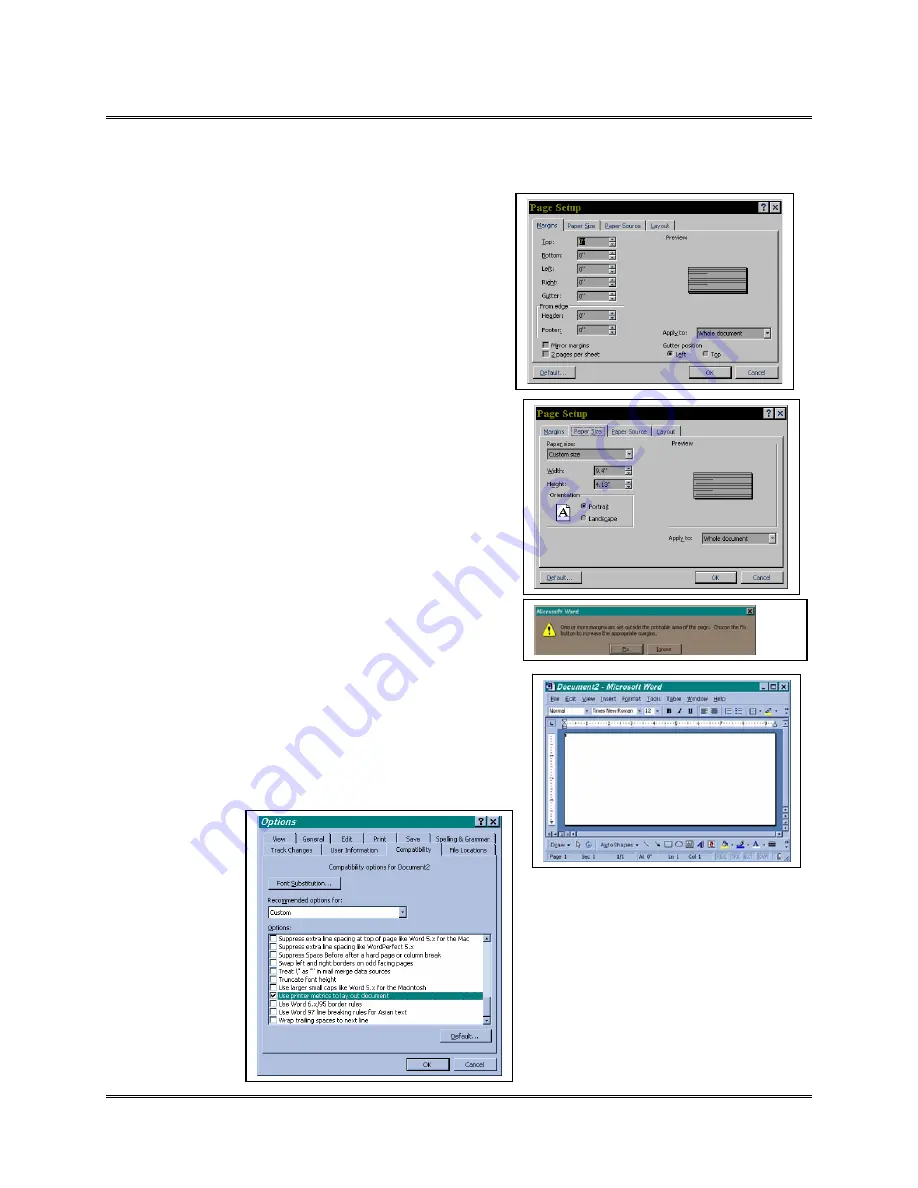
Appendix F
Printing with Software
Revision A
5K-LE OWNERS MANUAL
Section F - 40
Software Interface sample:
Word 2000 for Window 98
Select
New
from the FILE menu. A NEW dialog box will appear
on the screen.
Select
Blank Document
from the GENERAL tab.
Select
Page Setup
from the FILE menu. A PAGE SETUP dialog
box will appear on the screen.
Select the
Margins
tab, and set all margins to zero (0).
Select the Paper Size tab, then select one of the standard sizes or
Custom Size
from the Paper Size text box.
Note
: Custom requires changing the Width and Height in the text
boxes to match the size of the piece or setting the size required for
printing the records.
Select OK. After you select OK, a warning may appear if the
wrong printer is selected. Click on the
Ignore
button when this is
the case.
Select the
Print Layout
from the VIEW menu. Now the windows
screen is in a “what you see is what you get” (WYSIWYG) mode.
Select
Options
from the TOOLS menu. A OPTONS dialog box
will appear on the screen.
Select the Compatibility tab from the OPTION dialog box.
Select
Custom
from the RECOMMENDED OPTION FOR: pull
down list box.
From the OPTIONS: list check the box next to the
Use Printer
Metrics to layout document
. Remove the check from all other
options in the list.
P/N
90-00852-001




























