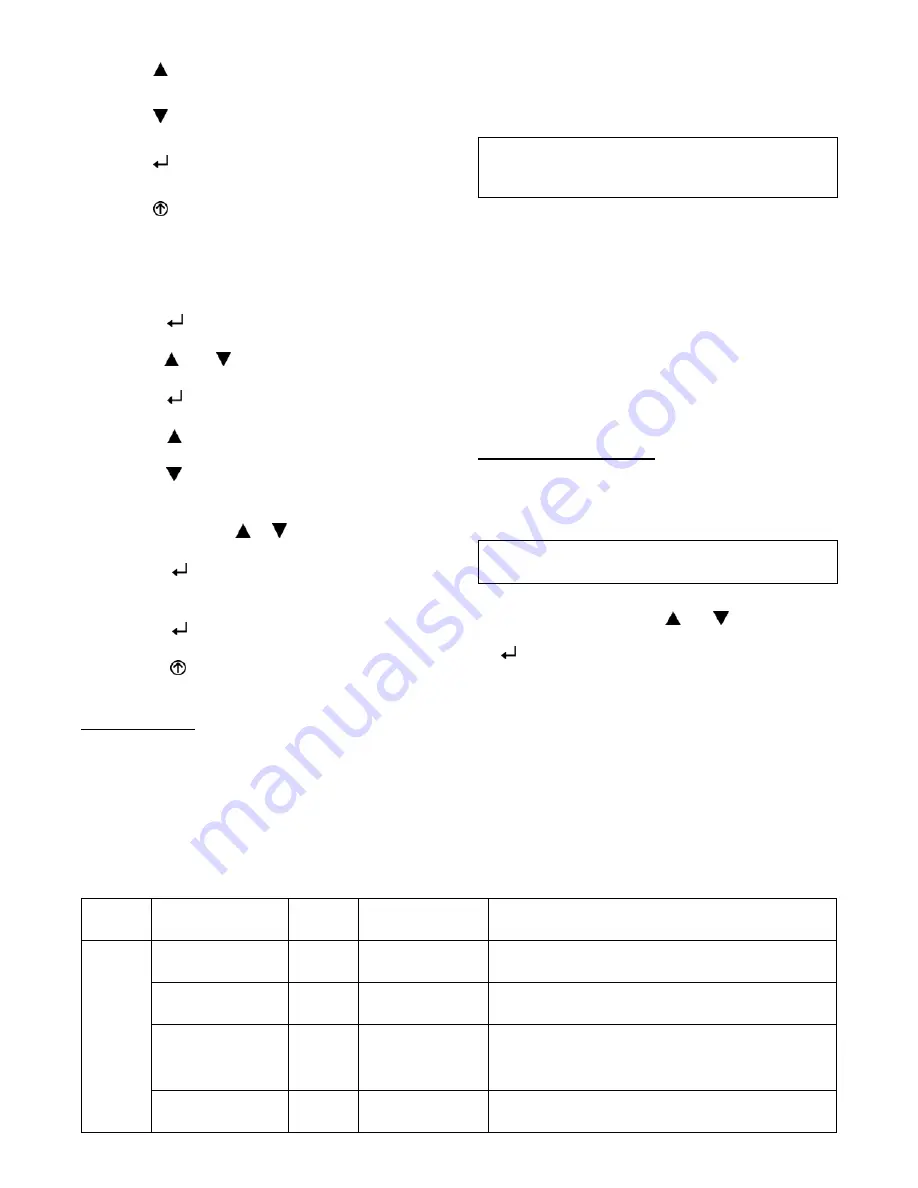
31
To use the keypad when working with menus:
S
Press the
(Up arrow) button to move to the previous
menu.
S
Press the
(Down arrow) button to move to the next
menu.
S
Press the
(Enter) button to display the first item in
the currently displayed menu.
S
Press the
(Menu Up/Exit) button to exit a menu’s
item and return to the list of menus.
To use the keypad when working with Setpoints, System
and Advanced Settings, Checkout tests and Alarms:
1. Navigate to the desired menu.
2. Press the
(Enter) button to display the first item in
the currently displayed menu.
3. Use the
and
buttons to scroll to the desired
parameter.
4. Press the
(Enter) button to display the value of the
currently displayed item.
5. Press the
button to increase (change) the displayed
parameter value.
6. Press the
button to decrease (change) the displayed
parameter value.
NOTE
: When values are displayed, pressing and
holding the
or
button causes the
display to automatically increment.
7. Press the
(Enter) button to accept the displayed
value and store it in nonvolatile RAM.
8. “CHANGE STORED” displays.
9. Press the
(Enter) button to return to the current
menu parameter.
10. Press the
(Menu Up/Exit) button to return to the
previous menu.
Menu Structure
Table 11 illustrates the complete hierarchy of menus and
parameters for the EconoMi$er
R
X system.
The Menus in display order are:
S
STATUS
S
SETPOINTS
S
SYSTEM SETUP
S
ADVANCED SETUP
S
CHECKOUT
S
ALARMS
IMPORTANT
: Table 11 illustrates the complete
hierarchy. Your menu parameters may be different
depending on your configuration.
For example if you do not have a DCV (CO
2
) sensor, then
none of the DCV parameters appear and only MIN POS
will display. If you have a CO
2
sensor, the DCV MIN and
DCV MAX will appear AND if you have 2 speed fan
DCV MIN (high and low speed) and DCV MAX (high
and low speed will appear).
NOTE
: Some parameters in the menus use the letters MA
or MAT, indicating a mixed air temperature sensor
location before the cooling coil. This unit application has
the control sensor located after the cooling coil, in the fan
section, where it is designated as (Cooling) Supply Air
Temperature or SAT sensor.
Setup and Configuration
Before being placed into service, the W7220 economizer
module must be setup and configured for the installed
system.
IMPORTANT
: During setup, the economizer module is
live at all times.
The setup process uses a hierarchical menu structure that
is easy to use. You press the
and
arrow buttons to
move forward and backward through the menus and press
the
button to select and confirm setup item changes.
Time--out and Screensaver —
When no buttons have been pressed for 10 minutes, the
LCD displays a screen saver, which cycles through the
Status items. Each Status items displays in turn and cycles
to the next item after 5 seconds.
Table 11 – Menu Structure*
Menu
Parameter
Parameter
Default
Value
Parameter
Range and Increment
[
EXPANDED PARAMETER NAME
Notes
STATUS
ECON AVAIL
NO
YES/NO
ECONOMIZING AVAILABLE
YES = economizing available; the system can use outside air for free
cooling when required
ECONOMIZING
NO
YES/NO
ECONOMIZING ACTIVE
YES = Outside air being used for first stage cooling.
NO = Economizing not active
OCCUPIED
NO
YES/NO
OCCUPIED
YES = OCC signal received from space thermostat
or unitary controller.
YES = 24 Vac on terminal OCC.
NO = 0 Vac on terminal OCC.
HEAT PUMP
n/a**
COOL
HEAT
HEAT PUMP MODE
Displays COOL or HEAT when system is set to heat pump
(non---conventional)
Summary of Contents for 548J*17 D Series
Page 4: ...4 a548J 015 Fig 2 Unit Dimensional Drawing Size 17 Units ...
Page 5: ...5 a548J 016 Fig 2 Unit Dimensional Drawing Size 17 Units cont ...
Page 6: ...6 a548J 017 Fig 2 Unit Dimensional Drawing Size 17 Units cont ...
Page 7: ...7 a548J 018 Fig 3 Unit Dimensional Drawing Size 24 Units ...
Page 8: ...8 a548J 019 Fig 3 Unit Dimensional Drawing Size 24 Units cont ...
Page 9: ...9 a548J 020 Fig 3 Unit Dimensional Drawing Size 24 Units cont ...
Page 13: ...13 C10139 Fig 7 Roof Curb Details Size 17 Units ...
Page 14: ...14 C10140 Fig 8 Roof Curb Details Size 24 Units ...
Page 19: ...19 a50 9696 Fig 20 548J 17 24 Control Wiring Diagram with VFD Option ...
Page 20: ...20 a50 9697 Fig 21 Typical 548J 17 24 Power Wiring Diagram 208 230V 3 Phase 60Hz unit shown ...
Page 44: ...44 a50 9699 Fig 44 RTU Open System Control Wiring Diagram ...
















































