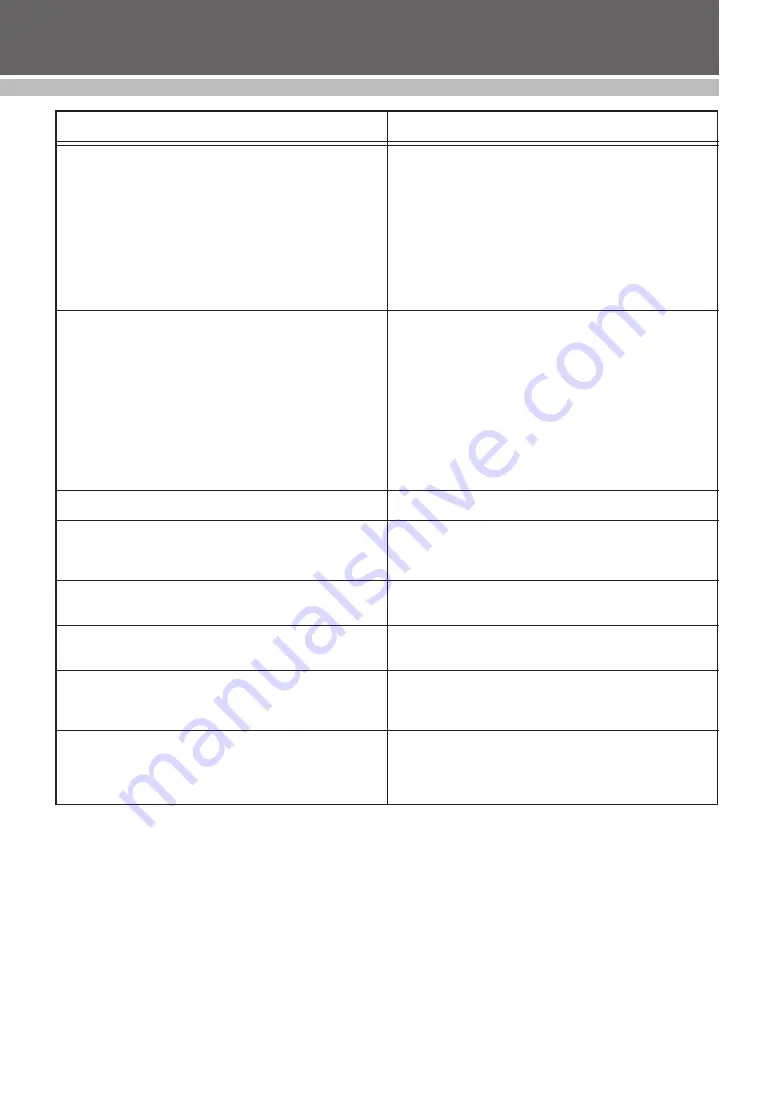
50
CARE & TROUBLESHOOTING
PROBLEM
•
The stamp could not be engraved.
• The xenon lamp flashed, but the desired stamp could
not be engraved.
• The stamp was engraved too much.
• The stamp was not engraved well enough.
• Half of the stamp was either engraved too much or not
enough.
• The stamp is attached to the printed draft sheet.
• The draft sheet is not fed out after the stamp is
engraved (the xenon lamp flashed).
• The draft sheet or ID label sheet is jammed within the
unit or the error message “REMOVE LABEL 1”,
“REMOVE LABEL 2”, or “REMOVE LABEL 3” appears
in the LCD.
SOLUTION
• Check that the stamp is inserted correctly. (See page 41.)
• Check that the stamp is the correct size. (See page 40.)
• Check that the message “INSTALL STAMP !” appears in
the LCD and that the printed draft sheet has stopped
over the xenon lamp unit.
• Check that the stamp compartment cover is closed so
that it locks. (See page 41.)
• If the problem cannot be corrected, contact your serv-
ice representative.
• Check that the cap was removed from the stamp before
it was inserted. (See page 40.)
• Check that there is no dust on the protective film cover-
ing the surface of the stamp.
• Check that the clear plastic surface of the xenon lamp
unit is not dirty.
• Check that the printed draft sheet stopped over the xe-
non lamp unit before trying to engrave a stamp.
• The lines in the layout are too thin, the text is too small,
or the fill pattern is too detailed.
• Replace the xenon lamp unit. (See page 45.)
• The layout is too detailed.
• Check that the clear plastic surface of the xenon lamp
unit is not dirty.
• Replace the xenon lamp unit. (See page 45.)
• Check that the stamp is inserted so that its surface lies flat on
the printed draft sheet before being engraved. (See page 40.)
• Check that the protective film was not peeled off the
surface of the stamp before it was engraved.
• Check that the draft sheet feeds out automatically the
next time that an ID label sheet or another draft sheet is
printed.
• Turn off the machine, and then remove the jammed draft
sheet or ID label sheet. (See page 46.)
Summary of Contents for Stampcreator PRO SC2000USB
Page 62: ......










































