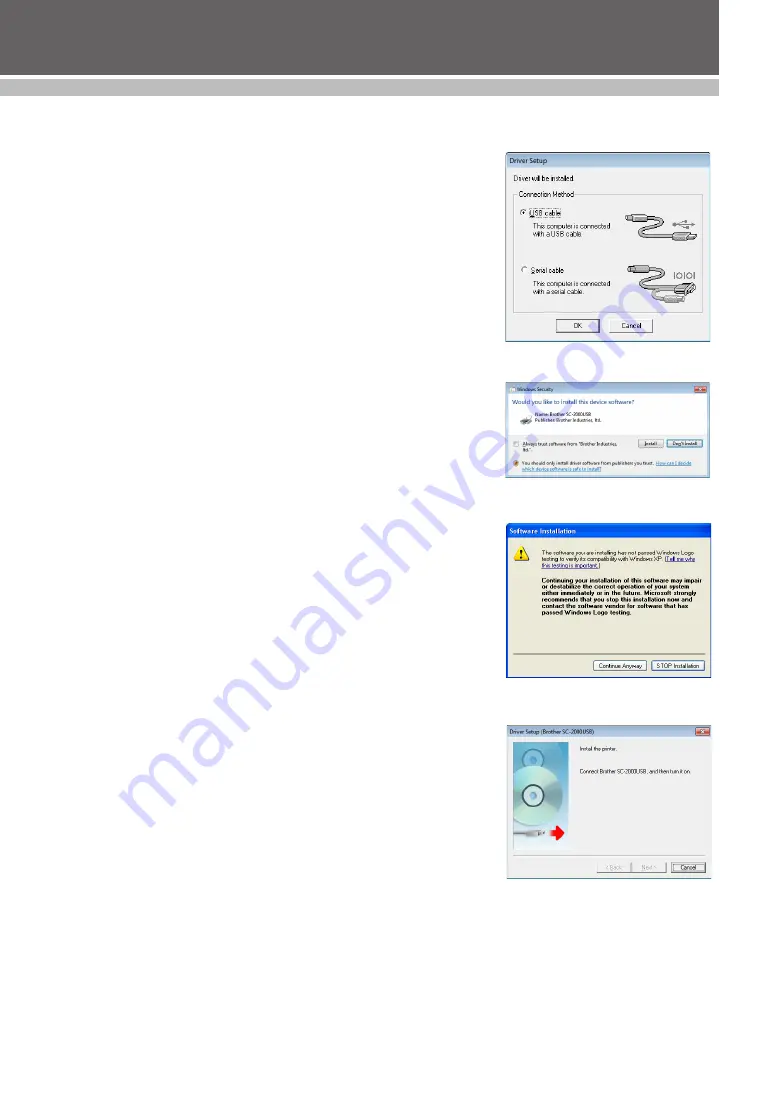
8
SET UP
7
If you are satisfied with the settings that appear in the Start Copying Files
dialog box, click the Next button to begin copying files.
8
When the Driver Setup dialog box appears, select “USB cable” if the
SC-2000USB is connected to a USB port or select “Serial cable” if the
SC-2000USB is connected to a serial port, and then click the OK button.
For a USB port connection, continue with step 9.
For a serial port connection, continue with step 16.
For a USB connection:
9
For Windows Vista
®
and Windows
®
7 users only
After checking the files during the installation procedure, when the
Windows Security dialog box appears, click the Install button.
For Windows
®
XP users only
After checking the files during the installation procedure, when the
Software Installation dialog box appears, click the Continue Anyway
button.
0
When this Driver Setup dialog box appears, connect a USB cable from
your computer to the SC-2000USB. Then turn the SC-2000USB on.
Summary of Contents for Stampcreator PRO SC2000USB
Page 62: ......



























