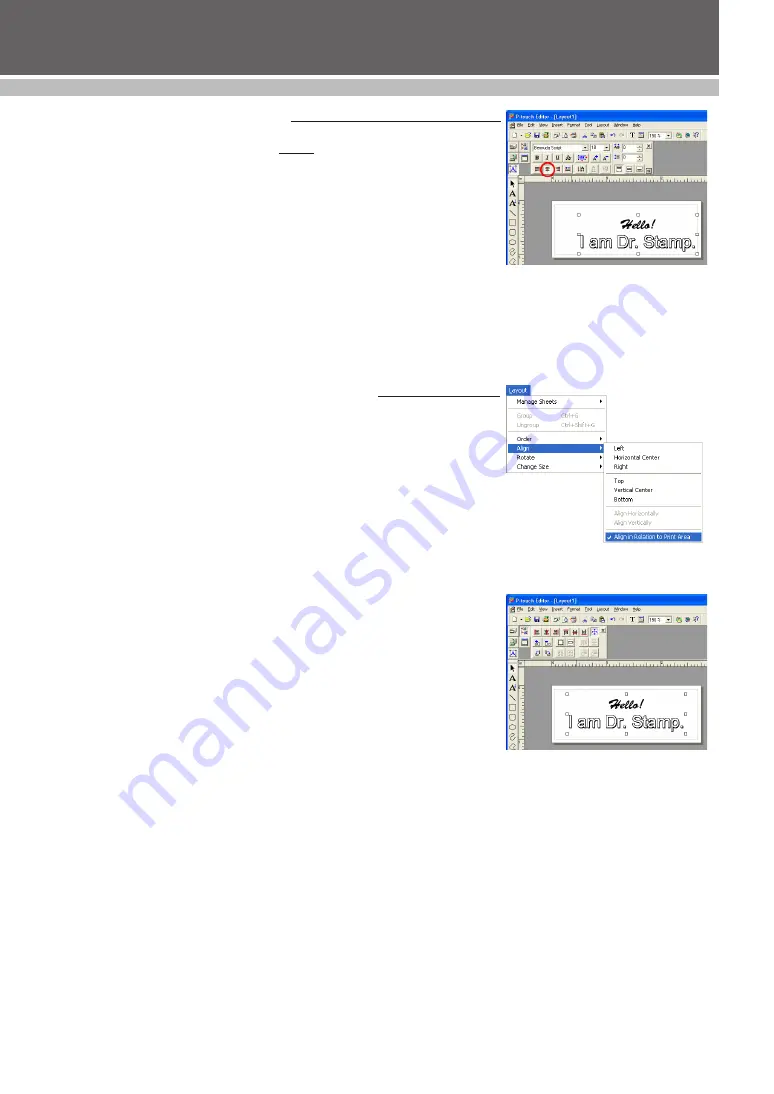
22
DESIGINING A STAMP (Stampcreator P-touch Editor)
Centering text within a block
This section explains how to center text within a text block. To align each
block in the layout area, refer to the section “Vertical and horizontal block
alignment” below.
1
Display the Text Properties, and then click the Enlarge/Reduce button to
display the advanced settings.
2
With the Select tool, click the block of text to be changed in the stamp
layout. Handles appear around the text block.
3
Click the Center Alignment button (see figure 11).
• The selected text is changed.
• Use this method to align the text at the right, left, top or bottom within the
text block.
☞
NOTE: The setting is in effect until you change it.
Vertical and horizontal block alignment
This section describes how to align the text blocks. To change the alignment
of text within the text block, refer to the section “Centering text within a
block” above.
1
Display the Text Properties.
2
With the Select tool, click the block of text to be changed in the stamp
layout. Handles appear around the text block.
3
Click the Align sub-menu in the Layout menu (see figure 12).
4
Select the Align in Relation to Print Area command.
5
Click the Align Horizontal Center or Aligner Vertical Center button in
the Layout Properties.
• The selected text is changed (see figure 13).
• Use this method to align the text blocks at the right, left, top or bottom
within the layout area.
figure 11
figure 12
figure 13
Summary of Contents for Stampcreator PRO SC2000USB
Page 62: ......






























