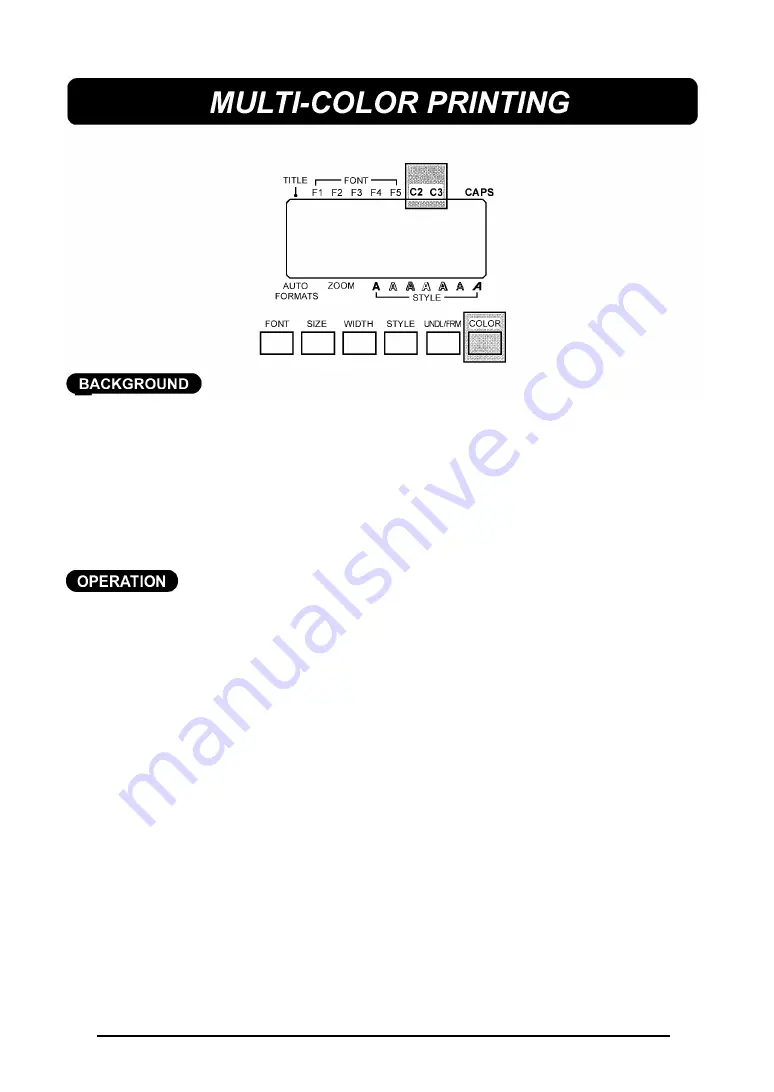
87
With the multi-color printing function, you can create colorful labels using diffe-
rent ink colors. This function is useful when part of your message must be more
noticeable or when color-coded labels are needed.
The default color is COLOR1.
+
When a message is stored in the memory, the order in which the characters
will be printed are also saved.
The color print settings assigned using this function are the same settings
used with the global format C. FRAME and C. CHAR settings.
TO ENTER TEXT THAT WILL BE PRINTED WITH A DIFFERENT COLOR:
(1) Insert the cursor where you wish to begin using a new color.
(2) Press the
COLOR
key until the color setting you wish to use appears and
your desired setting is shown by the indicators above the LCD display.
(3) Enter the text to which the chosen color is to be applied.
TO APPLY COLOR SETTINGS TO A SELECTED AREA:
(1) Decide the color of each part of your label and the order in which the colors
will be printed.
+
Before printing the label, be sure to use the
FORMAT
key to select the
color of the frame or shading (For more information, refer to page 101.)
The part of the character that is left blank can also be printed using one
the three ink colors. (Refer to page 103 for a detailed explanation.)
(2) Open the tape compartment cover and insert the first ink cassette into a
multi-color printing tape cassette, then insert them firmly into the compart-
ment before closing the compartment cover. Make sure that the entire back
of the cassette contacts the bottom of the compartment.
(3) Position the cursor in front of the first character you wish to print using the se-
cond ink color and press
AREA
key. The first character will be highlighted.
+
All characters will automatically be printed using the first ink color,
unless they are assigned a different color number.
Summary of Contents for P-Touch 580C
Page 1: ......
Page 6: ...2 ...
Page 7: ...3 ...
Page 8: ...4 ...
Page 9: ......
Page 10: ...6 ...
Page 11: ...7 ...
Page 18: ...14 If too much of the tape is rewound back into the cassette ...
Page 21: ......
Page 39: ......
Page 41: ...37 Now let s assume we wish to print one copy of this label to attach to a package ...
Page 44: ...40 ...
Page 46: ...42 ...
Page 49: ......
Page 57: ...53 ...
Page 68: ......
Page 76: ...72 ...
Page 77: ...73 ...
Page 78: ...74 ...
Page 80: ...76 ...
Page 82: ...78 ...
Page 84: ...80 ...
Page 88: ...84 ...
Page 89: ...85 ...
Page 93: ...89 ...
Page 94: ...90 ...
Page 95: ...91 ...
Page 96: ...92 ...
Page 106: ...102 ...
Page 108: ...104 ...
Page 111: ...107 ...
Page 116: ...112 ...
Page 120: ...116 ...
Page 121: ...117 ...
Page 140: ...GUÍA DEL USUARIO ...
Page 144: ......
Page 188: ...UN342001 Printed in Japan ...






























